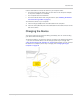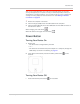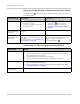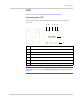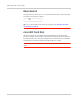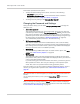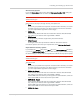User Guide
Table Of Contents
- Contents
- Preface
- Important Notice
- Safety and Hazards
- Limitation of Liability
- Patents
- Licenses
- Copyright
- Trademarks
- Contact Information
- Additional Information and Updates
- Revision History
- 1: Device Basics
- 2: Your Device
- 3: Installing and Setting Up the Device
- 4: Using Your Device
- 5: Settings
- 6: Resources
- 7: Technical Specifications, Safety Information, and Regulatory Information
- Index
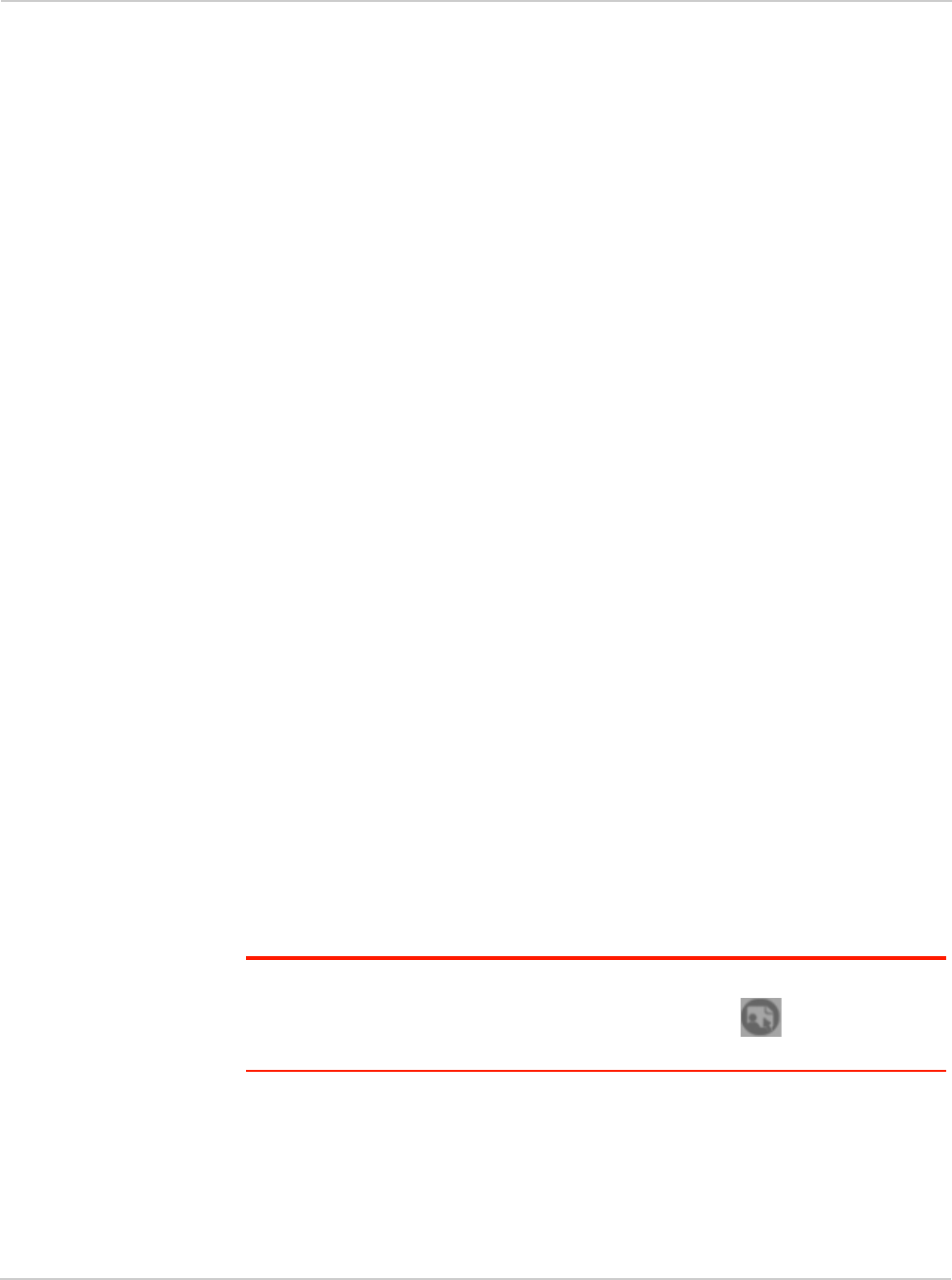
Clear Spot 4G+ User Guide
38 2131352
This window provides several options.
• To keep the default settings of the device, click one of the following:
·
The Internet (to start surfing)
·
My Clear Spot 4G+'s home page (to view the device status, customize
settings). Proceed to "Using Your Device" on page 43.
• To change security settings, click
Set up my Clear Spot 4G+.
Changing the Password and Settings
During the device setup, you can select Set up my Clear Spot 4G+ to change the
settings for the:
•
Administrator password
This password is used to log in to the home page, where you can view and
customize your device settings.
The default password is "admin". Choose some-
thing easy-to-remember (yet not easily guessed by others). If you forget this
password, you’ll need to reset the device to its default settings and go through
the device setup (as described in "Setting Up the Device" on page 37).
Your administrator password must be 1–20 characters long.
•
Wi-Fi network name (SSID)
This name is visible to other Wi-Fi-enabled devices, and is used to identify
your Wi-Fi network. The length of the Wi-Fi network name (SSID) depends on
other settings of the browser interface. (See the Help bubble that's displayed
when you move the cursor to the SSID input field.)
•
Wi-Fi security
The default setting is WEP 64 Bit Open. To select another option, click More
options
. See "Wi-Fi Security Options" on page 39.
•
Wi-Fi password
The maximum length of this field is determined by the Wi-Fi security option
(the previous item). (See the Help bubble that's displayed when you move the
cursor to the Wi-Fi password field.)
If you'll be sharing your Internet connection with others, you'll have to give the
Wi-Fi password to others; don't use your banking or other important pass-
words. Also, don't use a password that's easily guessed by others.
From this window you can also enable the Password Reminder feature, which is
useful if you forget the Wi-Fi password. See "Wi-Fi Password Reminder" on
page 88.
Tip: Help information on each field appears (in a bubble) when you move the cursor into
the field.
You can display this window any time, by clicking Admin Setup ( ) in the browser
interface.
After you change the settings and click Submit, the device restarts and displays
updated information on its LCD. Follow the instructions on the LCD, and proceed
to "Your Device is Now Restarting" on page 40.