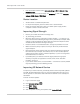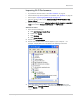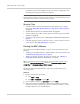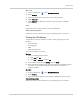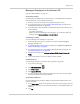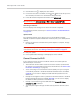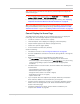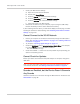User Guide
Table Of Contents
- Contents
- Preface
- Important Notice
- Safety and Hazards
- Limitation of Liability
- Patents
- Licenses
- Copyright
- Trademarks
- Contact Information
- Additional Information and Updates
- Revision History
- 1: Device Basics
- 2: Your Device
- 3: Installing and Setting Up the Device
- 4: Using Your Device
- 5: Settings
- 6: Resources
- 7: Technical Specifications, Safety Information, and Regulatory Information
- Index
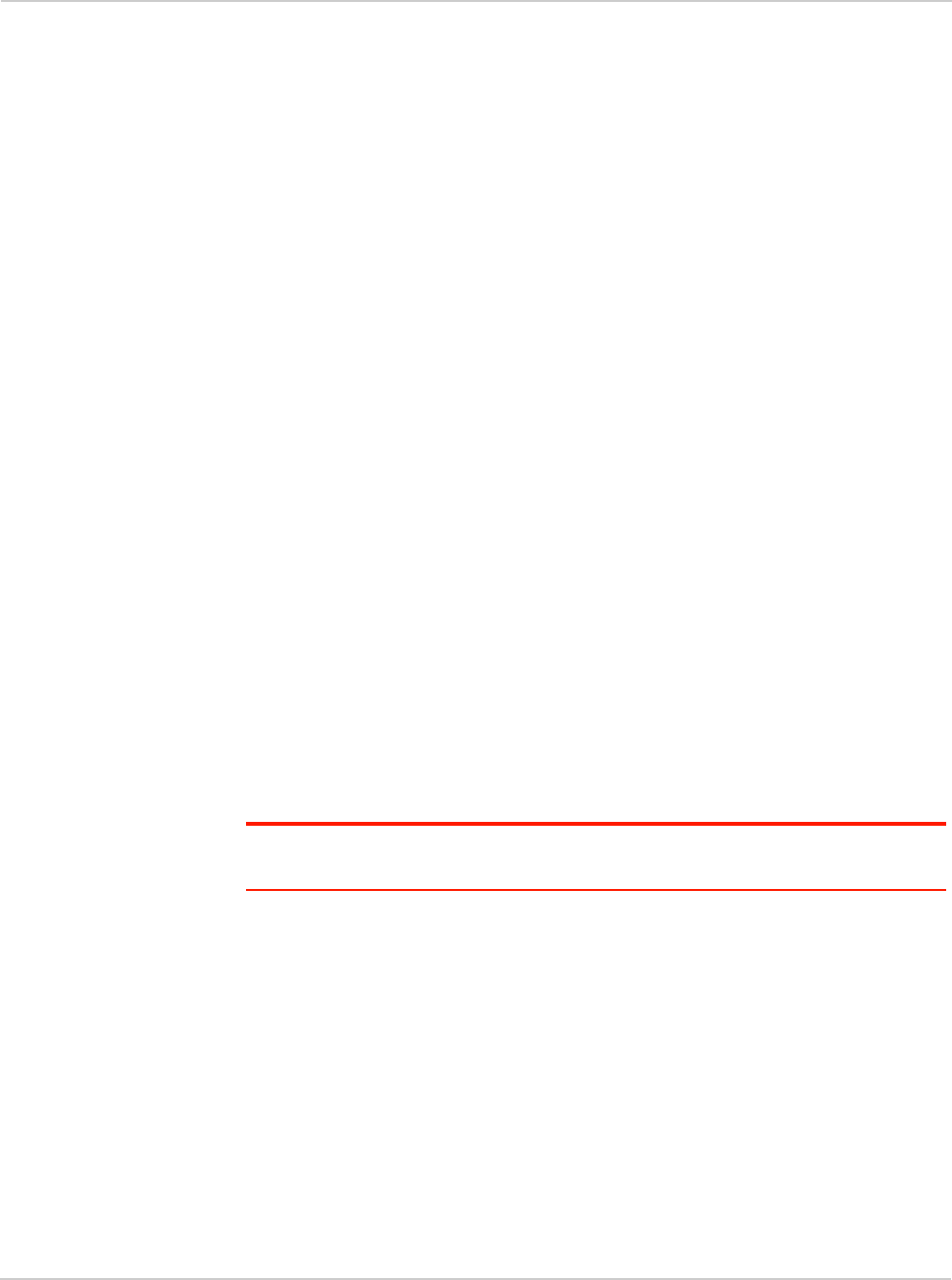
Clear Spot 4G+ User Guide
120 2131352
• Check your Web browser settings.
a. Open the Control Panel in Windows.
b. Double-click
Internet Options.
c. From the
Security tab, restore the default settings.
d. From the
Connections tab, select Never dial a connection.
e. From the
Advanced tab, restore the default settings.
f. Close and reopen your Web browser.
• Disconnect the device from your computer (if you're using the USB cable).
Remove the battery from the device. Reinsert the battery.
If, after checking all of the above, you still cannot display the home page, consider
resetting the software to default settings. See "Resetting the Software to Default
Settings" on page 103.
Cannot Connect to the 3G/4G Network
• Ensure your computer is connected to the device (through the USB cable or
Wi-Fi). See "How Do I Connect to Wi-Fi?" on page 110 or "Making a Tethered
Connection" on page 43.
• Try the tips in "Improving Signal Strength" on page 112.
• Check the
WAN Mode setting (Advanced settings > WAN > Setup). For example,
if it's set to
4G only, you won't be able to connect if:
· You don't have 4G coverage.
• Check with CLEAR — a network or account problem may be preventing your
device from obtaining service.
Cannot Check for Updates
Ensure your device is connected to the power adapter or computer, through the
USB cable.
Note: If you’ll be using USB for data transfer (and not just for charging the device), you
must install the device driver. See "Making a Tethered Connection" on page 43.
Sounds are Enabled, but the Device Doesn't Generate
Any Sounds
Check that sounds are not turned off through the Mute switch on the device. See
"Mute Switch" on page 36.