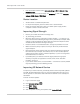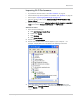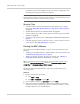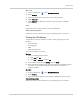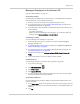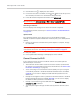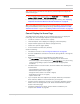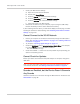User Guide
Table Of Contents
- Contents
- Preface
- Important Notice
- Safety and Hazards
- Limitation of Liability
- Patents
- Licenses
- Copyright
- Trademarks
- Contact Information
- Additional Information and Updates
- Revision History
- 1: Device Basics
- 2: Your Device
- 3: Installing and Setting Up the Device
- 4: Using Your Device
- 5: Settings
- 6: Resources
- 7: Technical Specifications, Safety Information, and Regulatory Information
- Index
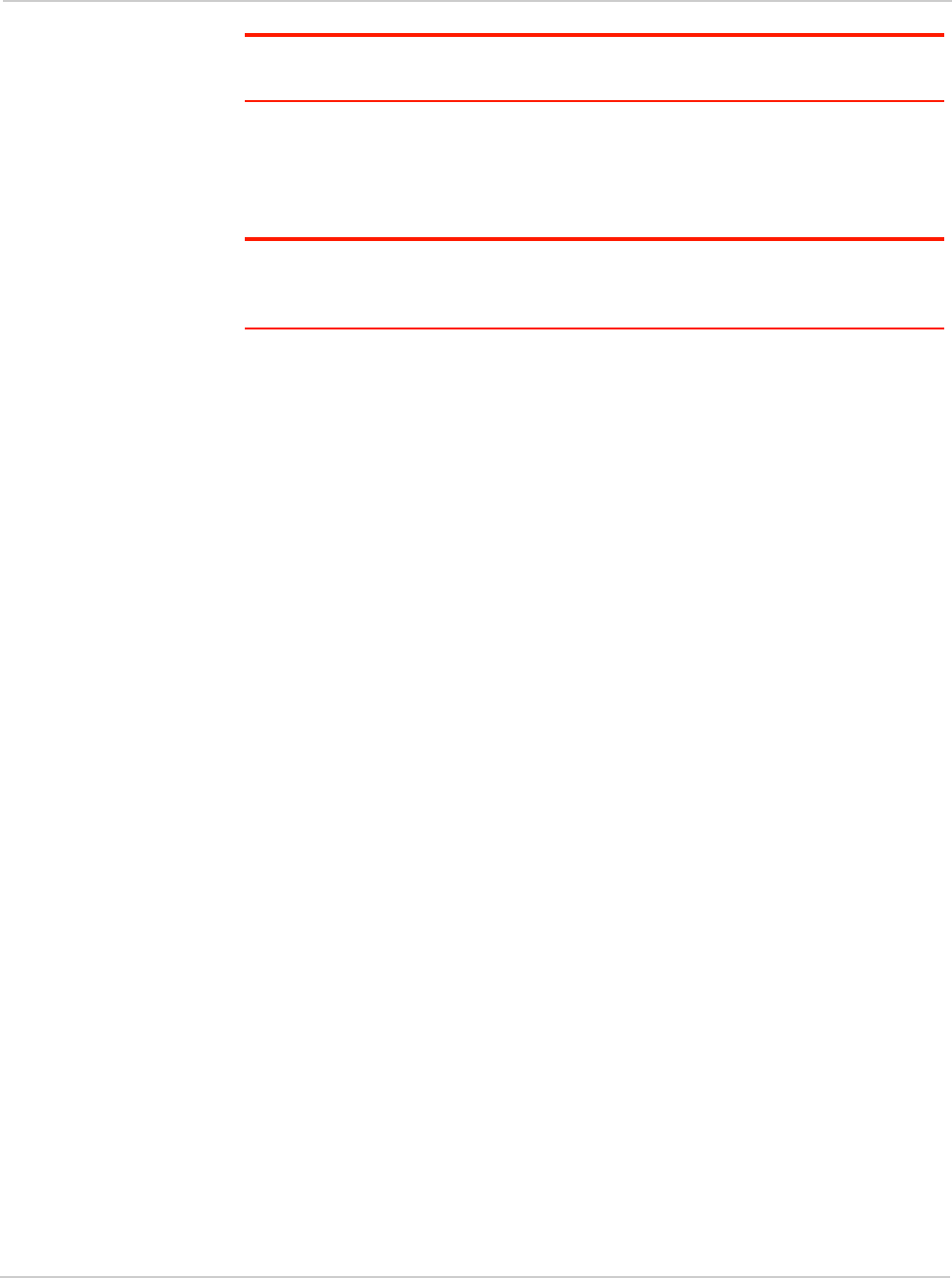
Resources
Rev 1.0 Apr.10 119
Note: All the devices used with the Clear Spot 4G+ personal hotspot must support the
selected security type.
• Your computer supports Wi-Fi 802.11g (if Basic Rate is set, in Advanced
settings > Wi-Fi > Network
, to 802.11b/g compatibility).
• Your computer has not been blocked, through MAC filtering. See "Specifying
Computers That Are Not Allowed to Access the Network" on page 89.
Tip: If some settings are preventing you from connecting to Wi-Fi, connect to the device
through the USB cable, and then change the settings. See
"Requirements for a USB
Tethered Connection" on page 43 and "Making a Tethered Connection" on page 43.
Cannot Display the Home Page
Your Web browser may display an error message when you try to display the
home page. The error message depends on your Web browser.
• "Could not connect to remote server" (Opera)
• "Internet Explorer cannot display the webpage" (Internet Explorer)
• "Oops! This link appears to be broken" (Google Chrome)
• "Safari can’t open the page" (Safari)
• "The connection has timed out" (FireFox)
Check the following:
• The device is turned on. See "Turning Your Device On" on page 33.
• You have established a connection to the device (through Wi-Fi or through the
USB cable).
• Ensure you're typing the correct address in the Web browser.
· Tr y
http://<SSID>, where <SSID> is as displayed on the device LCD.
· If the home page is still not displayed, try
http://192.168.0.1 or, if you're using
custom routing settings, replace "192.168.0.1" with the appropriate
IP address.
• The Web browser is a recent version, and Java-enabled. The following are
recommended:
· Internet Explorer (version 6.0 or higher)
· Mozilla Firefox (version 2.0 or higher)
· Google Chrome (version 2.0.172.28 or higher)
· Apple Safari (version 2.0 or higher)
· Opera version 9.64
• If your computer has other adapters (for example, Ethernet) connected to
other networks, disable or remove them from your computer.
• If Internet security software is running on your computer, disable it and see
whether the error message still occurs. Some firewall software may block
access to the home page.
• If DHCP is enabled on the device, ensure DHCP is enabled on your
computer. See "DHCP" on page 96.