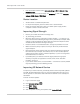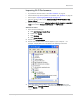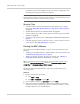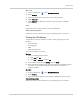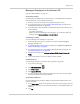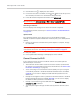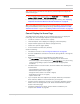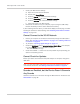User Guide
Table Of Contents
- Contents
- Preface
- Important Notice
- Safety and Hazards
- Limitation of Liability
- Patents
- Licenses
- Copyright
- Trademarks
- Contact Information
- Additional Information and Updates
- Revision History
- 1: Device Basics
- 2: Your Device
- 3: Installing and Setting Up the Device
- 4: Using Your Device
- 5: Settings
- 6: Resources
- 7: Technical Specifications, Safety Information, and Regulatory Information
- Index
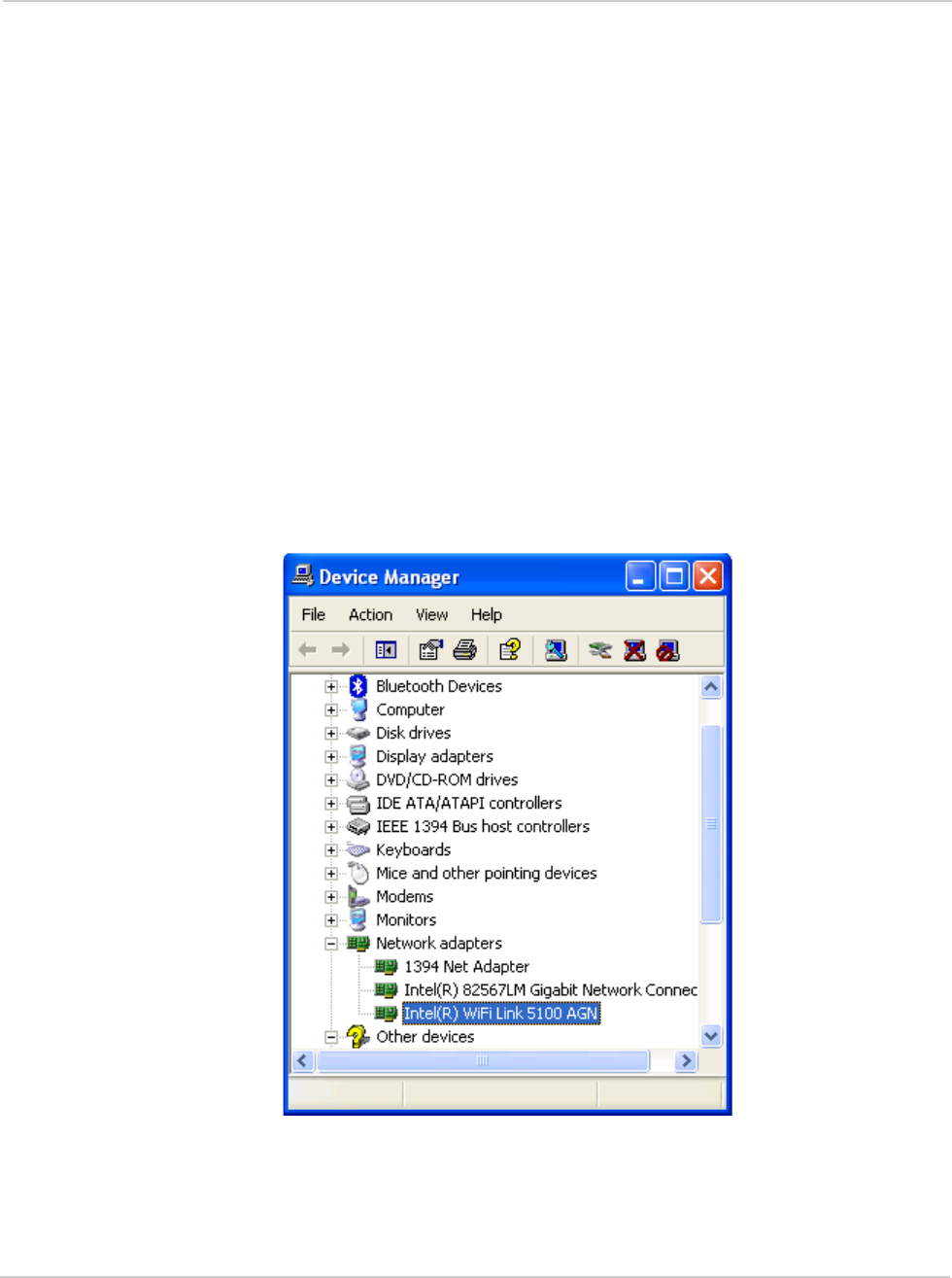
Resources
Rev 1.0 Apr.10 113
Improving Wi-Fi Performance
• Try a different channel number. See "Wi-Fi Channel" on page 91.
• Check whether any device updates are available. See "Updates" on page 64.
• See the tips in "Improving Signal Strength" on page 112.
• Limit the number of Wi-Fi users (
Advanced settings > Wi-Fi > Network > Max
Number of Users
).
• Select a longer Wi-Fi range. (
Advanced settings > Wi-Fi > Network > Longer Wi-Fi
range
[two locations: Battery or USB Powered, and AC Powered])
Windows XP Users
1. Open the Device Manager.
a. Click
start > Settings > Control Panel.
b. Double-click
System.
c. Click
Hardware.
d. Click
Device Manager.
2. Double-click
Network adapters.
3. Double-click the Wi-Fi client network adapter of your computer — for
example, “Intel(R) WiFi Link 5100 AGN” in the following screenshot.
4. If the Wi-Fi client network adapter is by Intel, click
Advanced and, in the
Property list, click Power Management and move the slider all the way to the
right (to
Highest). Click OK.
— or —