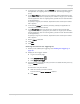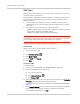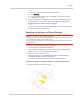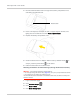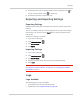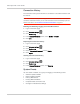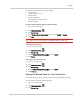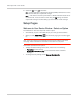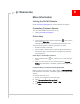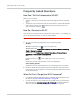User Guide
Table Of Contents
- Contents
- Preface
- Important Notice
- Safety and Hazards
- Limitation of Liability
- Patents
- Licenses
- Copyright
- Trademarks
- Contact Information
- Additional Information and Updates
- Revision History
- 1: Device Basics
- 2: Your Device
- 3: Installing and Setting Up the Device
- 4: Using Your Device
- 5: Settings
- 6: Resources
- 7: Technical Specifications, Safety Information, and Regulatory Information
- Index
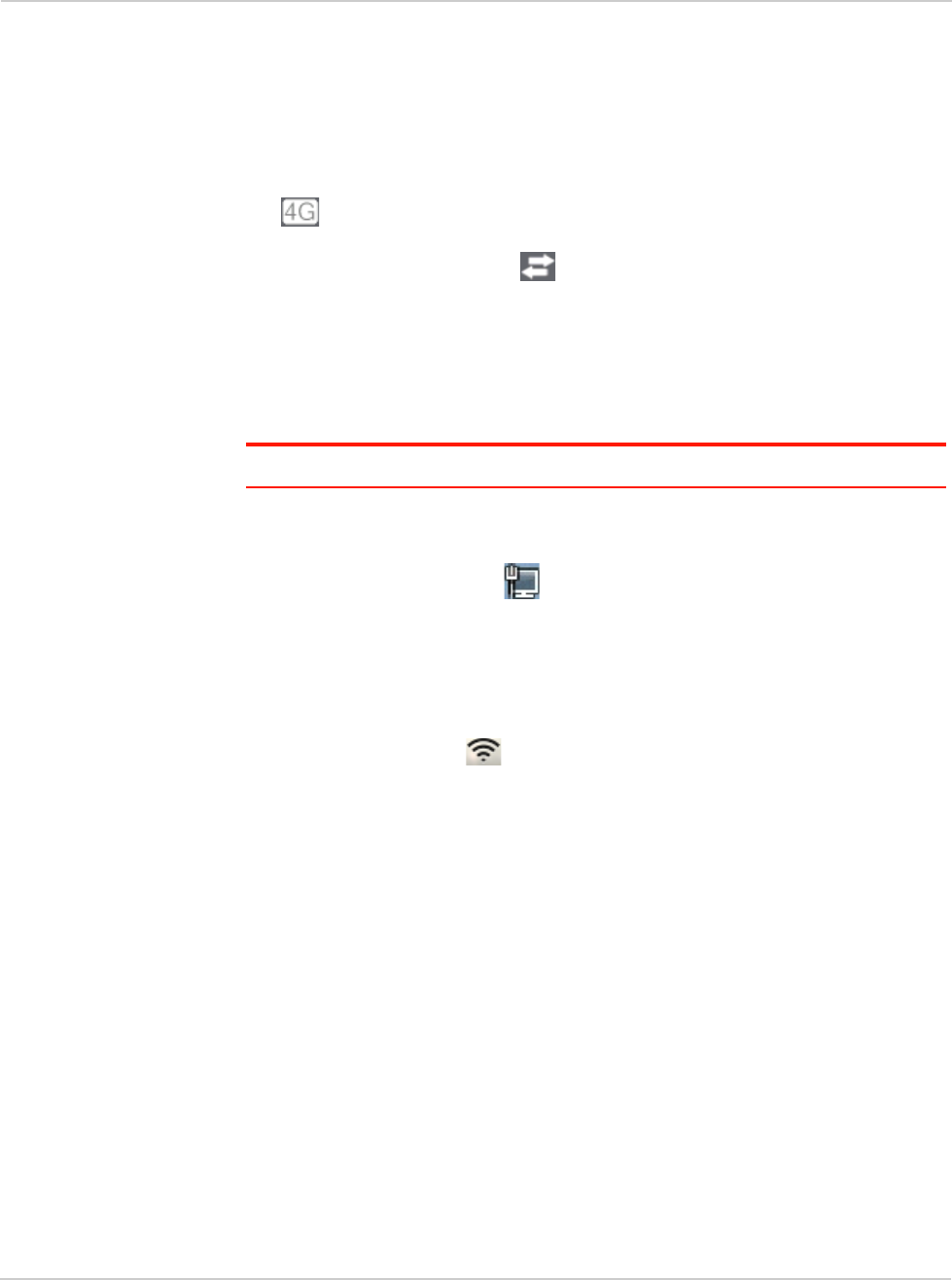
Clear Spot 4G+ User Guide
110 2131352
Frequently Asked Questions
How Can I Tell I'm Connected to 3G/4G?
When you're connected:
• The 3G or 4G icon (on the left side of the home page) is solid. For example,
.
• The bottom area of the device LCD, the Virtual Device, and the Mini Window
show the data transfer icon and data transfer information (amount of
data; connection duration).
How Do I Connect to Wi-Fi?
You may have to manually connect to Wi-Fi after certain events — for example, as
part of the initial device setup, or after a software update.
Tip: The Wi-Fi network name is displayed on the device LCD.
1. Do one of the following, depending on your operating system.
Windows
Windows 7: Right-click the icon in the system tray.
Windows Vista: Click Control Panel > Network and Internet > Network and Sharing
Center > Connect to a network
.
Windows XP: Click Control Panel > Network Connections > Wireless Network
Connections > View available wireless networks
.
Mac
Click the AirPort icon (in the upper right corner of your screen).
Linux
Please see the user documentation of the Linux distribution.
Other operating systems
Please see the user documentation for your operating system or computer.
2. Select the Wi-Fi network provided by the Clear Spot 4G+ personal hotspot
and connect to it. (If prompted for a network key/security key/password, enter
the Wi-Fi password.)
What Do I Do if I Forgot the Wi-Fi Password?
• If the Wi-Fi Password Reminder feature is enabled, display the password on
the device. See "Wi-Fi Password Reminder" on page 88.
• Connect the device to your computer through USB, then log in and view the
Wi-Fi password (in
Advanced settings > Wi-Fi > Security). Write the password
down in a safe place. See "Connecting Through USB" on page 30.