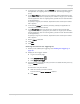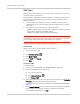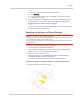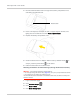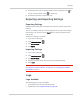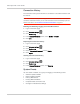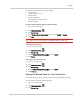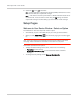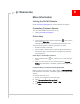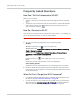User Guide
Table Of Contents
- Contents
- Preface
- Important Notice
- Safety and Hazards
- Limitation of Liability
- Patents
- Licenses
- Copyright
- Trademarks
- Contact Information
- Additional Information and Updates
- Revision History
- 1: Device Basics
- 2: Your Device
- 3: Installing and Setting Up the Device
- 4: Using Your Device
- 5: Settings
- 6: Resources
- 7: Technical Specifications, Safety Information, and Regulatory Information
- Index
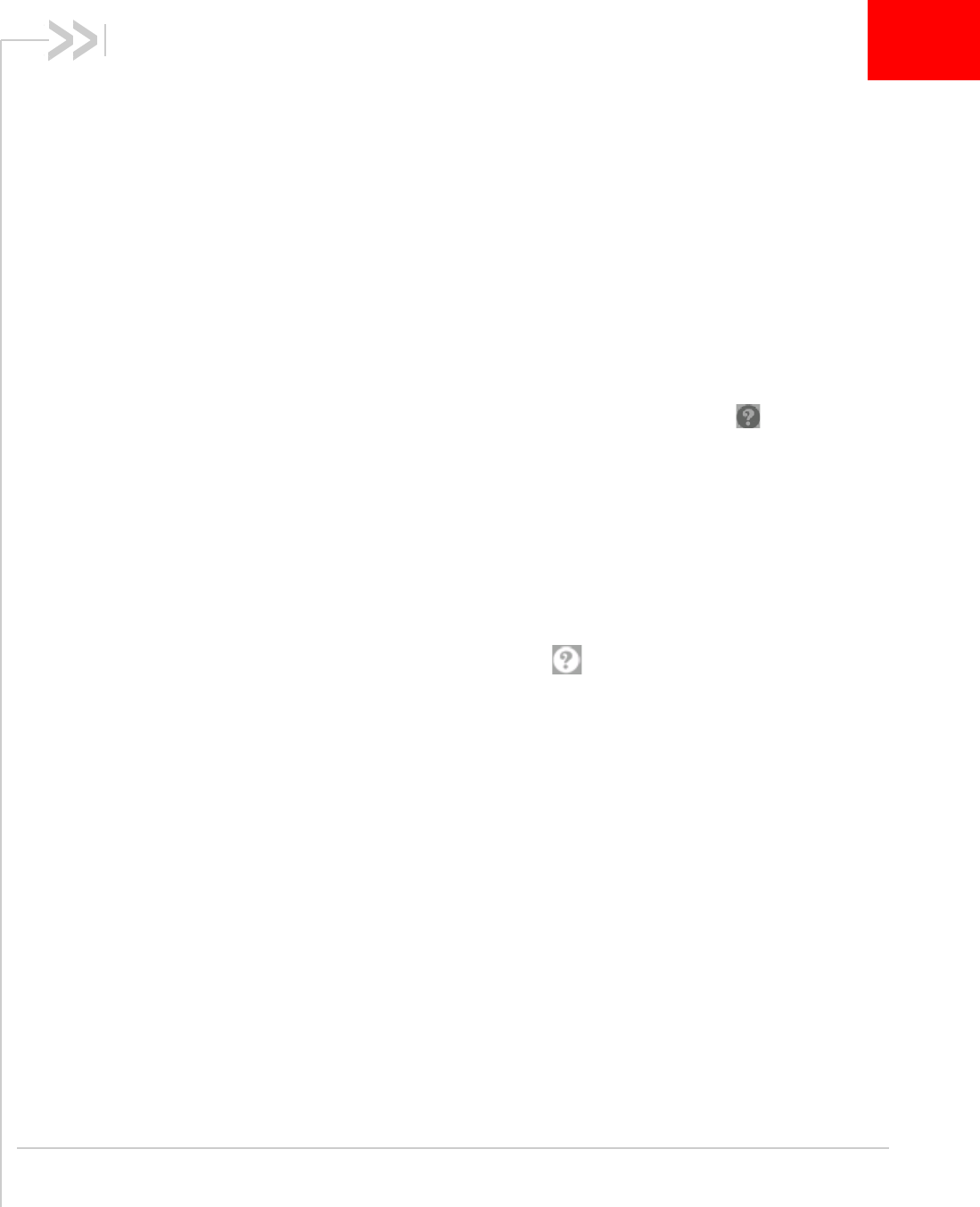
Rev 1.0 Apr.10 109
6
6: Resources
More Information
Visiting the CLEAR Website
Check www.clear.com/support for product updates and support.
Contacting Customer Service
You can reach CLEAR Customer Service by:
• Visiting www.clear.com/support
Online Help
1. In the browser interface, click the Help button ( ) and, from the
menu, select
Online Help.
The Help system opens in a new Web browser window or tab.
You have several options to find the information you need:
• Browse the Table of Contents.
• Use the Index or Search feature: click the appropriate button in
the lower left part of the help window, and type the information
you're looking for.
Other Ways to View Help Information
• Some windows have a icon. Click the icon to view Help infor-
mation.
• When you move the cursor over a field or button in
Advanced
Settings
, help information, if available, appears to the right of the
window.
Contextual Help in the Advanced Settings Window
When you move the cursor over a field or button in
Advanced Settings,
help information on this item, if available, appears to the right of the
window.
To turn this feature on or off:
1. Ensure you're logged in to the home page.
2. Click
Advanced settings > Device > Basic.
3. Set
Help for Advanced Settings to Show or Hide.
4. Click
Save.