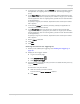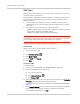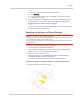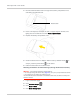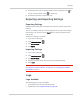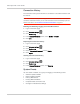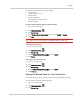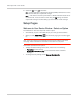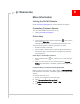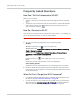User Guide
Table Of Contents
- Contents
- Preface
- Important Notice
- Safety and Hazards
- Limitation of Liability
- Patents
- Licenses
- Copyright
- Trademarks
- Contact Information
- Additional Information and Updates
- Revision History
- 1: Device Basics
- 2: Your Device
- 3: Installing and Setting Up the Device
- 4: Using Your Device
- 5: Settings
- 6: Resources
- 7: Technical Specifications, Safety Information, and Regulatory Information
- Index
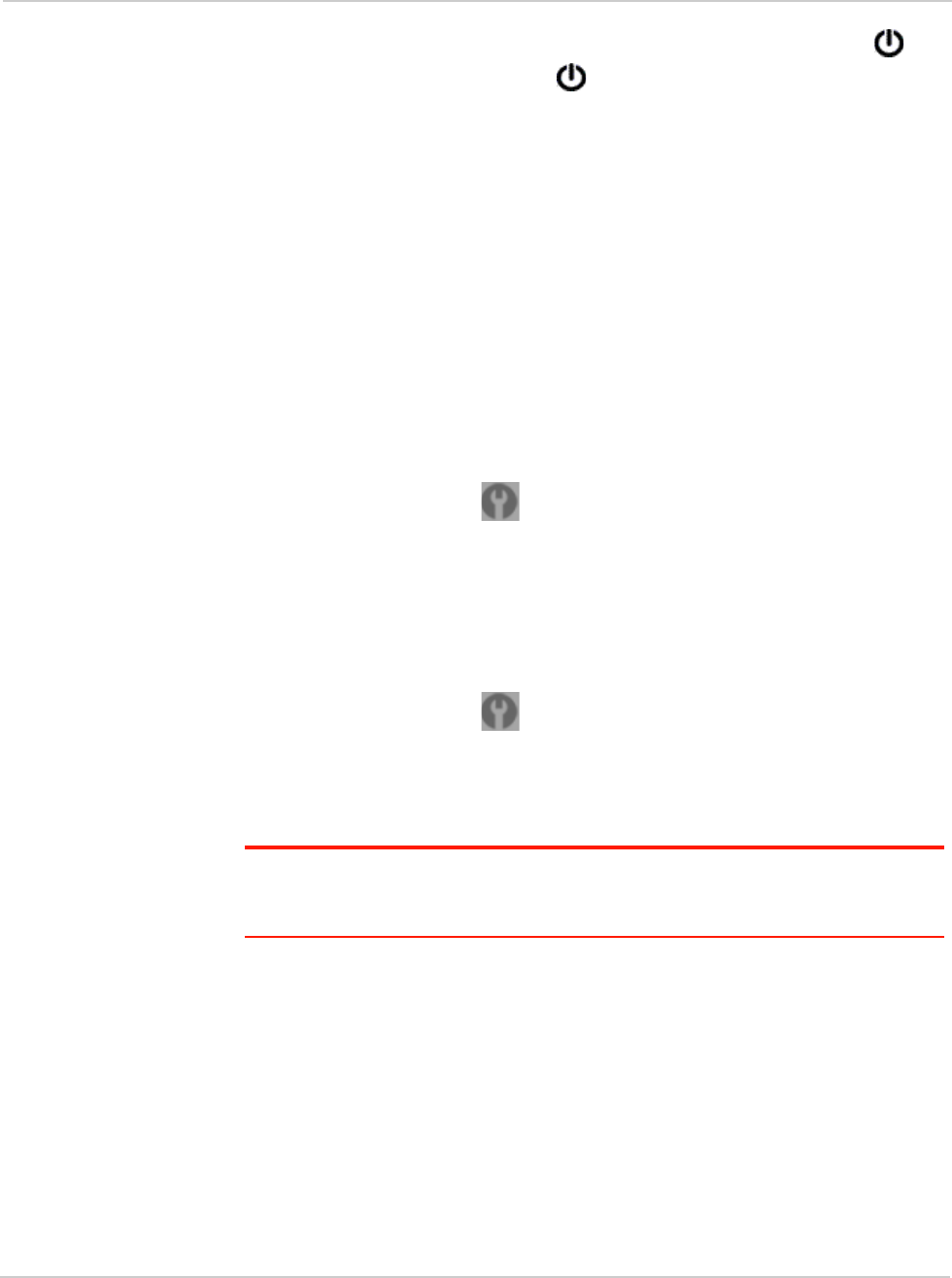
Settings
Rev 1.0 Apr.10 105
5. Check the device LCD. If it displays "Reset to factory defaults? Press to
accept", press the power button on the device.
6. Follow the instructions on the device LCD.
Exporting and Importing Settings
Exporting Settings
Settings include configuration information for the device, network, and browser
interface.
You can, for example, save the current configuration, then make some changes
and test them. You can then use the
Import button to restore (load) the saved
configuration.
To export the settings to a text file:
1. Log in to the home page.
2. Click
Advanced settings ().
3. Click
Device > Basic.
4. Click
Export.
Importing Settings
1. Log in to the home page.
2. Click
Advanced settings ().
3. Click
Device > Basic.
4. Browse to and click the file with the previously exported settings.
5. Click
Import.
Note: Your device may reset, and you may need to reconnect to Wi-Fi and the Internet.
See
"How Do I Connect to Wi-Fi?" on page 110 and "Launching Your Network
Connection" on page 51.
Logs
Logs Available
The following types of logs are available:
• Connect/disconnect. See the following section.
• System events. See "System Events" on page 106.