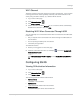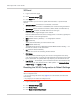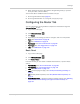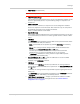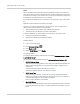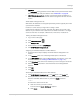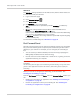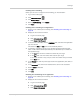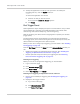User Guide
Table Of Contents
- Contents
- Preface
- Important Notice
- Safety and Hazards
- Limitation of Liability
- Patents
- Licenses
- Copyright
- Trademarks
- Contact Information
- Additional Information and Updates
- Revision History
- 1: Device Basics
- 2: Your Device
- 3: Installing and Setting Up the Device
- 4: Using Your Device
- 5: Settings
- 6: Resources
- 7: Technical Specifications, Safety Information, and Regulatory Information
- Index
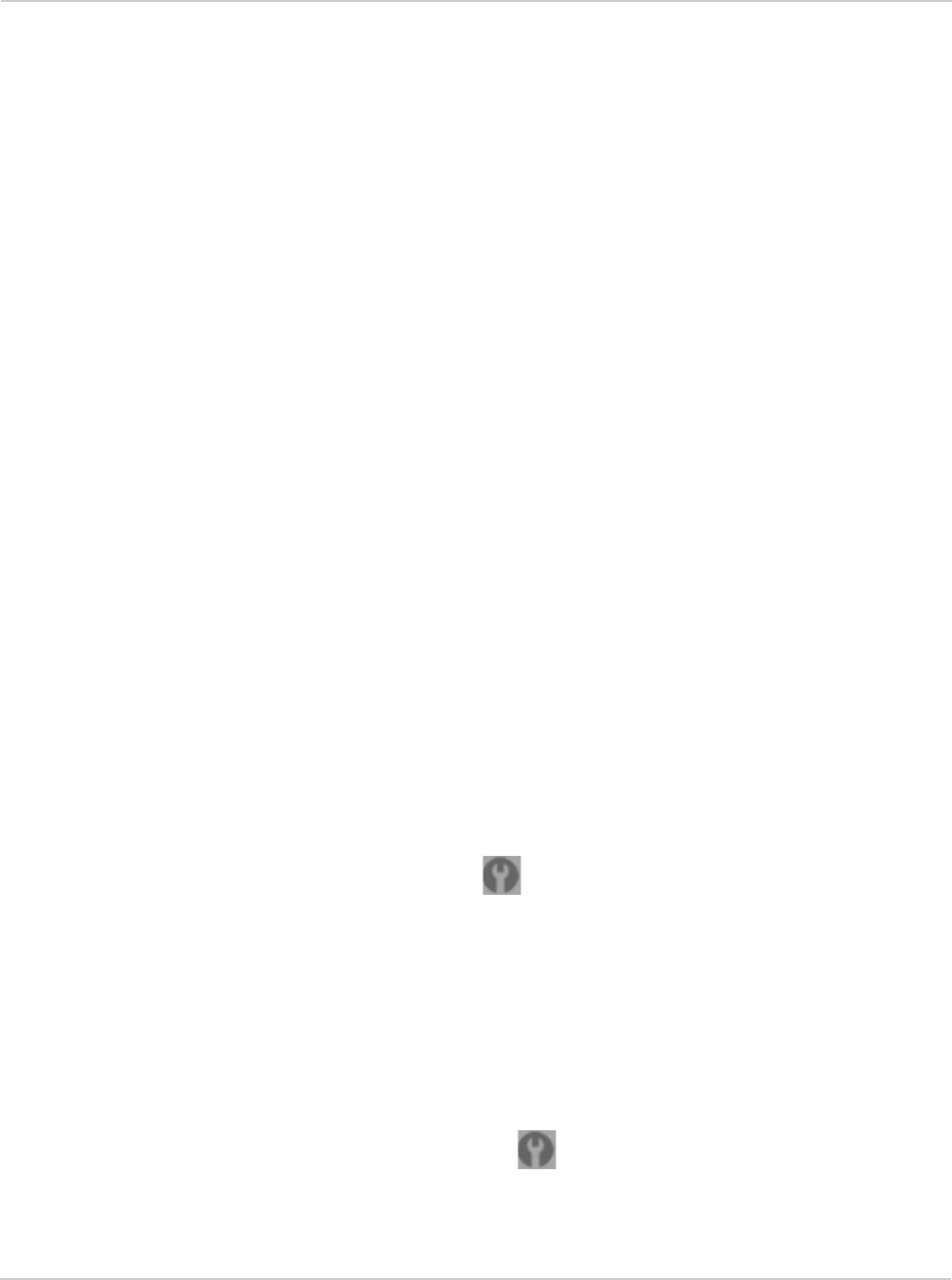
Clear Spot 4G+ User Guide
100 2131352
3. To keep the application in the list (in case you want to re-enable port
forwarding later on), clear the
Enable check box.
— or —
To remove the application from the list:
a. Click the row that you want to remove.
A row of buttons (
Delete, OK, Cancel) appears.
b. Click
Delete.
Port Trigger Panel
Some applications require multiple ports open for communication, many of which
may be initiated by a computer on the WAN. Examples of this include video
conferencing, VoIP (Internet telephony), and Internet gaming.
With port triggering, the device monitors outgoing data on specific port numbers
(trigger ports).
The device keeps track of the IP address of the computer that sends data on
these trigger ports, so that when incoming data on the Forward ports arrives, the
device sends the incoming data to the same computer.
Before you can use or configure port triggering, you must enable it. See "Enabling
Port Triggering" on page 100.
From the
Port Trigger panel of the Router tab of the Advanced Settings window, you
can:
• Enable port triggering for specified protocols and ports. See "Enabling Port
Triggering for Specified Protocols and Ports" on page 100.
• Remove protocols and ports from the port triggering list. See "Removing
Ports from the Port Triggering List" on page 101.
Enabling Port Triggering
Before you can use or configure Port Triggering, you must enable it.
1. Log in to the home page.
2. Click
Advanced settings ().
3. Click
Router > Basic.
4. Next to
Port Triggering, select Enable.
Enabling Port Triggering for Specified Protocols and Ports
1. Ensure you've enabled port triggering. See "Enabling Port Triggering" on
page 100.
2. Display the "Port trigger" window.
a. Log in to the home page.
b. Click
Advanced settings ().
c. Click
Router > Port Trigger.