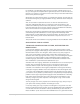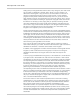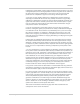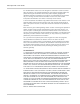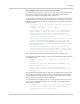Clear Spot 4G+ Personal Hotspot User Guide 2131352 Rev 1.
Preface Important Notice Due to the nature of wireless communications, transmission and reception of data can never be guaranteed. Data may be delayed, corrupted (i.e., have errors) or be totally lost.
Clear Spot 4G+ User Guide Patents Portions of this product may be covered by some or all of the following US patents: 5,515,013 6,169,884 6,561,851 6,876,697 7,106,569 D599,256 5,629,960 6,191,741 6,643,501 6,879,585 7,145,267 D560,911 5,845,216 6,199,168 6,653,979 6,886,049 7,200,512 5,847,553 6,339,405 6,697,030 6,968,171 7,295,171 5,878,234 6,359,591 6,785,830 6,985,757 7, 287,162 5,890,057 6,400,336 6,845,249 7,023,878 D442,170 5,929,815 6,516,204 6,847,830 7,053,843 D459,303 and other patents
Preface For example, if you distribute copies of such a program, whether gratis or for a fee, you must give the recipients all the rights that you have. You must make sure that they, too, receive or can get the source code. And you must show them these terms so they know their rights. We protect your rights with two steps: (1) copyright the software, and (2) offer you this license which gives you legal permission to copy, distribute and/or modify the software.
Clear Spot 4G+ User Guide stating that you changed the files and the date of any change. b) You must cause any work that you distribute or publish, that in whole or in part contains or is derived from the Program or any part thereof, to be licensed as a whole at no charge to all third parties under the terms of this License.
Preface If distribution of executable or object code is made by offering access to copy from a designated place, then offering equivalent access to copy the source code from the same place counts as distribution of the source code, even though third parties are not compelled to copy the source along with the object code. 4. You may not copy, modify, sublicense, or distribute the Program except as expressly provided under this License.
Clear Spot 4G+ User Guide 8. If the distribution and/or use of the Program is restricted in certain countries either by patents or by copyrighted interfaces, the original copyright holder who places the Program under this License may add an explicit geographical distribution limitation excluding those countries, so that distribution is permitted only in or among countries not thus excluded. In such case, this License incorporates the limitation as if written in the body of this License. 9.
Preface How to Apply These Terms to Your New Programs If you develop a new program, and you want it to be of the greatest possible use to the public, the best way to achieve this is to make it free software which everyone can redistribute and change under these terms. To do so, attach the following notices to the program.
Clear Spot 4G+ User Guide , 1 April 1989 Ty Coon, President of Vice This General Public License does not permit incorporating your program into proprietary programs. If your program is a subroutine library, you may consider it more useful to permit linking proprietary applications with the library. If this is what you want to do, use the GNU Library General Public License instead of this License.
Preface NONINFRINGEMENT. IN NO EVENT SHALL THE CONTIBUTORS OR COPYRIGHT HOLDERS BE LIABLE FOR ANY CLAIM, DAMAGES OR OTHER LIABILITY, WHETHER IN AN ACTION OF CONTRACT, TORT OR OTHERWISE, ARISING FROM, OUT OF OR IN CONNECTION WITH THE SOFTWARE OR THE USE OR OTHER DEALINGS IN THE SOFTWARE. miniupnpd License Copyright (c) 2006-2008, Thomas BERNARD All rights reserved.
Clear Spot 4G+ User Guide permission. For written permission, please contact opensslcore@openssl.org. 6. Products derived from this software may not be called “OpenSSL” nor may “OpenSSL” appear in their names without prior written permission of the OpenSSL Project. 7. Redistributions of any form whatsoever must retain the following acknowledgment: “This product includes software developed by the OpenSSL Project for use in the OpenSSL Toolkit (http://www.openssl.
Preface 1. Redistributions of source code must retain the copyright notice, this list of conditions and the following disclaimer. 2. Redistributions in binary form must reproduce the above copyright notice, this list of conditions and the following disclaimer in the documentation and/or other materials provided with the distribution. 3.
Clear Spot 4G+ User Guide Pittsburgh, PA 15213-3890 (412) 268-4387, fax: (412) 268-7395 tech-transfer@andrew.cmu.edu 4. Redistributions of any form whatsoever must retain the following acknowledgment: “This product includes software developed by Computing Services at Carnegie Mellon University (http://www.cmu.edu/computing/).
Preface THIS SOFTWARE IS PROVIDED “AS IS” AND WITHOUT ANY EXPRESS OR IMPLIED WARRANTIES, INCLUDING, WITHOUT LIMITATION, THE IMPLIED WARRANTIES OF MERCHANTIBILITY AND FITNESS FOR A PARTICULAR PURPOSE. PPPDump License Copyright (c) 1999 Paul Mackerras. All rights reserved. Redistribution and use in source and binary forms, with or without modification, are permitted provided that the following conditions are met: 1.
Clear Spot 4G+ User Guide THIS SOFTWARE IS PROVIDED BY THE COPYRIGHT HOLDERS AND CONTRIBUTORS “AS IS” AND ANY EXPRESS OR IMPLIED WARRANTIES, INCLUDING, BUT NOT LIMITED TO, THE IMPLIED WARRANTIES OF MERCHANTABILITY AND FITNESS FOR A PARTICULAR PURPOSE ARE DISCLAIMED.
Preface acknowledgment in the product documentation would be appreciated but is not required. 2. Altered source versions must be plainly marked as such, and must not be misrepresented as being the original software. 3. This notice may not be removed or altered from any source distribution. Jean-loup Gailly Mark Adler Copyright © 2010 Sierra Wireless. All rights reserved. Trademarks AirCard and “Heart of the Wireless Machine” are registered trademarks of Sierra Wireless.
Clear Spot 4G+ User Guide Revision History 18 Revision number Release date Changes 1.
Contents Device Basics . . . . . . . . . . . . . . . . . . . . . . . . . . . . . . . . . . . . . . . . . . . . . . . . . . 25 Your Device . . . . . . . . . . . . . . . . . . . . . . . . . . . . . . . . . . . . . . . . . . . . . . . . . 25 Components of your device . . . . . . . . . . . . . . . . . . . . . . . . . . . . . . . . . . .26 3G and 4G Networks . . . . . . . . . . . . . . . . . . . . . . . . . . . . . . . . . . . . . . . . 26 Package Contents . . . . . . . . . . . . . . . . . . . . . . . . . . . .
Clear Spot 4G+ User Guide Activating and Using Your Network Service . . . . . . . . . . . . . . . . . . . . . . 40 Using Your Device . . . . . . . . . . . . . . . . . . . . . . . . . . . . . . . . . . . . . . . . . . . . . . 43 Connecting Through USB . . . . . . . . . . . . . . . . . . . . . . . . . . . . . . . . . . . . . . 43 TRU-Install . . . . . . . . . . . . . . . . . . . . . . . . . . . . . . . . . . . . . . . . . . . . . . . 43 Requirements for a USB Tethered Connection . . . . . . . . . . . . . . .
Contents Buttons Below the Virtual Device . . . . . . . . . . . . . . . . . . . . . . . . . . . . . . . 60 Using the microSD Card. . . . . . . . . . . . . . . . . . . . . . . . . . . . . . . . . . . . . . . . 60 Before Using the microSD Card Slot . . . . . . . . . . . . . . . . . . . . . . . . . . . .60 Inserting a microSD Card . . . . . . . . . . . . . . . . . . . . . . . . . . . . . . . . . . . . . 62 Removing a microSD Card . . . . . . . . . . . . . . . . . . . . . . . . . . . . . . . . . . .
Clear Spot 4G+ User Guide Device Tab . . . . . . . . . . . . . . . . . . . . . . . . . . . . . . . . . . . . . . . . . . . . . . . 76 WAN Tab . . . . . . . . . . . . . . . . . . . . . . . . . . . . . . . . . . . . . . . . . . . . . . . . . 80 Wi-Fi Tab . . . . . . . . . . . . . . . . . . . . . . . . . . . . . . . . . . . . . . . . . . . . . . . . . 82 Configuring the Wi-Fi Network. . . . . . . . . . . . . . . . . . . . . . . . . . . . . . . . . . . 84 SSID (Wi-Fi Network Name) . . . . . . . . . . . . . . .
Contents Visiting the CLEAR Website . . . . . . . . . . . . . . . . . . . . . . . . . . . . . . . . . 109 Contacting Customer Service . . . . . . . . . . . . . . . . . . . . . . . . . . . . . . . . 109 Online Help . . . . . . . . . . . . . . . . . . . . . . . . . . . . . . . . . . . . . . . . . . . . . . 109 Frequently Asked Questions . . . . . . . . . . . . . . . . . . . . . . . . . . . . . . . . . . . 110 How Can I Tell I'm Connected to 3G/4G? . . . . . . . . . . . . . . . . . . . . . . .
Clear Spot 4G+ User Guide Technical Specifications, Safety Information, and Regulatory Information . . . . . . . . . . . . . . . . . . . . . . . . . . . . . . . . . . . . . . . . . 121 Technical Specifications . . . . . . . . . . . . . . . . . . . . . . . . . . . . . . . . . . . . . . 121 LED Operation . . . . . . . . . . . . . . . . . . . . . . . . . . . . . . . . . . . . . . . . . . . . 121 Radio Frequency and Electrical Specifications . . . . . . . . . . . . . . . . . . . 121 Software Specifications . .
1 1: Device Basics Your Clear Spot 4G+ personal hotspot allows you to easily connect to the Internet and to share your 3G/4G connection with others. This user guide describes how to set up your device and use the browser interface to: • View the status of your device. • View and change the settings of your device and the browser interface. It also describes your device (its various connectors and buttons).
Clear Spot 4G+ User Guide Components of your device Your device consists of these main components: • Wi-Fi access point The Wi-Fi access point connects your computers and other Wi-Fi-enabled devices to your device. • 3G modem The 3G modem connects your device to the Internet via the 3G (CDMA 1X/ EVDO) network (more widely available, compared to 4G). • 4G modem • The 4G modem connects your device to the Internet via the 4G (WiMAX) network (newer technology and faster speeds, compared to 3G).
Device Basics Package Contents Your package includes: • Clear Spot 4G+ personal hotspot by Sierra Wireless • Battery compartment cover • Rechargeable battery • Power adapter • USB cable • Quick Start guide Care and Maintenance As with any electronic device, you should handle this device with care to ensure reliable operation. Follow these guidelines in using and storing the device: • Protect the device from liquids, dust, and excessive heat.
Clear Spot 4G+ User Guide Getting Started With Your Device System Requirements 28 • One or more computers that support Wi-Fi (802.11b/g) • Web browser (required if you'll be using the browser interface to view status and to configure settings). The following browsers are supported: · Internet Explorer (version 6.0 or higher) · Mozilla Firefox (version 2.0 or higher) · Google Chrome (version 2.0.172.28 or higher) · Apple Safari (version 2.0 or higher) · Opera version 9.
2 2: Your Device Battery The battery compartment is on the back of the device. The battery is replaceable. If you need a new battery, visit the Sierra Wireless online store at https://www.sierrawireless.com/eStore/. Installing the Battery 1. Remove the battery compartment cover. Rev 1.0 Apr.
Clear Spot 4G+ User Guide 2. Align the battery contact points with those inside the battery compartment, and insert the battery into the device. 3. Replace the battery compartment cover. Connecting Through USB Note: If you’ll be using USB for data transfer (and not just for charging the device), you must install the device driver. See "Making a Tethered Connection" on page 43.
Your Device Use the USB cable to connect the device to your computer when: • You want to charge the device, but you don't want to use the power adapter, or the power adapter is not available. • Your computer does not have Wi-Fi. • You want to block others from using the device. (See "Disabling Wi-Fi When Connected Through USB" on page 91.) To connect the device to your computer: 1. Insert the larger (USB) end of the USB cable into the computer. 2.
Clear Spot 4G+ User Guide Using the AC Charger with USB Port 1. Insert the smaller (Micro B) end of the USB cable into the USB connector on the side of the device. 2. Insert the other (USB) end of the USB cable into the power adapter. 3. Insert the power adapter into an electrical outlet. When charging, the LCD shows "Charging... xx% complete".
Your Device Note: If you’re using Mac OS X 10.4.x, after you connect the device you may see a warning message that your computer is running on UPS backup battery and that you should perform a computer shutdown. You can continue with your work. To prevent this message from being displayed, install the device driver. See "Making a Tethered Connection" on page 43. 1. Ensure the computer is turned on. 2. Insert the larger (USB) end of the USB cable into the computer. 3.
Clear Spot 4G+ User Guide Using the Power Button to Determine the Device State The power button the following table. Power button Not lit on the device also indicates the device's status, as shown in Description Your action • • • The device is turned off, and may or may not be charging. The device is turned on, but you have turned off the LED. • To turn the device on, press and hold the power button for two seconds. [OPTIONAL]: Turn on the LED. See "Enabling and Disabling the LED" on page 72.
Your Device LCD If the LCD is not lit, see "Turning Your Device On" on page 33. Interpreting the LCD The LCD shows icons and text that reflect the status of the device and your connection. A B C D E F G A Signal strength B 3G/4G status C Alerts D Number of Wi-Fi users E Battery status F Device name. Message area. G Amount of data transferred; connection duration. Message area.
Clear Spot 4G+ User Guide Mute Switch The mute switch is used to turn on or off sounds from the device. The mute switch is located on the side of the device: Tip: You can also disable sounds through the home page. See "Sounds Information and Settings" on page 58. microSD Card Slot Your device supports a microSD™ card (sold separately) for file sharing and transfer or storage. The microSD slot is located on the same side of the device as the USB connector.
3 3: Installing and Setting Up the Device Setting Up the Device 1. Install the battery, as described in "Installing the Battery" on page 29. 2. Connect the device to the AC charger, as described in "Using the AC Charger with USB Port" on page 32. 3. Plug the AC charger into an electrical outlet. 4. Important: Charge the device until the battery icon is full ( ). Connecting to the Network 1. Ensure you are in the CLEAR 3G or 4G coverage area. 2. If you have a LAN connection, disconnect it. 3.
Clear Spot 4G+ User Guide This window provides several options. • To keep the default settings of the device, click one of the following: · The Internet (to start surfing) · My Clear Spot 4G+'s home page (to view the device status, customize settings). Proceed to "Using Your Device" on page 43. • To change security settings, click Set up my Clear Spot 4G+.
Installing and Setting Up the Device Wi-Fi Security Options If you click More options (after having clicked Set up my Clear Spot 4G+, during the device setup), a window with four Wi-Fi security options opens. Note: All the devices used with the Clear Spot 4G+ personal hotspot must support the selected security type. Going from no security to stronger security, the options are: • None No security (no password is required to access the Wi-Fi network); not recommended.
Clear Spot 4G+ User Guide Lower security. Works with older and newer Wi-Fi devices. Recommended only if any of your devices don't support WPA or WPA2. Open WEP uses the key for encryption, but not for authentication. • WEP-128 Bit - Open Lower security. Works with older and newer Wi-Fi devices. Recommended only if any of your devices don't support WPA or WPA2. Open WEP uses the key for encryption, but not for authentication.
Installing and Setting Up the Device In most cases, the activation process will be seamless, not requiring any action from your part; in some cases, you won't even see any activation-related messages displayed on the device LCD. Initiating Activation of Your Device for 3G In rare cases, the device LCD and the home page may indicate that activation is required: • The LCD displays "3G Activation failed". • The home page displays the alert "3G Activation Required".
Clear Spot 4G+ User Guide 42 2131352
4 4: Using Your Device Connecting Through USB TRU-Install TRU-Install™ is a Sierra Wireless feature that installs the necessary drivers the first time you connect the device to your Windows or Mac computer through the USB cable. (For details, see "Making a Tethered Connection" below.) An installation CD is not required. By default, TRU-Install is enabled. To change the setting: 1. Ensure you're logged in to the home page. 2. Click Advanced settings > Device > Basic. 3. Select a value for TRU-Install.
Clear Spot 4G+ User Guide Note: If you’re using Mac OS X 10.4.x, after you connect the device you may see a warning message that your computer is running on UPS backup battery and that you should perform a computer shutdown. You can continue with your work. To prevent this message from being displayed, install the device driver (see "Mac", below). Windows 1. Ensure the device is turned on. 2. Connect the device to your computer through the USB cable. 3.
Using Your Device • Access additional resources (the user guide and the Important Information document). A B C D E F A When you click an icon or the text next to it, a window opens to the right (see the screenshot on page 52). The window contains additional status information and, if you're logged in, commonly-used configurable settings. See "Vertical Row (of Icons and Text)" on page 52. B Use this area to enter the administrator password and log in.
Clear Spot 4G+ User Guide Displaying the Home Page of the Device Note: You can display the home page only when your device is turned on and you have established a connection to it (through Wi-Fi or through the USB cable). To display the home page, type one of the following in the address bar of your Web browser: • http://clearspot • SSID value (field in Advanced settings > Wi-Fi > Network and also in Advanced settings > Router > LAN).
Using Your Device Virtual Device The right half of the home page contains an image of your device. This is a "virtual device" — it reflects most of the icons and text displayed on the real device. Mini Window If you click the virtual device on the home page, the Mini Window opens — an image of the device in a separate Web browser window. Similar to the virtual device, the Mini Window reflects most of the icons and text displayed on the real device. Rev 1.0 Apr.
Clear Spot 4G+ User Guide To save space on your monitor, you can close the home page and move the Mini Window to the side of your monitor. Then you can use the window to keep an eye on the status of your device and connection. (To reopen the home page, click the Home link.) If you're logged in, the window has a Connect or Disconnect button, and a Power Off button. Turning Your Device Off From the Home page: 1. Ensure you're logged in to the home page. 2. Click Power Off (below the Virtual Device).
Using Your Device 2. In the Admin Login section (in the upper left area of the home page), enter the administrator password (1–20 characters/numbers). (The default password is "admin".) 3. Click OK. 4. Click the alerts icon to display the alert window. 5. If more than one alert is available, use the and buttons (at the top of the alert window) to browse to the "3G Activation Required" alert. 6. In the 3G Activation Required alert window, click Activate now.
Clear Spot 4G+ User Guide If it works in the other device, the card slot on your Clear Spot 4G+ personal hotspot may have a problem. If the card doesn’t work in the other computer, try one of the following: · Use a different microSD card. · Reformat your card. Note: The formatting procedure erases all the data on the microSD card, after which the files CANNOT be retrieved. To prevent the loss of important data, please check the contents before you format the microSD card.
Using Your Device Your Network Connection Launching Your Network Connection After the device powers on and boots up, a connection to the 3G/4G network is launched automatically, unless you've disabled Connect Automatically. You will need to manually launch a connection if: • The connection was not successful. • You’ve disabled auto-connect. • You’ve manually ended a connection (by clicking Disconnect).
Clear Spot 4G+ User Guide Vertical Row (of Icons and Text) The left part of the home page has a vertical row of icons and text, starting with the signal strength indicator . Most of these icons are also shown on the physical device and Virtual Device (page 47). Hover the mouse over an icon; the corresponding icon on the Virtual Device is highlighted. If you click an icon or the text, a window opens with additional information, as shown in the following screenshot.
Using Your Device Tip: A more complete set of configurable settings is available in the Advanced Settings window. See "Advanced Settings" on page 59. Signal Information Icon Description No signal Very weak signal ... The number of bars reflects the signal strength: the more bars, the stronger the signal. Excellent signal Click the icon to display the Signal Quality window. The window displays: • The active network: the network that is currently being used for your data connection.
Clear Spot 4G+ User Guide The text next to the icon displays the connection status, for example: "No service", or "3G (EVDO Rev A)". Click the icon or text to display the Mobile Broadband Information window. The window displays: • The active network: the network that is currently being used for your data connection. For example: "4G" or "3G (EVDO Rev A)". • 3G and 4G status: · Connection status. For example: "Connected". · Brief description of the signal strength. For example: "Good signal (60%)".
Using Your Device Wi-Fi Users Information and Settings The Wi-Fi users icon shows how many Wi-Fi users are connected to the device. Icon Description No Wi-Fi users are connected. (One user is connected via USB). One user is connected via Wi-Fi. The number indicates how many Wi-Fi users are connected. Click the icon to display the Connected Users window.
Clear Spot 4G+ User Guide Tip: You can also check the battery icon from the Home page, Mini Window, and Device LCD. Icon Description Battery level is critical. Charge the device immediately. See "Charging the Device" on page 31. No battery; connected to an electrical outlet (through the power adapter). Connected to USB. Battery is either charging, or is not inserted. Charging through the power adapter. Battery is low. Charge the device. See "Charging the Device" on page 31. ...
Using Your Device Internet Connection Information Note: Data usage amounts are approximate and should not be used for billing purposes. For accurate data usage amounts, check with CLEAR. Click the data icon The window displays: to display the Internet Connection Information window.
Clear Spot 4G+ User Guide Sounds Information and Settings The sounds icon ( Icon ) shows whether the device speaker is on. Description The device speaker is on. The device speaker is off. Click the icon to display the Sounds window. The window displays: • Status of the device speaker (on or off). • If you're logged in: check boxes to enable or disable sounds for the following events: · Internet connected · Internet disconnected · Low battery — Useful as a reminder to charge the device.
Using Your Device Home Page Buttons Buttons Along the Top of the Home Page The top horizontal part of the home page has the following areas and buttons: • Admin Login. See "Logging On as an Administrator" on page 46. • Admin Setup — Rerun the device setup, for example, after you've reset the software to default settings. See "Welcome to Your Device Window - Select an Option" on page 108. • Advanced settings. See "Advanced Settings" on page 59. • Support. See "Support Button" on page 59.
Clear Spot 4G+ User Guide Feedback The Feedback button opens, in a new Web browser window (or tab), the online feedback site for your device. Note: This button is available only when you're connected to the Internet. Help Button This button displays a menu with options to: • Display the online Help. • Download the user guide. • View the important information booklet. This booklet contains warranty and other information.
Using Your Device Enabling the microSD Card Slot Before computers can recognize the microSD card, you must enable the microSD slot on the device. 1. Ensure you're logged in to the home page. 2. In the SD Card Information and Settings window, select Enable SD Card. (See "microSD Card Information and Settings" on page 57.) — or — From Advanced settings > Device > microSD card, in the SD-Card Slot section select Enable.
Clear Spot 4G+ User Guide Inserting a microSD Card To insert the microSD card: 1. Gently flip open the tab labelled "microSD" on the side of the device. 2. Gently insert the microSD card (label facing up) into the slot on the side of the device, until the microSD card clicks into place. Note: If your microSD card has not been formatted, or is in a format that your computer does not recognize, you may be prompted to format the microSD card.
Using Your Device Accessing the microSD Card If the microSD slot is enabled, an inserted card appears in your file browser as a shared network drive. The way to access the card varies, depending on your operating system. Note: In the information that follows, is the value of the Hostname field (in Advanced settings > Wi-Fi > Network and also in Advanced settings > Router > LAN). Windows 1.
Clear Spot 4G+ User Guide Updates Note: If a software update, 3G network update, or 3G profile update is available, the device LCD displays a message, and an alert is available from the home page. See "Software Update Available" on page 50 and "3G Network Update Available" on page 49. The update may improve performance and add or modify features.
Using Your Device Manually Checking for Updates Note: During installation of the update: • DO NOT turn off or unplug the device. • Your Wi-Fi and Internet connections won’t be available. When the installation is complete, you will need to reconnect to Wi-Fi. (See "How Do I Connect to Wi-Fi?" on page 110). Checking for updates 1. Log in to the home page. 2. Ensure you're connected to 3G/4G. 3. Click Advanced settings( ). 4. Click Device > Basic. 5. Click Check for updates now.
Clear Spot 4G+ User Guide To upgrade the device firmware from a file: 1. Log in to the home page. 2. Ensure Disable Wi-Fi when connected via USB is selected. See "Disabling Wi-Fi When Connected Through USB" on page 91. 3. Ensure your device is connected to the power adapter or computer, through the USB cable. 4. Click Advanced settings ( ). 5.
Using Your Device The following information is displayed: • Model Number • Manufacturer • Software Version. • Activation Status. Firmware version for the routing hardware component of the device. 3G activated, or not activated. • Activation Date. • Network Operator. Date that the 3G modem was first activated. The carrier that your device was activated for. • • Wi-Fi Firmware Version Router PRI Version. PRI version for the routing hardware component of the device.
Clear Spot 4G+ User Guide Reset Button The reset button is inside the hole located below and to the right of the battery compartment as shown below. Reset button For information on using this button, see "Restarting the Device" on page 68 and "Resetting the Software to Default Settings (Through the Reset Button)" on page 103. Restarting the Device Tip: Alternatively, you may be able to restart the device by pressing and holding the power button on the device for three to four seconds.
Using Your Device 2. Find the small hole below and to the right of the battery compartment. The reset button is inside this hole. Reset button 3. Insert a thin object (for example, the end of a paper clip) into the hole, and lightly press on the bottom of the hole for about a second). 4. Replace the battery compartment cover. Rev 1.0 Apr.
Clear Spot 4G+ User Guide 70 2131352
5 5: Settings Power Settings Battery and USB Power Settings You can specify the settings for battery and USB power: • Better battery life — At the cost of a shorter Wi-Fi range. • Longer Wi-Fi range — At the cost of a shorter battery life. To choose an option: 1. Ensure you're logged in to the home page. 2. Click the battery icon Settings window opens. . The Battery Information and — or — Click Advanced settings > Wi-Fi > Network. 3. Select an option in the Battery or USB Powered section.
Clear Spot 4G+ User Guide 4. Set the LCD Backlight field to On or Off. (Off helps prolong the battery life, but you can't check the LCD for status icons and messages.) Setting the LCD Timeout Tip: Alternatively, you can permanently turn off the LCD, in which case it will never become lit and will not display text and icons. See "Turning the LCD On or Off" on page 71. To set the amount of time, after which the LCD of the device temporarily turns off: 1. Ensure you're logged in to the home page. 2.
Settings Sounds Enabling and Disabling Sounds You can enable or disable sounds of the device through: • The mute switch on the device (disables all sounds). See "Mute Switch" on page 36. • The browser interface (selectively disables sounds). See "Sounds Information and Settings" on page 58 and "Enabling and Disabling Sounds for Specific Events" on page 73. Enabling and Disabling Sounds for Specific Events 1. Log in to the home page. 2. Click Advanced settings ( ). 3. Click Device > Sounds. 4.
Clear Spot 4G+ User Guide Low Battery Alert You can set an alert to sound when the battery level is low. Setting the Alert From the Home Page 1. Ensure you're logged in to the home page. 2. Click the Sounds icon ( ). 3. In the Sounds window, select Low battery. Setting the Alert From the Advanced Settings Window 1. Log in to the home page. 2. Click Advanced settings ( ). 3. Click Device > Sounds. 4. For the Low Battery field, select Enable. 5.
Settings Login Settings Changing the Administrator Password Note: If you forget the Admin login password, you’ll need to reset the device to its default settings and go through the device setup. See "What Do I Do if I Forgot the Administrator Password?" on page 111. 1. Log in to the home page. 2. Click Advanced settings ( ). 3. Click Device > Basic. 4. In the Admin Password field, type the new password (1–20 characters/ numbers).
Clear Spot 4G+ User Guide 5. In the row for the computer that you want to disable automatic login, click Remove. Advanced Settings From the Advanced Settings window you can configure all the settings of the device and the browser interface. The Advanced Settings window has the following tabs; each tab has several panels. • Device tab. See "Device Tab" on page 76. • WAN tab. See "WAN Tab" on page 80. • Wi-Fi tab. See "Wi-Fi Tab" on page 82. • Router tab. See "Configuring the Router Tab" on page 93.
Settings • Standby Timer on Battery or USB and On AC Power — Enable standby (low • Check for Updates automatically and Check for updates now. See "Automatically power) mode. See "Standby (Low Power) Mode" on page 56. Checking for Updates" on page 64 and "Manually Checking for Updates" on page 65. • TRU-Install — Installs the necessary drivers the first time you connect the Clear Spot 4G+ personal hotspot to your Windows or Mac computer. For information on this feature, see "TRU-Install" on page 43.
Clear Spot 4G+ User Guide 2. Click Advanced settings ( ). 3. Click Device > Sounds. 4. Next to each of the event types, select Enable or Disable. Sounds for the following events can be individually enabled or disabled: • Low Battery Useful as a reminder to charge the device. In the Alert When list, you can select a battery level to trigger the alert. • System Alerts When you hear the device beep, use the device LCD or the Alerts window to get information about the alert.
Settings • Activation Date. Date that the 3G modem was first activated. • Network Operator. The carrier that your device was activated for. • Wi-Fi Firmware Version • Router PRI Version. PRI version for the routing hardware component of the device. The PRI (Product Release Instructions) is a file that contains the settings used to configure wireless products for a particular service provider, customer, or purpose. • ESN or MEID (3G).
Clear Spot 4G+ User Guide Log Panel 1. Log in to the home page. 2. Click Advanced settings ( ). 3. Click Device > Log. From this window, you can: • Enable logging of system events. See "Enabling and Disabling Logging of System Events" on page 107. • Enable logging of connects/disconnects. See "Enabling and Disabling Logging of Connect/Disconnects" on page 106. • Export logs. See "Exporting System Events" on page 107 and "Exporting the Connection History" on page 106. • Clear logs.
Settings • Connect Automatically to the network when the Clear Spot 4G+ personal • Failover wait time — How long the device should wait, after it loses the hotspot powers on. connection with the preferred network, before it attempts to connect to the other network (not available if WAN mode is "3G only" or "4G only").
Clear Spot 4G+ User Guide • Preable — Preamble ID of the current base station that the modem is listening to. • • Realm — Login address used for 4G service (user@realm). Certificate information Wi-Fi Tab Network Panel 1. Log in to the home page. 2. Click Advanced settings ( ). 3. Click Wi-Fi > Network.
Settings • Basic Rate — Type of wireless devices connected to your network. If you're certain that all of the Wi-Fi devices used with your device support 802.11g, then select 802.11g only (this ensures faster Wi-Fi speeds); otherwise, select 802.11b/g compatibility. • RTS Threshold Specifies the smallest packet size, in bytes, for which RTS/CTS (Request to Send/Clear to Send) handshaking is used. The recommended value is 2347. Change this value only if you're experiencing inconsistent data flow.
Clear Spot 4G+ User Guide From this window, you can: • Display a list of computers that are: · Allowed to access the network (MAC Filter Mode = "Allow all in list") · Not allowed to access the network (MAC Filter Mode = "Block all in list") • Add or remove a computer from the lists. See "Specifying Computers That Can Access the Network" on page 88 and "Specifying Computers That Are Not Allowed to Access the Network" on page 89. • Display a list of computers that are currently connected through Wi-Fi.
Settings To change the SSID: 1. Log in to the home page. 2. Click Advanced settings ( ). 3. Click Wi-Fi > Network. 4. In the SSID field, enter the new name. If the SSID field is not available, Link SSID and Hostname is enabled. You must either edit Hostname (and the SSID will get the same value), or disable Link SSID and Hostname and edit the SSID. 5. Click Save. 6. Reconnect to Wi-Fi: follow the instructions on-screen, and see "How Do I Connect to Wi-Fi?" on page 110.
Clear Spot 4G+ User Guide Wi-Fi Security By default, Wi-Fi security is enabled for your device and the Wi-Fi network. Note: All the devices used with the Clear Spot 4G+ personal hotspot must support the selected security type. To change the security used by Wi-Fi: 1. Log in to the home page. 2. Click Advanced settings ( ). 3. Click Wi-Fi > Security. 4. Select one of the options: • None No security (no password is required to access the Wi-Fi network); not recommended.
Settings 5. Click Save. The option you select determines the Wi-Fi security used and also the maximum length of the Wi-Fi password. Wi-Fi Password If Wi-Fi security is enabled, a Wi-Fi password is required to connect to the Wi-Fi network. Some general rules to make your password more secure: • Use letters and numbers • Use special characters (for example, @) • Use both uppercase and lowercase letters To change the Wi-Fi password: 1. Log in to the home page. 2. Click Advanced settings ( ). 3.
Clear Spot 4G+ User Guide Wi-Fi Password Reminder When the Wi-Fi Password Reminder feature is enabled, you can display the Wi-Fi password on the LCD of the device: 1. If the LCD is dark (no text or icons are displayed): a. Ensure the LCD is enabled. See "Turning the LCD On or Off" on page 71. b. Briefly press the power button 2. Press the power button on the device. on the device twice, quickly (within 0.5 seconds). The information is displayed for approximately 20 seconds.
Settings • Click Add. In the MAC Address field, enter the MAC address of the computer you're adding to the list. (If you don't know this address, see "Finding the MAC Address" on page 114.) In the Name field, enter a name, for example "Amy's PC". 6. Repeat step 5 for each computer you want to allow access. Specifying Computers That Are Not Allowed to Access the Network 1. Log in to the home page. 2. Click Advanced settings ( ). 3. Click Wi-Fi > MAC Filter. 4.
Clear Spot 4G+ User Guide Displaying a List of Currently Connected Computers 1. Ensure you're logged in to the home page. 2. Click the icon to display the Connected Users window. — or — Click Advanced settings > Wi-Fi > Mac Filter, and click List of connected devices. A row displays the icon if the user is logged in as administrator. Host Name (Device Name) The host name is, in essence, a name you're giving the device.
Settings Wi-Fi Channel The Wi-Fi channel is the active channel of the Wi-Fi access point. If your network is having performance issues (possibly caused by other Wi-Fi networks in the vicinity using the same channel), try a different Wi-Fi channel. 1. Log in to the home page. 2. Click Advanced settings ( ). 3. Click Wi-Fi > Network. 4. Click a channel in the Wi-FiChannel list, or, to have the device automatically determine the channel to use, click Auto.
Clear Spot 4G+ User Guide 3G Panel 1. Log in to the home page. 2. Click Advanced settings ( ). 3. Click WAN > 3G. From this window, you can view or update this information, or perform these actions: • Connection Status: connected, not connected, or dormant. Dormant means a connection is established, but no data is being transferred. • Service Type used for the data connection (1xRTT, EVDO, or EVDO Rev. A). • Coverage Type available, and RSSI and Ec/Io for each type.
Settings 5. When prompted, enter the SPC (Service Programming Code). (If you don't know your SPC, contact CLEAR.) You won't be able to establish a data connection until you: 1. Go through the device setup (page 37). 2. Go through 3G activation or, if using 4G, use pay-as-you-go. Configuring the Router Tab You can configure the routing hardware component of the device through the Advanced Settings window. 1. Log in to the home page. 2. Click Advanced settings ( ). 3. Click Router. 4.
Clear Spot 4G+ User Guide UPnP (Universal Plug and Play) UPnP provides simple and robust connectivity among consumer electronics, intelligent appliances, and mobile devices from many different vendors. For more information, see www.upnp.org. Note: If UPnP is enabled, there are potential security risks. Enabling UPnP Before you can use UpnP, you must enable it. 1. Log in to the home page. 2. Click Advanced settings ( ). 3. Click Router > Basic. 4. Next to UPnP, select Enable.
Settings • DHCP Server (enable DHCP) Note: The following items are displayed only when DHCP is enabled. • DHCP IP Address Range The starting and ending address of the range of IP addresses available for the device to dynamically (that is, not permanently) assign to computers connected to it. • DHCP Lease Time Amount of time, in minutes, a computer can use its assigned IP address before it is required to renew the lease.
Clear Spot 4G+ User Guide DHCP DHCP (Dynamic Host Control Protocol) automatically assigns an IP address to each device on the network and manages other network configuration information for devices connected to your network. You do not need to manually configure the IP address on each device that's on your network. The assigned IP addresses are not permanent (as opposed to when using static IP). Most ISPs (Internet Service Providers) use DHCP.
Settings • DNS Mode The DNS Mode setting specifies how the DNS servers (that the DHCP clients are to communicate with) are obtained. See "DNS Mode" on page 98. • DHCP Static Assignment List — Assign a permanent (static) IP address to a device on your network, and view the static IP assignment list. See the next section. DHCP Static IP Assignment List With DHCP, IP addresses are assigned dynamically; devices typically don't have a permanent IP address.
Clear Spot 4G+ User Guide DNS Mode The DNS Mode setting specifies how the DNS servers (that the DHCP clients are to communicate with) are obtained. 1. Log in to the home page. 2. Click Advanced settings ( ). 3. Click Router > LAN. 4. Set DNS Mode to one of the following: • Auto: Use the DNS server specified by CLEAR. DNS Relay is enabled by default. • Manual: The routing hardware assigns DHCP clients the DNS servers specified in the Manual DNS Server #1 and #2 fields.
Settings Enabling Port Forwarding Before you can use or configure Port Forwarding, you must enable it. 1. Log in to the home page. 2. Click Advanced settings ( ). 3. Click Router > Basic. 4. Next to Port Forwarding, select Enable. 5. Click Save. Enabling Port Forwarding for an Application 1. Ensure you've enabled port forwarding. See "Enabling Port Forwarding" on page 99. 2. Display the "Port forward" window. a. Log in to the home page. b. Click Advanced settings ( ). c. Click Router > Port Forward. 3.
Clear Spot 4G+ User Guide 3. To keep the application in the list (in case you want to re-enable port forwarding later on), clear the Enable check box. — or — To remove the application from the list: a. Click the row that you want to remove. A row of buttons (Delete, OK, Cancel) appears. b. Click Delete. Port Trigger Panel Some applications require multiple ports open for communication, many of which may be initiated by a computer on the WAN.
Settings 3. In the last row of the table, in the first Protocol list, click the protocol(s) used by the application for outgoing traffic (to the Internet, sent through the trigger ports). 4. In the Trigger Ports field, enter the port number(s) used to determine that the application is in use (that is, specify the port number or range of port numbers that the application uses for outgoing traffic). (Check the user documentation for the application.
Clear Spot 4G+ User Guide DMZ Panel DMZ stands for "demilitarized zone". You can select one computer to receive all unsolicited incoming connections. The IP address of the DMZ is the default recipient of incoming packets (from the Internet) that are not handled by port forwarding rules, port triggering rules, or NAT'd connections: 1. If port forwarding, port triggering, or both are enabled, incoming traffic is routed according to the port forwarding rules, port triggering rules, or NAT'd connections. 2.
Settings — or — To forward incoming traffic from certain IP addresses: a. Click Restriction. b. In the two additional fields that are displayed, enter the start and end IP addresses of a range. 5. Using the DHCP Static IP Assignment List, assign an IP address based on the MAC address of the computer that is in the DMZ. See "Assigning an IP Address Based on a MAC Address" on page 97. — or — On the computer that is in the DMZ, disable DHCP, and manually assign the IP address, gateway, and DNS server.
Clear Spot 4G+ User Guide 2. Find the small hole below and to the right of the battery compartment. The reset button is inside this hole. Reset button 3. Insert a thin object (for example, the end of a paper clip) into the hole, and lightly press on the bottom of the hole for five or more seconds. 4. Replace the battery compartment cover. 5. Check the device LCD. If it displays "Reset to factory defaults? Press accept", press the power button to on the device. 6.
Settings 5. Check the device LCD. If it displays "Reset to factory defaults? Press accept", press the power button to on the device. 6. Follow the instructions on the device LCD. Exporting and Importing Settings Exporting Settings Settings include configuration information for the device, network, and browser interface. You can, for example, save the current configuration, then make some changes and test them. You can then use the Import button to restore (load) the saved configuration.
Clear Spot 4G+ User Guide Connection History The connection history shows the time of connections to and disconnections from the Internet. Note: The connection history does not log the amount of data transferred. In the Internet Connection Information window, you can view information on the current billing cycle and lifetime of the device; see "Internet Connection Information" on page 57. Enabling and Disabling Logging of Connect/Disconnects 1. Log in to the home page. 2. Click Advanced settings ( ). 3.
Settings The following system events are always logged: • Intrusion alerts • Unexpected power loss • Critical battery • Critical temperature • Routing hardware settings reset • Firmware update Enabling and Disabling Logging of System Events 1. Log in to the home page. 2. Click Advanced settings ( ). 3. Click Device > Log. 4. In the Verbose System Event Logging section, select Enable or Disable. 5. Click save. Note: Certain events are always logged; see "System Events" on page 106.
Clear Spot 4G+ User Guide 4. Select the 3G or the NTP check box. 3G — Time information is obtained from the 3G (CDMA) network; this is more accurate than NTP, but requires 3G coverage. NTP — The device's clock is synchronized to a Network Time Protocol server on the Internet; not as accurate as when using the 3G setting, but doesn't require 3G coverage. Use this setting if you have 4G but no 3G coverage.
6 6: Resources More Information Visiting the CLEAR Website Check www.clear.com/support for product updates and support. Contacting Customer Service You can reach CLEAR Customer Service by: • Visiting www.clear.com/support Online Help 1. In the browser interface, click the Help button ( menu, select Online Help. ) and, from the The Help system opens in a new Web browser window or tab. You have several options to find the information you need: • Browse the Table of Contents.
Clear Spot 4G+ User Guide Frequently Asked Questions How Can I Tell I'm Connected to 3G/4G? When you're connected: • The 3G or 4G icon (on the left side of the home page) is solid. For example, . • The bottom area of the device LCD, the Virtual Device, and the Mini Window show the data transfer icon and data transfer information (amount of data; connection duration).
Resources Note: If you've forgotten both the Wi-Fi password and the administrator (login) password, then you must reset the software to default settings. See "Resetting the Software to Default Settings" on page 103. What Do I Do if I Forgot the Administrator Password? 1. Reset the software to default settings. See "Resetting the Software to Default Settings" on page 103. 2. Go through the device setup, during which the administrator password will be displayed; write it down in a safe place.
Clear Spot 4G+ User Guide • Limit the number of Wi-Fi users (Advanced settings > Wi-Fi > Network > Max Number of Users). • If you have 3G but not 4G coverage, set WAN Mode to "3G only" (Advanced settings > WAN > Setup > WAN Mode). Device Location • Avoid moisture or extreme temperatures. • For improved reception, place the device near a closed window. • Place your device within easy reach of a reliable power supply and the computer to which it will be connected.
Resources Improving Wi-Fi Performance • Try a different channel number. See "Wi-Fi Channel" on page 91. • Check whether any device updates are available. See "Updates" on page 64. • See the tips in "Improving Signal Strength" on page 112. • Limit the number of Wi-Fi users (Advanced settings > Wi-Fi > Network > Max Number of Users). • Select a longer Wi-Fi range. (Advanced settings > Wi-Fi > Network > Longer Wi-Fi range [two locations: Battery or USB Powered, and AC Powered]) Windows XP Users 1.
Clear Spot 4G+ User Guide If the Wi-Fi client network adapter is not by Intel, select a configuration with minimal power savings (to maximize throughput). Note: The above settings are often controlled by 3rd-party value-add applications and may be automatically changed. If Wi-Fi performance improves for a while after performing the above steps, but then declines, recheck the above settings. Security Tips • Change the Wi-Fi network name (SSID) and Wi-Fi password on a regular basis.
Resources Mac OS X 1. From the Apple menu ( ), select System Preferences. 2. Select Network. 3. Select the adapter that is connecting to the routing hardware. 4. Select Advanced. 5. Select Ethernet. The Ethernet ID is listed. This is the same as the MAC address. Linux Please see the user documentation of the Linux distribution. Other operating systems Please see the user documentation for your operating system or computer.
Clear Spot 4G+ User Guide Troubleshooting Tips General tips • Check the system events log. See "Exporting System Events" on page 107. • If some settings are preventing you from connecting to Wi-Fi, connect to the device through the USB cable, and then change the settings. See "Requirements for a USB Tethered Connection" on page 43 and "Making a Tethered Connection" on page 43. • Go to www.clear.com/support to access troubleshooting and other resources.
Resources Messages Displayed on the Device LCD See also "SD Card Error" on page 49. 3G Activation Failed If this message is displayed on the device LCD or in the 3G Activation Required alert window (after you've attempted activation): 1. Ensure you're in 3G coverage and the signal strength is strong. 2. Turn the device off and on. See "Turning Your Device Off" on page 48 and "Turning Your Device On" on page 33. 3.
Clear Spot 4G+ User Guide 3. Click the alerts icon to display the alert window. 4. If more than one alert is available, use the and buttons (at the top of the alert window) to browse to the "3G Activation Required" alert. 5. In the 3G Activation Required alert window, click Activate now. Tip: Alternatively, click Advanced settings > WAN > Setup > Update 3G Profile. Searching for Network The LCD displays this message until a 3G or 4G network is acquired.
Resources Note: All the devices used with the Clear Spot 4G+ personal hotspot must support the selected security type. • Your computer supports Wi-Fi 802.11g (if Basic Rate is set, in Advanced settings > Wi-Fi > Network, to 802.11b/g compatibility). • Your computer has not been blocked, through MAC filtering. See "Specifying Computers That Are Not Allowed to Access the Network" on page 89.
Clear Spot 4G+ User Guide • Check your Web browser settings. a. Open the Control Panel in Windows. b. Double-click Internet Options. c. From the Security tab, restore the default settings. d. From the Connections tab, select Never dial a connection. e. From the Advanced tab, restore the default settings. f. • Close and reopen your Web browser. Disconnect the device from your computer (if you're using the USB cable). Remove the battery from the device. Reinsert the battery.
7 7: Technical Specifications, Safety Information, and Regulatory Information Technical Specifications LED Operation See "Using the Power Button to Determine the Device State" on page 34. Radio Frequency and Electrical Specifications Rev 1.0 Apr.10 Approvals FCC Battery Size: 1800 mAh Duration for full charge: • AC charger: 1.5 hours • PC USB cable: 3.
Clear Spot 4G+ User Guide Software Specifications 122 CDMA (3G) specification IS-2000 Release 0 Data service IS-707A WiMAX (4G) specification IEEE 802.16e-2005 Wi-Fi specification IEEE 802.11b IEEE 802.
Technical Specifications, Safety Information, and Regulatory Information Environmental Specifications Operating temperature -20 to +55°C Storage temperature -40 to +85°C Humidity 95%, non-condensing Vibration 10-1000 Hz, 6G, 60 min/axis, 3 hrs total (non-operating) Drop 1 m on concrete Mechanical Specifications Dimensions (W x L x H) 81 mm x 81 mm x 16 mm Power button Supported Headset jack Not supported LED White Safety Information Proper Battery Use and Disposal Note: Improper battery u
Clear Spot 4G+ User Guide Regulatory Notices The design of the Clear Spot 4G+ personal hotspot complies with U.S. Federal Communications Commission (FCC) guidelines respecting safety levels of radio frequency (RF) exposure for mobile devices, which in turn are consistent with the following safety standards previously set by U.S. and international standards bodies: • ANSI / IEEE C95.
Index Numerics A 3G About panel of the Device tab 78 about this guide 27 AC charger (power adapter) 32 AC powered 56, 71 access to the network, configuring 88, 89 account information 67, 79 acquisition, time, method used for 107 Activate now 41 activating network service 40 Activation complete! 49 Activation Date 67, 79 Activation Required (alert) 48 Activation Status 67, 78 activation, 3G 3G Activation Required 117 3G Activation Required alert 48 date of original activation 91 failed 117 initiate 48 Act
Clear Spot 4G+ User Guide allowing computers access to the network 88 Apple Safari 28 Application (port forwarding) 99 application notes 17 application updates 64 automatically check for updates 64 automatically log in disabling for a specific computer 75 enabling 75 viewing list of computers set to automatically log in 75 broadcast the SSID (Wi-Fi network name) 82 browser interface home page See home page browser interface updates 64 browsers supported 28 BSID (Base Station ID) 81 buttons below the virtu
Index connected computers, displaying a list of 90 Connected Users window 55 connecting the device to your computer USB 43 Wi-Fi 110 Connecting to 3G/4G message 117 connection ending 51 history log 106 improving 3G network service, tips 112 information, displaying 57 launching 51 lost (audio alert) - Internet Disconnected 73 settings 54, 80 sharing 51 state 53, 81 status, 3G 53 status, 4G 53, 81 Wi-Fi users information 55 Connection Error message 117 connection history clearing 106 description 106 enabling
Clear Spot 4G+ User Guide driver, installing 44 drop specification 123 duration for full charge 121 duration, session 57, 80 E Ec/Io 53, 92 electrical specifications 121 Electronic Serial Number (ESN) 67, 79 email server, accessing 98 Enable SD Card 61 End (port, for port forwarding) 99 environmental specifications 123 ESN (Electronic Serial Number) 67, 79 Export Router Settings 105 exporting connection history 106 settings 105 system event log 107 F Failover wait time 81 failure, device startup audio al
Index 92 Internet Connected 58, 73, 78 Internet Connection Information window 57 connection lost (alert) 73, 78 Internet Disconnected 58, 73, 78 Internet Explorer 28 Internet Explorer cannot display the webpage 119 Internet gaming 100 Internet telephony 100 IOTA 122 IP address assigning, based on MAC address 97 DHCP, range 95 DMZ computer 102 finding for a device 115 removing an address based on MAC address 97 routing hardware 94 WWAN, of the device 57 IP Address (port forwarding) 99 K knowledge base 116
Clear Spot 4G+ User Guide Media Access Control See MAC address MEID (Mobile Equipment Identifier) 67, 79 microSD card accessing 61, 63 enabling 61 inserting 62 location of slot 29, 36 microSD Card panel of the Device tab 77 overview 36 removing from the device 62 SD Card Error (alert) 49 SD Card Information and Settings window 57 shared folder name 61 microSD Shared Folder Name 61 microwaves 112 Mini Window 47 Mobile Broadband Information window 53 Mobile Equipment Identifier (MEID) 67, 79 Mobile Station I
Index Port Forward panel of the Router tab 98 port forwarding description 98 disabling for an application 99 enabling 99 enabling for an application 99 Port Trigger panel of the Router tab 100, 101 port triggering description 100 enabling 100 ports, adding 100 ports, removing 101 power adapter 32 Power button (on the device) description 34 interpreting 34 location 29 Power Button LED field 72 Power Off button 48, 60 power settings AC outlet, connected to 71 battery-powered 71 tips on extending battery life
Clear Spot 4G+ User Guide subnet mask 94 RSSI (signal strength) improving 112 insufficient 116 viewing 53 RTS Threshold 83 Rx (receive) frequencies 121 S Safari browser 28 Safari can’t open the page 119 SD Card error (alert) 49 SD Card Information and Settings window 57 Searching for Network 118 security MAC filtering 83 network access, configuring 88 SPI (Stateful Packet Inspection) 94 tips 114 Wi-Fi 86 Security panel of the Wi-Fi tab 83 Sent (amount of data transferred) 57 server, accessing 98 service i
Index clearing 107 enabling 107 exporting 107 types of events included 106 System ID (SID) 92 system requirements 28 T TCP/IP settings 96 technical support, contacting 109 telnet support 111 temperature specifications 123 temperature, critical (audio alert) 73 terminal sessions 111 tethered connection making 43 requirements 43 See also USB text messaging (SMS) 122 The connection has timed out 119 timeout connection timeout (cannot display the home page) 119 LCD 72 tips 111 TKIP/AES 40, 86 Total (amount of
Clear Spot 4G+ User Guide switchback 81 WAN mode 80 WAN tab 3G panel 92 4G panel 81 Setup panel 80 warning (EMI) 124 warning (software settings reset) 103 warranty 60 Web browsers supported 28 Web server, accessing 98 website CLEAR 109 Sierra Wireless 17 Welcome to Your Device window - Select an Option 108 WEP 39, 86 whitelist 83, 88 Wi-Fi alerts (user has joined, or left) 73, 78 cannot connect 118 channel 91 configuring, overview 84 connected computers, displaying list of 90 connecting to 110 longer Wi-Fi