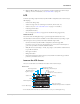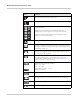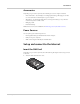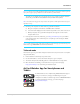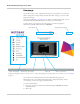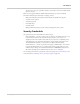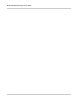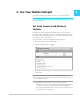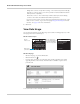User Guide
AirCard 762S Mobile Hotspot User Guide
12 2400325
Icon Indicates
Signal strength
The more bars the stronger the cellular signal.
No signal
Network type (The icons that may appear depend on your service
provider and device.)
A Network icon with a black background indicates that service is
available, but the mobile hotspot is not connected to the network.
A network icon with a white background indicates that the mobile
hotspot is connected to the network.
Roaming
Messages / Alerts
You have messages (from your service provider) or alerts (device status
messages) . To view your messages / alerts, go to the homepage and click
the Messages / Alerts icon.
Wi-Fi users
The number beside the Wi-Fi icon shows the number of users (devices)
connected to your Wi-Fi network.
Wi-Fi radio disabled or device is in standby mode
To adjust the standby timer, see Extend Battery Life on page 25.
For information on enabling Wi-Fi, see page 59. (The Wi-Fi radio is
disabled icon appears on the LCD screen.)
Battery status
Indicates the charge status of the battery
4 bars — 80 – 100%
1 bar — 10 – 29%
Battery outline (no bars) — 0 – 9%
Recharge immediately.
Battery charging
No battery
The mobile hotspot is powered on and connected to the AC charger.
The battery is charging through a USB connection.
The mobile hotspot is in the AirCard Hub.
4G 4G
DC DC
3G 3G
E E
G G