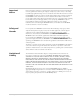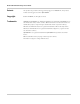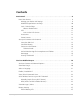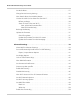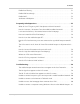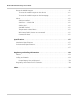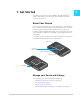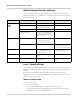User Guide
AirCard 762S Mobile Hotspot User Guide
10 2400325
Mobile Hotspot Buttons and Keys
The mobile hotspot has a Power key, Navigation key and a WPS button. Press these
buttons or keys alone or in combination to activate various functions. Here’s a summary
of how to use them.
Lock / Unlock all Keys
The mobile hotspot’s keys and buttons can be locked to prevent selection of hotspot
features when the hotspot buttons or keys are accidentally pressed (for example, when
in a bag).
If this feature is enabled, you can lock / unlock the device keys by pressing the
Navigation key (
—) for 3 seconds. For information on enabling this feature, see Lock or
Unlock Device Keys on page 42.
Mute or Enable Audio
To mute or enable audio:
1. Do one of the following:
· Press and hold the WPS button + Navigation key for 3 seconds.
· Press the Navigation key repeatedly until you see the Alerts LCD screen. Press
the Power key to mute or enable audio alerts.
Button / Key Action Result / Indicates More details
Power
Press and hold for 2 seconds Power on / off.
Press and release Select or save an option when
prompted on the LCD screen.
Flashing blue slowly Mobile hotspot is powered on.
Flashing blue quickly Firmware is being updated. Do not
disconnect or power down the
mobile hotspot until the firmware
update is complete.
Navigation
—
Press and release • Enter dashboard mode.
• Select an option when
prompted on the LCD screen.
Dashboard mode on page 11
Press and hold for 3 seconds Lock / unlock all keys. Provided this feature is enabled
on the homepage (See Lock or
Unlock Device Keys on page 42.)
WPS Press and hold for 2 seconds Enter WPS mode (used to add
WPS-enabled Wi-Fi devices to
your Wi-Fi network).
Add a Wireless Device to your
Wi-Fi Network on page 23
WPS + Navigation Press and hold for 3 seconds Mute / enable audio on the mobile
hotspot.
Set Audio Alerts on page 27
WPS + Power Press and hold for 5 seconds Reset the mobile hotspot to
factory settings.
Reset the Mobile Hotspot on
page 61