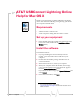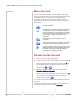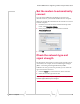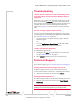Manual for Mac
AT&T USBConnect Lightning Help for Mac OS X Users
2 2131284
Menu bar icon
Oncethesoftwareisinstalled,aniconappearsontheright‐
handsideofthemenubar. Theiconandthedrop‐downmenu
thatappearswhenyouclicktheiconaredynamic.The
appearanceoftheiconandtheoptionsonthemenuvary,
dependingonthestatusofthe
modemandtheconnectionto
thenetwork.
Connect to the Internet
1. Insertyourmodemintothecomputer.
2. Ittakesafewmomentsforthemodemtolocateanetwork.
Oncethemodemfindsanetwork,thepowe riconon
themodemturnsblueandtheiconinthemenubar
changesfromto .
3. Clicktheiconandfromthedrop‐
downmenu,select
Connect to USBConnect Lightning.
Whenyouareconnectedtothenetwork,thedataicon
onthemodemturnsblueandthebarsonthesignal
strengthiconturnblack .
YoucannowbrowsetheInternet,down loadfiles,sendemail,
andsoon.
Todisconnect,clickthesignalstrengthiconinthemenubar
andfromthedrop‐downmenu,selectDisconnect.
No device detected.
Not attached. The modem has found a network, but
is unable to connect to it. The network may have a
frequency band that is not supported by the modem,
or your modem may not have permission to connect
to this network. Contact your carrier for more
information.
The modem has found a network, but is not
connected.
The modem is connected to a network. The number
of black bars indicates the strength of the signal.
No SIM card. Ensure that you are using the correct
SIM card and that it is inserted properly. Refer to the
Quickstart guide that came with the modem for
instructions on inserting the SIM card.