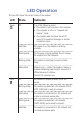Quick Start Guide
Installing O2 Broadband on Your Apple Macintosh:
1. Insert the 3G SIM card that came with your O2 Broadband.
2. Power on your laptop or PC.
3. Plug your modem into an available USB port.
4. You will see the TRU-Install window pop up. You will need to click
into the Installer Package and follow the on-screen instructions to
install the O2 Connection Manger on your Mac.
5. If the O2 Connection Manager window does not open you will
need to open ‘Finder’, under Devices click on O2 Connection
Manager and then select the Installer Package and follow the
on-screen instructions.
6. After the installation has completed, the O2 Connection Manager
software will open and then prompt you for the PIN. Enter the PIN
1 provided on the card.
7. After the PIN is entered a data signal will appear in O2 Connection
Manager. Then click on Connect to connect to the internet.
8. Open Safari (or your browser) and your homepage will appear.
Uninstalling O2 Broadband:
Windows XP: Go to Start > Settings > Control Panel> Add/Remove
Programs and select O2 Connection Manager from the list.
Windows Vista: Go to Start > Computer > Uninstall/Change a Program
and select O2 Connection Manager from the list.
Apple Macintosh: Go to applications and uninstall O2 Connection
Manager.