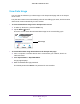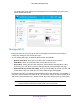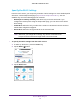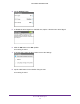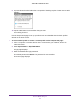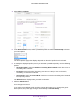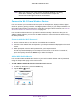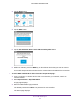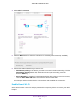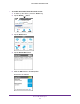Aircard User Guide(How to setup Netgear Aircard 810 hotspot)
Table Of Contents
- Telstra Wi-Fi 4GX Advanced III AirCard 810S
- Contents
- 1. Get Started
- 2. Use Your Mobile Hotspot
- 3. Advanced Settings
- 4. Frequently Asked Questions
- Why can’t I connect a device to the hotspot?
- Why can’t I access the Internet?
- Why isn’t my battery charging?
- Why is the signal indicator always low?
- Why is the download or upload speed slow?
- How do I go back to the hotspot web page?
- What do I do if I forget my admin login password?
- How do I disconnect from the mobile broadband network?
- Why doesn’t the Connect / Disconnect button appear on the hotspot web page?
- How can I extend the life of the battery?
- How do I turn the hotspot off?
- How do I find out how many users are connected to my hotspot’s Wi-Fi networks?
- The touch screen is not lit. How do I know if the hotspot is still powered on?
- How do I find my computer’s IP address?
- How do I find a device’s MAC address?
- Where can I find more information?
- 5. Troubleshooting
- The Wi-Fi network name does not appear in the list of networks
- The No Signal icon displays on either the touch screen or the hotspot web page
- Your device cannot access the hotspot web page when connected to a VPN
- The hotspot cannot connect to a computer running Windows Vista
- The hotspot does not connect to your service provider’s network
- Reset the hotspot
- View Alerts
- A. Specifications
- B. Tips and Safety Guidelines for Lithium-Ion Batteries
Use Your Mobile Hotspot
21
Telstra Wi-Fi 4GX Advanced III
4. Select Wi-Fi > Options.
5. In the Wi-Fi Profiles menu, select a predefined profile or select Custom Setup to choose
your own options.
The Wi-Fi Options page that displays depends on the Wi-Fi profile that is selected.
6. T
o modify the displayed profile (even if you selected a predefined profile), use the following
options:
• Secondary W
i-Fi. Select the Enable secondary Wi-Fi network check box to use a
secondary Wi-Fi network.
• Frequency. Select the Wi-Fi frequency (2.4 GHz or 5 GHz) to use on the main,
secondary
, or both Wi-Fi networks.
• Guest mode. Select the Guest W
i-Fi check box to use the secondary Wi-Fi network
for temporary visitors.
The Submit button displays after you make a selection.
7. Click the Submit button.
Your changes are saved.
If you select a predefined profile and then change the frequency, or change the guest
Wi-Fi options, the profile type changes automatically to Custom Setup.