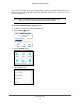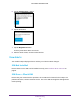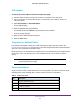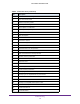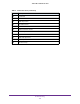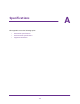Aircard User Guide(How to setup Netgear Aircard 810 hotspot)
Table Of Contents
- Telstra Wi-Fi 4GX Advanced III AirCard 810S
- Contents
- 1. Get Started
- 2. Use Your Mobile Hotspot
- 3. Advanced Settings
- 4. Frequently Asked Questions
- Why can’t I connect a device to the hotspot?
- Why can’t I access the Internet?
- Why isn’t my battery charging?
- Why is the signal indicator always low?
- Why is the download or upload speed slow?
- How do I go back to the hotspot web page?
- What do I do if I forget my admin login password?
- How do I disconnect from the mobile broadband network?
- Why doesn’t the Connect / Disconnect button appear on the hotspot web page?
- How can I extend the life of the battery?
- How do I turn the hotspot off?
- How do I find out how many users are connected to my hotspot’s Wi-Fi networks?
- The touch screen is not lit. How do I know if the hotspot is still powered on?
- How do I find my computer’s IP address?
- How do I find a device’s MAC address?
- Where can I find more information?
- 5. Troubleshooting
- The Wi-Fi network name does not appear in the list of networks
- The No Signal icon displays on either the touch screen or the hotspot web page
- Your device cannot access the hotspot web page when connected to a VPN
- The hotspot cannot connect to a computer running Windows Vista
- The hotspot does not connect to your service provider’s network
- Reset the hotspot
- View Alerts
- A. Specifications
- B. Tips and Safety Guidelines for Lithium-Ion Batteries
105
B
B. Tips and Safety Guidelines for
Lithium-Ion Batteries
Battery Tips
• Charge batteries in a room-temperature environment, which is generally between 68° F
and 79° F (20° C and 26° C). Charging may be temporarily disabled if the battery
temperature exceeds 113° F (60° C).
• If a battery exhibits significantly shorter runtime or discharge capacity compared to new,
it may have reached the end of its reasonable lifetime; consider replacing it.
• A battery that does not charge or exhibits excessive charging time may have reached the
end of its life and may need to be replaced.
• All batteries degrade and lose charge capacity over time as a result of use or storage,
and eventually need to be replaced.
• Batteries are best stored in a cool, dark, dry place. Avoid storage in direct sunlight and in
vehicles parked outdoors.
• Batteries may get warm while charging and discharging; this is normal behavior for all
batteries.
• Use the AC adapter and the USB cable that came with this device.
• Use the latest firmware; check for updates on a regular basis.
• Device performance and runtime are affected by workload or usage. Higher workloads or
usage can lead to higher battery temperatures and faster battery power consumption.
• Streaming large amounts of data affects the power consumption and reduces the
operating time of the battery.
General Battery Safety
• Stop using a battery if its case appears damaged, swollen, or compromised. Examples
include, but are not limited to, leaking, odors, dents, corrosion, rust, cracks, swelling,
melting, and scratches.
• Do not expose batteries to fire or other heat- generating environments.
• Do not place the battery or the device in areas that may get hot. Examples include, but
are not limited to, on or near a space heater, cooking surface, cooking appliance, iron,
radiator, or fireplace.