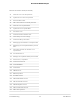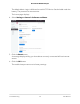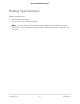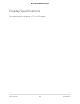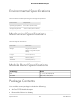User Manual
Table Of Contents
- Contents
- 1. Get Started
- 2. Use Your Mobile Hotspot
- 3. Manage Security
- 4. Maintain Your Mobile Hotspot
- 5. Frequently Asked Questions
- Questions About Connecting and Disconnecting Devices and Accessing the Internet
- What do I do if I can’t connect a device to the mobile hotspot?
- What do I do if I can’t access the Internet?
- How do I disconnect from the mobile broadband network?
- How do I find out how many devices are connected to my mobile hotspot’s Wi-Fi networks?
- What do I do if the No Signal icon displays?
- Why can’t my device access the mobile hotspot web page when connected to a VPN?
- Why can’t my mobile hotspot connect to a computer running Windows Vista?
- What do I do if my mobile hotspot doesn’t connect to my service provider’s network?
- Questions About the Mobile Hotspot Web Page
- General Questions
- Why isn’t my battery charging?
- Why is the Signal Strength indicator always low?
- Why is the download or upload speed slow?
- The LCD screen is not lit. How do I know if the mobile hotspot is still powered on?
- How do I find my computer’s IP address?
- How do I find a device’s MAC address?
- What do I do if the Wi-Fi network name doesn’t appear in the list of networks?
- Questions About Connecting and Disconnecting Devices and Accessing the Internet
- 6. Troubleshooting
- A. Specifications
•
AC charger
•
USB cable
•
Quick Start Guide
Port Specifications
The mobile router provides one micro-USB 2.0 port.
Security Specifications
Supported security features:
•
Content filtering/Parental controls
•
Guest WiFi
•
WiFi security encryption
•
WiFi Protected Setup (WPS)
•
VPN pass-through
•
NAT firewall
•
Password protected administration UI
User Manual84Specifications
AirCard 797 Mobile Hotspot