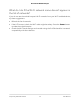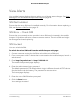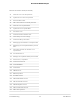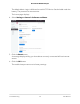User Manual
Table Of Contents
- Contents
- 1. Get Started
- 2. Use Your Mobile Hotspot
- 3. Manage Security
- 4. Maintain Your Mobile Hotspot
- 5. Frequently Asked Questions
- Questions About Connecting and Disconnecting Devices and Accessing the Internet
- What do I do if I can’t connect a device to the mobile hotspot?
- What do I do if I can’t access the Internet?
- How do I disconnect from the mobile broadband network?
- How do I find out how many devices are connected to my mobile hotspot’s Wi-Fi networks?
- What do I do if the No Signal icon displays?
- Why can’t my device access the mobile hotspot web page when connected to a VPN?
- Why can’t my mobile hotspot connect to a computer running Windows Vista?
- What do I do if my mobile hotspot doesn’t connect to my service provider’s network?
- Questions About the Mobile Hotspot Web Page
- General Questions
- Why isn’t my battery charging?
- Why is the Signal Strength indicator always low?
- Why is the download or upload speed slow?
- The LCD screen is not lit. How do I know if the mobile hotspot is still powered on?
- How do I find my computer’s IP address?
- How do I find a device’s MAC address?
- What do I do if the Wi-Fi network name doesn’t appear in the list of networks?
- Questions About Connecting and Disconnecting Devices and Accessing the Internet
- 6. Troubleshooting
- A. Specifications
View Alerts
Your mobile hotspot displays alerts to advise you of device status changes. See View
Messages From the Mobile Hotspot Web Page on page 20.
SIM Not Installed
Ensure that the micro SIM card is installed correctly. For information about replacing a
SIM, see Replace a SIM Card on page 12.
SIM Error — Check SIM
Ensure that your network service provider’s micro SIM card is inserted in the mobile
hotspot. If a problem still exists, contact customer service. The micro SIM card might
be damaged and need replacing.
SIM Locked
You can unlock the SIM.
To unlock the micro SIM card from the mobile hotspot web page:
1.
Contact customer service for the PIN to unlock the micro SIM card.
2. From a computer or Wi-Fi device that is connected to the mobile hotspot, launch a
web browser.
3.
Enter http://mywebui.net/ or http://192.168.1.1.
The mobile hotspot web page displays.
4. Enter the administrator login password.
The default password is The default Admin Login is different for each AC797 device.
See the label under the battery. The password is case-sensitive.
The home page displays.
5. Enter the micro SIM PIN when prompted.
6. Click the Save button.
Your settings are saved.
User Manual75Troubleshooting
AirCard 797 Mobile Hotspot