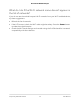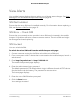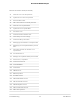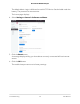User Manual
Table Of Contents
- Contents
- 1. Get Started
- 2. Use Your Mobile Hotspot
- 3. Manage Security
- 4. Maintain Your Mobile Hotspot
- 5. Frequently Asked Questions
- Questions About Connecting and Disconnecting Devices and Accessing the Internet
- What do I do if I can’t connect a device to the mobile hotspot?
- What do I do if I can’t access the Internet?
- How do I disconnect from the mobile broadband network?
- How do I find out how many devices are connected to my mobile hotspot’s Wi-Fi networks?
- What do I do if the No Signal icon displays?
- Why can’t my device access the mobile hotspot web page when connected to a VPN?
- Why can’t my mobile hotspot connect to a computer running Windows Vista?
- What do I do if my mobile hotspot doesn’t connect to my service provider’s network?
- Questions About the Mobile Hotspot Web Page
- General Questions
- Why isn’t my battery charging?
- Why is the Signal Strength indicator always low?
- Why is the download or upload speed slow?
- The LCD screen is not lit. How do I know if the mobile hotspot is still powered on?
- How do I find my computer’s IP address?
- How do I find a device’s MAC address?
- What do I do if the Wi-Fi network name doesn’t appear in the list of networks?
- Questions About Connecting and Disconnecting Devices and Accessing the Internet
- 6. Troubleshooting
- A. Specifications
What do I do if the Wi-Fi network name doesn’t appear in
the list of networks?
If you do not see the mobile hotspot’s Wi-Fi networks from your Wi-Fi-enabled device,
try these suggestions:
•
Refresh the list of networks.
•
If the LCD screen is dark, the Wi-Fi radio might be asleep. Press the Power button
to wake the mobile hotspot.
•
Check the Wi-Fi band settings and consider using the 2.4 GHz band for increased
compatibility with client devices.
User Manual73Frequently Asked Questions
AirCard 797 Mobile Hotspot