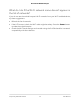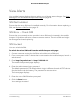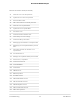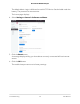User Manual
Table Of Contents
- Contents
- 1. Get Started
- 2. Use Your Mobile Hotspot
- 3. Manage Security
- 4. Maintain Your Mobile Hotspot
- 5. Frequently Asked Questions
- Questions About Connecting and Disconnecting Devices and Accessing the Internet
- What do I do if I can’t connect a device to the mobile hotspot?
- What do I do if I can’t access the Internet?
- How do I disconnect from the mobile broadband network?
- How do I find out how many devices are connected to my mobile hotspot’s Wi-Fi networks?
- What do I do if the No Signal icon displays?
- Why can’t my device access the mobile hotspot web page when connected to a VPN?
- Why can’t my mobile hotspot connect to a computer running Windows Vista?
- What do I do if my mobile hotspot doesn’t connect to my service provider’s network?
- Questions About the Mobile Hotspot Web Page
- General Questions
- Why isn’t my battery charging?
- Why is the Signal Strength indicator always low?
- Why is the download or upload speed slow?
- The LCD screen is not lit. How do I know if the mobile hotspot is still powered on?
- How do I find my computer’s IP address?
- How do I find a device’s MAC address?
- What do I do if the Wi-Fi network name doesn’t appear in the list of networks?
- Questions About Connecting and Disconnecting Devices and Accessing the Internet
- 6. Troubleshooting
- A. Specifications
Find the IP address on a Windows 8 device
To find the IP address on a Windows 8 device:
1. In the Charms bar, click the Search button.
2. Select Command Prompt.
3.
At the command prompt, enter ipconfig and press Enter.
4.
Write down the IP address for the entry that relates to the Wi-Fi network connection.
The IP address might be listed under IPv4 Address or something similar.
Find the IP address on a Mac OS X device
To find the IP address on a Mac OS X device:
1.
From the Apple menu, select System Preferences > Network.
2. Select the Wi-Fi adapter.
The IP address is displayed in the right pane.
Find the IP address on devices running other operating systems
To find the IP address on devices running other operating systems:
1.
Refer to the user documentation for your operating system or computer.
How do I find a device’s MAC address?
You must know the MAC address for a device when you are doing the following:
•
Assigning an IP address based on a MAC address (when using DHCP)
•
Allowing or denying devices access to your Wi-Fi network (MAC filtering)
Tip: To display a list of connected devices, including the MAC address of each device,
go to the mobile hotspot web page and log in as an administrator. The connected
devices list appears on the left side of the home page. Click the device links to display
IP and MAC addresses.
The steps for finding a device’s MAC address depend on the operating system. If your
device runs an operating system not listed in the following procedures, see the
appropriate operating system documentation.
Find the MAC address on a Windows 7, Vista , or XP device
User Manual71Frequently Asked Questions
AirCard 797 Mobile Hotspot