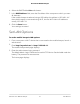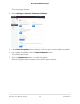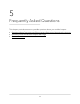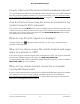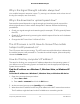User Manual
Table Of Contents
- Contents
- 1. Get Started
- 2. Use Your Mobile Hotspot
- 3. Manage Security
- 4. Maintain Your Mobile Hotspot
- 5. Frequently Asked Questions
- Questions About Connecting and Disconnecting Devices and Accessing the Internet
- What do I do if I can’t connect a device to the mobile hotspot?
- What do I do if I can’t access the Internet?
- How do I disconnect from the mobile broadband network?
- How do I find out how many devices are connected to my mobile hotspot’s Wi-Fi networks?
- What do I do if the No Signal icon displays?
- Why can’t my device access the mobile hotspot web page when connected to a VPN?
- Why can’t my mobile hotspot connect to a computer running Windows Vista?
- What do I do if my mobile hotspot doesn’t connect to my service provider’s network?
- Questions About the Mobile Hotspot Web Page
- General Questions
- Why isn’t my battery charging?
- Why is the Signal Strength indicator always low?
- Why is the download or upload speed slow?
- The LCD screen is not lit. How do I know if the mobile hotspot is still powered on?
- How do I find my computer’s IP address?
- How do I find a device’s MAC address?
- What do I do if the Wi-Fi network name doesn’t appear in the list of networks?
- Questions About Connecting and Disconnecting Devices and Accessing the Internet
- 6. Troubleshooting
- A. Specifications
Update in Response to an Alert
To update the mobile hotspot software or firmware in response to an alert:
1. To wake the device, press the Power button.
The home screen displays.
2. Press and release the Power button until the Update Available alert displays.
3. Press and hold the Power button.
The update process starts.
When the the download completes, the alert changes to Software Update.
4. Press and hold the Power button until the upgrade process starts.
After the update install completes, the mobile hotspot reboots.
Update Software Downloaded Over the Air From the Mobile
Hotspot Web Page
You can update the software on your mobile hotspot by downloading the software over
the air as part of the update.
To update software from the mobile hotspot web page:
1. From a computer or Wi-Fi device that is connected to the mobile hotspot, launch a
web browser.
2.
Enter http://mywebui.net/ or http://192.168.1.1.
The mobile hotspot web page displays.
3. Enter the administrator login password.
The default Admin Login is different for each AC797 device. See the label under the
battery. The password is case-sensitive.
User Manual63Maintain Your Mobile Hotspot
AirCard 797 Mobile Hotspot