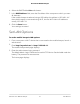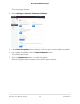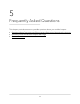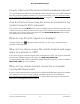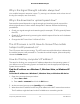User Manual
Table Of Contents
- Contents
- 1. Get Started
- 2. Use Your Mobile Hotspot
- 3. Manage Security
- 4. Maintain Your Mobile Hotspot
- 5. Frequently Asked Questions
- Questions About Connecting and Disconnecting Devices and Accessing the Internet
- What do I do if I can’t connect a device to the mobile hotspot?
- What do I do if I can’t access the Internet?
- How do I disconnect from the mobile broadband network?
- How do I find out how many devices are connected to my mobile hotspot’s Wi-Fi networks?
- What do I do if the No Signal icon displays?
- Why can’t my device access the mobile hotspot web page when connected to a VPN?
- Why can’t my mobile hotspot connect to a computer running Windows Vista?
- What do I do if my mobile hotspot doesn’t connect to my service provider’s network?
- Questions About the Mobile Hotspot Web Page
- General Questions
- Why isn’t my battery charging?
- Why is the Signal Strength indicator always low?
- Why is the download or upload speed slow?
- The LCD screen is not lit. How do I know if the mobile hotspot is still powered on?
- How do I find my computer’s IP address?
- How do I find a device’s MAC address?
- What do I do if the Wi-Fi network name doesn’t appear in the list of networks?
- Questions About Connecting and Disconnecting Devices and Accessing the Internet
- 6. Troubleshooting
- A. Specifications
6. Select the DMZ Enabled On radio button.
7.
In the DMZ Address field, enter the IP address of the computer to which you want
all data sent.
If the mobile hotspot is tethered using a USB cable, this address is 192.168.1.4. If
the mobile hotspot is connected using Wi-Fi, the first Wi-Fi client’s IP address is
usually 192.168.1.74.
8. Click the Save button.
Your settings are saved.
Set LAN Options
To set the mobile hotspot’s LAN options:
1. From a computer or Wi-Fi device that is connected to the mobile hotspot, launch a
web browser.
2.
Enter http://mywebui.net/ or http://192.168.1.1.
The mobile hotspot web page displays.
3. Enter the administrator login password.
The default Admin Login is different for each AC797 device. See the label under the
battery. The password is case-sensitive.
The home page displays.
User Manual61Maintain Your Mobile Hotspot
AirCard 797 Mobile Hotspot