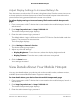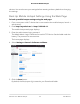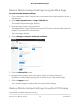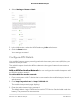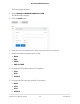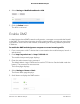User Manual
Table Of Contents
- Contents
- 1. Get Started
- 2. Use Your Mobile Hotspot
- 3. Manage Security
- 4. Maintain Your Mobile Hotspot
- 5. Frequently Asked Questions
- Questions About Connecting and Disconnecting Devices and Accessing the Internet
- What do I do if I can’t connect a device to the mobile hotspot?
- What do I do if I can’t access the Internet?
- How do I disconnect from the mobile broadband network?
- How do I find out how many devices are connected to my mobile hotspot’s Wi-Fi networks?
- What do I do if the No Signal icon displays?
- Why can’t my device access the mobile hotspot web page when connected to a VPN?
- Why can’t my mobile hotspot connect to a computer running Windows Vista?
- What do I do if my mobile hotspot doesn’t connect to my service provider’s network?
- Questions About the Mobile Hotspot Web Page
- General Questions
- Why isn’t my battery charging?
- Why is the Signal Strength indicator always low?
- Why is the download or upload speed slow?
- The LCD screen is not lit. How do I know if the mobile hotspot is still powered on?
- How do I find my computer’s IP address?
- How do I find a device’s MAC address?
- What do I do if the Wi-Fi network name doesn’t appear in the list of networks?
- Questions About Connecting and Disconnecting Devices and Accessing the Internet
- 6. Troubleshooting
- A. Specifications
The home page displays.
4. Select Settings > Mobile Broadband > APN.
The APN screen displays.
5. Click the Add button.
6.
Enter the name and password, if they are required for the network.
7. Select the network authentication mode:
•
None
•
PAP
•
CHAP
•
PAP or CHAP
8.
Change the PDP (data protocol), if necessary:
•
IPV4
•
IPV6
•
IPV4V6
9.
Change the PDP roaming protocol, if necessary:
•
None
•
IPV4
•
IPV6
•
IPV4V6
User Manual58Maintain Your Mobile Hotspot
AirCard 797 Mobile Hotspot