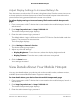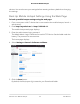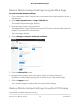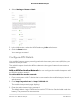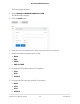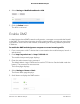User Manual
Table Of Contents
- Contents
- 1. Get Started
- 2. Use Your Mobile Hotspot
- 3. Manage Security
- 4. Maintain Your Mobile Hotspot
- 5. Frequently Asked Questions
- Questions About Connecting and Disconnecting Devices and Accessing the Internet
- What do I do if I can’t connect a device to the mobile hotspot?
- What do I do if I can’t access the Internet?
- How do I disconnect from the mobile broadband network?
- How do I find out how many devices are connected to my mobile hotspot’s Wi-Fi networks?
- What do I do if the No Signal icon displays?
- Why can’t my device access the mobile hotspot web page when connected to a VPN?
- Why can’t my mobile hotspot connect to a computer running Windows Vista?
- What do I do if my mobile hotspot doesn’t connect to my service provider’s network?
- Questions About the Mobile Hotspot Web Page
- General Questions
- Why isn’t my battery charging?
- Why is the Signal Strength indicator always low?
- Why is the download or upload speed slow?
- The LCD screen is not lit. How do I know if the mobile hotspot is still powered on?
- How do I find my computer’s IP address?
- How do I find a device’s MAC address?
- What do I do if the Wi-Fi network name doesn’t appear in the list of networks?
- Questions About Connecting and Disconnecting Devices and Accessing the Internet
- 6. Troubleshooting
- A. Specifications
To restore mobile hotspot settings directly from the mobile hotspot:
1.
Press and hold the power button for at least 15 seconds.
The mobile hotspot enters factory reset mode and first displays the message,
"Shutting down," followed by the message "Continue holding Power button to reset
all settings to factory default," and then "Resetting Device. Please do not power off."
Note: If you release the power button too soon, the mobile hotspot turns off instead
of resetting.
Configure Mobile Broadband
You can configure mobile broadband settings to view WAN details such as the active
network, connection status, and signal strength. You can also adjust these settings to
establish which users and applications can access your network.
Enable IP Pass-Through Mode
To turn off the mobile hotspot router functionality and assign the network IP address
directly to the attached device, enable IP pass-through.
If you make this change, the attached device restarts using a different driver
configuration.
WARNING: If you enable this feature, Wi-Fi is disabled and you must use a USB cable
to tether the device.
Note: This feature is available to Windows computer users. If you are a Mac user, do
not enable this option because you will be unable to access your device.
To enable IP pass-through mode:
1. From a computer or Wi-Fi device that is connected to the mobile hotspot, launch a
web browser.
2.
Enter http://mywebui.net/ or http://192.168.1.1.
The mobile hotspot web page displays.
3. Enter the administrator login password.
The default Admin Login is different for each AC797 device. See the label under the
battery. The password is case-sensitive.
The home page displays.
User Manual55Maintain Your Mobile Hotspot
AirCard 797 Mobile Hotspot