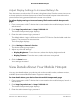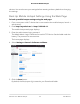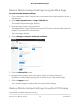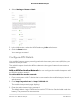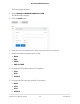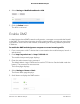User Manual
Table Of Contents
- Contents
- 1. Get Started
- 2. Use Your Mobile Hotspot
- 3. Manage Security
- 4. Maintain Your Mobile Hotspot
- 5. Frequently Asked Questions
- Questions About Connecting and Disconnecting Devices and Accessing the Internet
- What do I do if I can’t connect a device to the mobile hotspot?
- What do I do if I can’t access the Internet?
- How do I disconnect from the mobile broadband network?
- How do I find out how many devices are connected to my mobile hotspot’s Wi-Fi networks?
- What do I do if the No Signal icon displays?
- Why can’t my device access the mobile hotspot web page when connected to a VPN?
- Why can’t my mobile hotspot connect to a computer running Windows Vista?
- What do I do if my mobile hotspot doesn’t connect to my service provider’s network?
- Questions About the Mobile Hotspot Web Page
- General Questions
- Why isn’t my battery charging?
- Why is the Signal Strength indicator always low?
- Why is the download or upload speed slow?
- The LCD screen is not lit. How do I know if the mobile hotspot is still powered on?
- How do I find my computer’s IP address?
- How do I find a device’s MAC address?
- What do I do if the Wi-Fi network name doesn’t appear in the list of networks?
- Questions About Connecting and Disconnecting Devices and Accessing the Internet
- 6. Troubleshooting
- A. Specifications
Adjust Display Settings to Increase Battery Life
Dim the screen to reduce the LCD screen’s brightness level. Set the screen time-out to
a shorter period to reduce the amount of time the mobile hotspot waits without the
power button being pressed before the screen turns blank.
To adjust display settings to increase battery life from the mobile hotspot web
page:
1. From a computer or Wi-Fi device that is connected to the mobile hotspot, launch a
web browser.
2.
Enter http://mywebui.net/ or http://192.168.1.1.
The mobile hotspot web page displays.
3. Enter the administrator login password.
The default Admin Login is different for each AC797 device. See the label under the
battery. The password is case-sensitive.
The home page displays.
4. Select Settings > General > Device.
The device settings page opens.
5.
Adjust any of these settings:
•
Display Brightness . From the menu, select the display brightness level.
•
Display Timeout . From the menu, select a shorter time period.
6. Click the Save button.
Your settings are saved.
View Details About Your Mobile Hotspot
You can view details about your device such as the model number, software version,
and IMEI (International Mobile Station Equipment Identity).
To view details about your device from the mobile hotspot web page:
1. From a computer or Wi-Fi device that is connected to the mobile hotspot, launch a
web browser.
2.
Enter http://mywebui.net/ or http://192.168.1.1.
The mobile hotspot web page displays.
3. Enter the administrator login password.
User Manual51Maintain Your Mobile Hotspot
AirCard 797 Mobile Hotspot