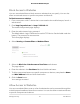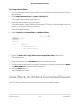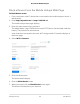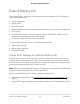User Manual
Table Of Contents
- Contents
- 1. Get Started
- 2. Use Your Mobile Hotspot
- 3. Manage Security
- 4. Maintain Your Mobile Hotspot
- 5. Frequently Asked Questions
- Questions About Connecting and Disconnecting Devices and Accessing the Internet
- What do I do if I can’t connect a device to the mobile hotspot?
- What do I do if I can’t access the Internet?
- How do I disconnect from the mobile broadband network?
- How do I find out how many devices are connected to my mobile hotspot’s Wi-Fi networks?
- What do I do if the No Signal icon displays?
- Why can’t my device access the mobile hotspot web page when connected to a VPN?
- Why can’t my mobile hotspot connect to a computer running Windows Vista?
- What do I do if my mobile hotspot doesn’t connect to my service provider’s network?
- Questions About the Mobile Hotspot Web Page
- General Questions
- Why isn’t my battery charging?
- Why is the Signal Strength indicator always low?
- Why is the download or upload speed slow?
- The LCD screen is not lit. How do I know if the mobile hotspot is still powered on?
- How do I find my computer’s IP address?
- How do I find a device’s MAC address?
- What do I do if the Wi-Fi network name doesn’t appear in the list of networks?
- Questions About Connecting and Disconnecting Devices and Accessing the Internet
- 6. Troubleshooting
- A. Specifications
Extend Battery Life
The mobile hotspot, by default, is configured to optimize battery life. The following
factors affect battery life:
•
Screen brightness.
•
Standby time.
•
Data throughput.
•
Mobile broadband signal strength (the better the signal, the longer the battery life).
•
Wi-Fi range.
•
Dual-band Wi-Fi (when all of your devices support 5 GHz Wi-Fi, dual-band Wi-Fi
allows faster downloads but uses more power).
•
Guest Wi-Fi, when enabled, uses more power.
To extend the battery life, use any of the following methods:
•
Adjust Wi-Fi settings.
•
Adjust display settings.
•
Use tethered USB.
Adjust Wi-Fi Settings to Optimize Battery Life
If the devices that you are connecting to your Wi-Fi network are always close to your
mobile hotspot, shorten the Wi-Fi range. Set the standby timer to a shorter period to
minimize the wait time when no devices are connected to either Wi-Fi network before
going into standby mode (the Wi-Fi radios turn off).
Note: When you change the Wi-Fi settings, any devices connected to the mobile hotspot
are disconnected and might need to be reconnected.
You can set the following Wi-Fi options to optimize battery life:
•
Adjust the display settings. See Adjust Display Settings to Increase Battery Life on
page 51.
•
Set the Wi-Fi range to Standard, not Extended, and set the Wi-Fi standby to 5 minutes.
User Manual50Maintain Your Mobile Hotspot
AirCard 797 Mobile Hotspot