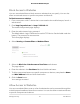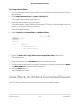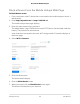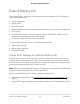User Manual
Table Of Contents
- Contents
- 1. Get Started
- 2. Use Your Mobile Hotspot
- 3. Manage Security
- 4. Maintain Your Mobile Hotspot
- 5. Frequently Asked Questions
- Questions About Connecting and Disconnecting Devices and Accessing the Internet
- What do I do if I can’t connect a device to the mobile hotspot?
- What do I do if I can’t access the Internet?
- How do I disconnect from the mobile broadband network?
- How do I find out how many devices are connected to my mobile hotspot’s Wi-Fi networks?
- What do I do if the No Signal icon displays?
- Why can’t my device access the mobile hotspot web page when connected to a VPN?
- Why can’t my mobile hotspot connect to a computer running Windows Vista?
- What do I do if my mobile hotspot doesn’t connect to my service provider’s network?
- Questions About the Mobile Hotspot Web Page
- General Questions
- Why isn’t my battery charging?
- Why is the Signal Strength indicator always low?
- Why is the download or upload speed slow?
- The LCD screen is not lit. How do I know if the mobile hotspot is still powered on?
- How do I find my computer’s IP address?
- How do I find a device’s MAC address?
- What do I do if the Wi-Fi network name doesn’t appear in the list of networks?
- Questions About Connecting and Disconnecting Devices and Accessing the Internet
- 6. Troubleshooting
- A. Specifications
Enable Port Filtering
You can select which applications (for example, HTTP, FTP, email servers) can access
the Internet. Used with other security measures such as a firewall, port filtering can
enhance network security.
To enable port filtering:
1. From a computer or Wi-Fi device that is connected to the mobile hotspot, launch a
web browser.
2.
Enter http://mywebui.net/ or http://192.168.1.1.
The mobile hotspot web page displays.
3. Enter the administrator login password.
The default Admin Login is different for each AC797 device. See the label under the
battery. The password is case-sensitive.
The home page displays.
4. Select Settings > Router > Port Filtering.
5.
From the Port Filtering list, select one of the following:
•
Block List. Specific applications and services are not allowed to access the Internet
(block list).
•
Allow List. Only specific applications and services are allowed to access the
Internet (allow list).
Only one list at a time can be active, either a block list or an allow list.
6.
Identify the ports to filter.
Enter a meaningful label that describes the application or service.
7. Enter the port being used.
8. Enter the communication protocol being used.
9. Click the Save button.
Your settings are saved.
User Manual48Manage Security
AirCard 797 Mobile Hotspot