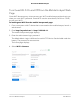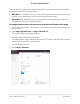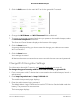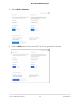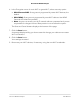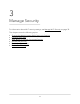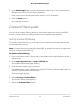User Manual
Table Of Contents
- Contents
- 1. Get Started
- 2. Use Your Mobile Hotspot
- 3. Manage Security
- 4. Maintain Your Mobile Hotspot
- 5. Frequently Asked Questions
- Questions About Connecting and Disconnecting Devices and Accessing the Internet
- What do I do if I can’t connect a device to the mobile hotspot?
- What do I do if I can’t access the Internet?
- How do I disconnect from the mobile broadband network?
- How do I find out how many devices are connected to my mobile hotspot’s Wi-Fi networks?
- What do I do if the No Signal icon displays?
- Why can’t my device access the mobile hotspot web page when connected to a VPN?
- Why can’t my mobile hotspot connect to a computer running Windows Vista?
- What do I do if my mobile hotspot doesn’t connect to my service provider’s network?
- Questions About the Mobile Hotspot Web Page
- General Questions
- Why isn’t my battery charging?
- Why is the Signal Strength indicator always low?
- Why is the download or upload speed slow?
- The LCD screen is not lit. How do I know if the mobile hotspot is still powered on?
- How do I find my computer’s IP address?
- How do I find a device’s MAC address?
- What do I do if the Wi-Fi network name doesn’t appear in the list of networks?
- Questions About Connecting and Disconnecting Devices and Accessing the Internet
- 6. Troubleshooting
- A. Specifications
6.
In the Encryption menu for main Wi-Fi or guest Wi-Fi, select a security option:
•
WPA2 Personal AES. Strong security supported by newer Wi-Fi devices, the
default.
•
WPA/WPA2. Strong security supported by most Wi-Fi devices. Use WPA2
Personal AES whenever possible.
•
None. Anyone can access your Wi-Fi network without a password and you are
responsible for charges incurred. Best practice is not to select this option.
The Save and Cancel buttons display at the bottom of the page.
7. Click the Save button.
A message displays telling you that to save this change, your device must restart
Wi-Fi connections.
8. Click the Save button.
Your settings are saved.
9.
Reconnect your Wi-Fi devices, if necessary, using the new Wi-Fi credentials.
User Manual36Use Your Mobile Hotspot
AirCard 797 Mobile Hotspot