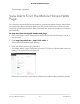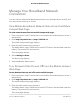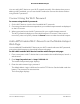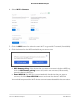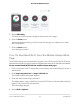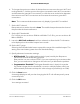User Manual
Table Of Contents
- Contents
- 1. Get Started
- 2. Use Your Mobile Hotspot
- 3. Manage Security
- 4. Maintain Your Mobile Hotspot
- 5. Frequently Asked Questions
- Questions About Connecting and Disconnecting Devices and Accessing the Internet
- What do I do if I can’t connect a device to the mobile hotspot?
- What do I do if I can’t access the Internet?
- How do I disconnect from the mobile broadband network?
- How do I find out how many devices are connected to my mobile hotspot’s Wi-Fi networks?
- What do I do if the No Signal icon displays?
- Why can’t my device access the mobile hotspot web page when connected to a VPN?
- Why can’t my mobile hotspot connect to a computer running Windows Vista?
- What do I do if my mobile hotspot doesn’t connect to my service provider’s network?
- Questions About the Mobile Hotspot Web Page
- General Questions
- Why isn’t my battery charging?
- Why is the Signal Strength indicator always low?
- Why is the download or upload speed slow?
- The LCD screen is not lit. How do I know if the mobile hotspot is still powered on?
- How do I find my computer’s IP address?
- How do I find a device’s MAC address?
- What do I do if the Wi-Fi network name doesn’t appear in the list of networks?
- Questions About Connecting and Disconnecting Devices and Accessing the Internet
- 6. Troubleshooting
- A. Specifications
6.
To change the maximum number of devices that can connect to the main Wi-Fi and
to the guest Wi-Fi, click the arrow to the right to increase the main Wi-Fi connections
and decrease the guest Wi-Fi connections, or click the arrow to the left to decrease
the maximum main Wi-Fi connections and increase the maximum guest Wi-Fi
connections.
Note: The increase and decrease arrows only display if guest Wi-Fi is enabled.
7. Set the Wi-Fi channel.
Best practice is to set the channel to Auto. The mobile hotspot chooses the channel
that provides the least interference.
8. Set the Wi-Fi bandwidth.
For 2.4 GHz you can set this to 20 MHz or 40 MHz. For 5 GHz, you can set this to 40
MHz or 80 MHz.
9.
Leave the Wi-Fi Info on Home check box selected, to allow the Wi-Fi information
to be displayed on the mobile hotspot home screen .
10. Set the Wi-Fi range.
Selecting the Extended radio button expands the range of the mobile hotspot. This
setting uses more battery power than the Standard setting.
11.
Specify advanced connection settings:
•
RTS Threshold. The smallest packet size (in bytes) used by the Request to
Send/Clear to Send handshaking protocol.
Best practice is to use a value of 2347. If you are experiencing inconsistent data
flow, you can make minor changes to this value to try to alleviate the problem.
•
Fragmentation Threshold. The largest allowable size (in bytes) for a packet.
If a packet is larger than the threshold, it is sent in multiple packets, which can
affect network performance. Keep this value as large as possible (up to 2346).
12. Click the Save button.
A message displays to tell you that changing the Wi-Fi info will temporarily cause
connectivity loss.
13. Click the OK button.
Your settings are saved.
User Manual30Use Your Mobile Hotspot
AirCard 797 Mobile Hotspot