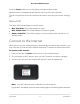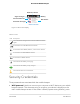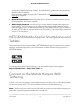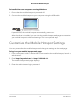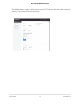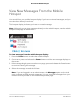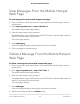User Manual
Table Of Contents
- Contents
- 1. Get Started
- 2. Use Your Mobile Hotspot
- 3. Manage Security
- 4. Maintain Your Mobile Hotspot
- 5. Frequently Asked Questions
- Questions About Connecting and Disconnecting Devices and Accessing the Internet
- What do I do if I can’t connect a device to the mobile hotspot?
- What do I do if I can’t access the Internet?
- How do I disconnect from the mobile broadband network?
- How do I find out how many devices are connected to my mobile hotspot’s Wi-Fi networks?
- What do I do if the No Signal icon displays?
- Why can’t my device access the mobile hotspot web page when connected to a VPN?
- Why can’t my mobile hotspot connect to a computer running Windows Vista?
- What do I do if my mobile hotspot doesn’t connect to my service provider’s network?
- Questions About the Mobile Hotspot Web Page
- General Questions
- Why isn’t my battery charging?
- Why is the Signal Strength indicator always low?
- Why is the download or upload speed slow?
- The LCD screen is not lit. How do I know if the mobile hotspot is still powered on?
- How do I find my computer’s IP address?
- How do I find a device’s MAC address?
- What do I do if the Wi-Fi network name doesn’t appear in the list of networks?
- Questions About Connecting and Disconnecting Devices and Accessing the Internet
- 6. Troubleshooting
- A. Specifications
Recharge the Battery
Your battery comes partially charged.
To recharge your battery:
1. Connect the micro USB charging cable to your mobile hotspot.
2.
Connect the other end of the cable to the USB port on your computer or to the USB
charger.
Replace a SIM Card
To replace a SIM card:
1.
Remove the back cover by lifting the corners.
2. Remove the battery.
3. Slide out the SIM card.
User Manual12Get Started
AirCard 797 Mobile Hotspot