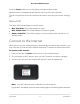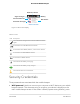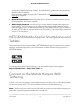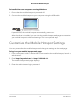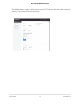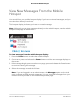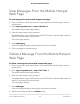User Manual
Table Of Contents
- Contents
- 1. Get Started
- 2. Use Your Mobile Hotspot
- 3. Manage Security
- 4. Maintain Your Mobile Hotspot
- 5. Frequently Asked Questions
- Questions About Connecting and Disconnecting Devices and Accessing the Internet
- What do I do if I can’t connect a device to the mobile hotspot?
- What do I do if I can’t access the Internet?
- How do I disconnect from the mobile broadband network?
- How do I find out how many devices are connected to my mobile hotspot’s Wi-Fi networks?
- What do I do if the No Signal icon displays?
- Why can’t my device access the mobile hotspot web page when connected to a VPN?
- Why can’t my mobile hotspot connect to a computer running Windows Vista?
- What do I do if my mobile hotspot doesn’t connect to my service provider’s network?
- Questions About the Mobile Hotspot Web Page
- General Questions
- Why isn’t my battery charging?
- Why is the Signal Strength indicator always low?
- Why is the download or upload speed slow?
- The LCD screen is not lit. How do I know if the mobile hotspot is still powered on?
- How do I find my computer’s IP address?
- How do I find a device’s MAC address?
- What do I do if the Wi-Fi network name doesn’t appear in the list of networks?
- Questions About Connecting and Disconnecting Devices and Accessing the Internet
- 6. Troubleshooting
- A. Specifications
Press the Power button to turn the display on and exit sleep mode.
WLAN function is enabled and WiFi devices can reconnect to the hotspot.
The time required to recover the network connection varies by environment, settings,
etc.
Status LED
The status LED indicates data connection status:
•
Blue, slow blink. The mobile hotspot is ready.
•
Blue, double-blink. The mobile hotspot is transferring data.
•
Amber, slow blink. The mobile hotspot is not connected to the network or is in
standby mode.
Connect to the Internet
When you turn on your mobile hotspot, it automatically connects to the network in your
area. Connect your device to the mobile hotspot Wi-Fi network to access the Internet.
To connect to the Internet:
1. Press and release the Power button to turn on the mobile hotspot.
2. On your laptop or Wi-Fi device, open your Wi-Fi network connection manager.
3. Connect your device to the hotspot with the Wi-Fi name and password.
Note: Your WiFi network name is different from this example.
If guest Wi-Fi is enabled, press the power button again to reveal the guest credentials.
User Manual11Get Started
AirCard 797 Mobile Hotspot