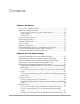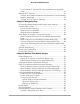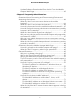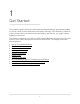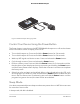User Manual
Table Of Contents
- Contents
- 1. Get Started
- 2. Use Your Mobile Hotspot
- 3. Manage Security
- 4. Maintain Your Mobile Hotspot
- 5. Frequently Asked Questions
- Questions About Connecting and Disconnecting Devices and Accessing the Internet
- What do I do if I can’t connect a device to the mobile hotspot?
- What do I do if I can’t access the Internet?
- How do I disconnect from the mobile broadband network?
- How do I find out how many devices are connected to my mobile hotspot’s Wi-Fi networks?
- What do I do if the No Signal icon displays?
- Why can’t my device access the mobile hotspot web page when connected to a VPN?
- Why can’t my mobile hotspot connect to a computer running Windows Vista?
- What do I do if my mobile hotspot doesn’t connect to my service provider’s network?
- Questions About the Mobile Hotspot Web Page
- General Questions
- Why isn’t my battery charging?
- Why is the Signal Strength indicator always low?
- Why is the download or upload speed slow?
- The LCD screen is not lit. How do I know if the mobile hotspot is still powered on?
- How do I find my computer’s IP address?
- How do I find a device’s MAC address?
- What do I do if the Wi-Fi network name doesn’t appear in the list of networks?
- Questions About Connecting and Disconnecting Devices and Accessing the Internet
- 6. Troubleshooting
- A. Specifications
Figure 2. Mobile Hotspot Charging Cable
Control Your Device Using the Power Button
The Power button is used to turn the NETGEAR Mobile Hotspot on or off and to choose
which information screen to display on the LCD:
•
Turn mobile hotspot on. Press and hold the Power button for 3-4 seconds
•
Turn mobile hotspot off. Press and hold the Power button for 3-4 seconds
•
Wake up WiFi signal and device screen. Press and release the Power button.
•
Cycle through screens. Press and release the Power button.
•
Perform a factory reset. Press and hold the Power button for 3-4 seconds until the
the shut down screen displays and continue pressing and holding the Power button
until the Factory Reset screen displays. Follow the onscreen instructions to complete
the factory reset.
•
Select from a list and set it as the default. When a list is displayed on the LCD, such
as a language list or APN list, press and release the Power button to select the next
item in the list. After an item is selected, press and hold the Power button until the
progress bar goes to the end; the item will be set as default.
Sleep Mode
Your device automatically enters sleep mode to save power when no WiFi client connects
for more than five minutes.
In sleep mode, WLAN is disabled.
User Manual10Get Started
AirCard 797 Mobile Hotspot