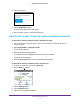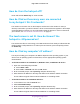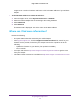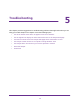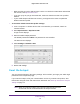Aircard AC790s-Specifications-Datasheet
Table Of Contents
- BigPond Wi-Fi 4G Advanced II AirCard 790S
- Contents
- 1. Get Started
- 2. Use Your Mobile Hotspot
- 3. Advanced Settings
- 4. Frequently Asked Questions
- Why can’t I connect a device to the hotspot?
- Why can’t I access the Internet?
- Why isn’t my battery charging?
- Why is the signal indicator always low?
- Why is the download or upload speed slow?
- How do I go back to the hotspot web page?
- What do I do if I forget my admin login password?
- How do I disconnect from the mobile broadband network?
- Why doesn’t the Connect / Disconnect button appear on the hotspot web page?
- How can I extend the life of the battery?
- How do I turn the hotspot off?
- How do I find out how many users are connected to my hotspot’s Wi-Fi networks?
- The touchscreen is not lit. How do I know if the hotspot is still powered on?
- How do I find my computer’s IP address?
- How do I find a device’s MAC address?
- Where can I find more information?
- 5. Troubleshooting
- The Wi-Fi network name does not appear in the list of networks
- The No Signal icon displays on either the touchscreen or the hotspot web page
- Your device cannot access the hotspot web page when connected to a VPN
- The hotspot cannot connect to a computer running Windows Vista
- The hotspot does not connect to your service provider’s network
- Reset the hotspot
- View Alerts
- A. Specifications
Frequently Asked Questions
95
BigPond Wi-Fi 4G Advanced II
How do I turn the hotspot off?
Press and hold the Power key for a few seconds.
How do I find out how many users are connected
to my hotspot’s Wi-Fi networks?
The number on the Wi-Fi icon on the hotspot’s touchscreen is the number of users (or
devices) connected to your Wi-Fi network. A list of connected devices appears in the hotspot
Connected Devices section. For more information about the devices or users connected to
your network, see
View or Block Connected Users on page 37.
The touchscreen is not lit. How do I know if the
hotspot is still powered on?
The touchscreen dims to save energy. The LED continues to flash slowly to indicate that the
mobile hotspot is still powered on. To wake up the touchscreen, press and quickly release
the Power key.
How do I find my computer’s IP address?
The steps for finding your computer’s IP address depend on the operating system. If your
device runs an operating system not listed here, see the appropriate operating system
documentation.
To find the IP address on a Windows 7 , Windows Vista , or Windows XP device:
1. Open the command prompt window:
a. Select Start > Run.
b. Enter cmd or command and click the OK button.
2. At the command prompt, enter ipconfig and press the Enter key.
3. Write down the IP address for the entry that relates to the wireless network connection.
The IP address might be listed under IPv4 Address or something similar.
To find the IP address on a Windows 8 device:
1. In the Charms bar, click the Search icon.
2. Select Command Prompt.
3. At the command prompt, enter ipconfig and press the Enter key.
4. Write down the IP address for the entry that relates to the wireless network connection.
The IP address might be listed under IPv4 Address or something similar.