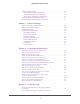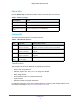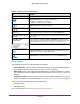Aircard AC790s-Specifications-Datasheet
Table Of Contents
- BigPond Wi-Fi 4G Advanced II AirCard 790S
- Contents
- 1. Get Started
- 2. Use Your Mobile Hotspot
- 3. Advanced Settings
- 4. Frequently Asked Questions
- Why can’t I connect a device to the hotspot?
- Why can’t I access the Internet?
- Why isn’t my battery charging?
- Why is the signal indicator always low?
- Why is the download or upload speed slow?
- How do I go back to the hotspot web page?
- What do I do if I forget my admin login password?
- How do I disconnect from the mobile broadband network?
- Why doesn’t the Connect / Disconnect button appear on the hotspot web page?
- How can I extend the life of the battery?
- How do I turn the hotspot off?
- How do I find out how many users are connected to my hotspot’s Wi-Fi networks?
- The touchscreen is not lit. How do I know if the hotspot is still powered on?
- How do I find my computer’s IP address?
- How do I find a device’s MAC address?
- Where can I find more information?
- 5. Troubleshooting
- The Wi-Fi network name does not appear in the list of networks
- The No Signal icon displays on either the touchscreen or the hotspot web page
- Your device cannot access the hotspot web page when connected to a VPN
- The hotspot cannot connect to a computer running Windows Vista
- The hotspot does not connect to your service provider’s network
- Reset the hotspot
- View Alerts
- A. Specifications
Get Started
9
BigPond Wi-Fi 4G Advanced II
Touchscreen Elements
You can use the touchscreen icons and other screen elements to view the hotspot’s status,
configure Wi-Fi band settings, view data usage details, and view system alerts
Signal strength
Network name
Network icon
Battery icon
Wi-Fi network
name and
password
Data usage
Number of
connected devices
Home button
Back button
Wi-Fi status and button
Settings button
Traffic
Figure 2. Touchscreen display
Table 3. Touchscreen icons
Icon Indicates
Home button. To display the touchscreen home screen, tap the Home button.
Back button. To return to the touchscreen that was previously displayed, tap
the Back button.
Network indicator. These icons show the type of cellular network:
• 4G. An
LTE network is available.
• H . HSPA and dual-carrier networks are available.
• 3G. A 3G network is available.
Signal strength. Bars indicate the strength of the cellular Internet signal.
• 1 bar . The hotspot has low signal strength.
• 5 bars . The hotspot has excellent signal strength.
Traffic. Arrows show the cellular Internet traffic status:
• Gray outline. The
hotspot is connected.
• Solid white outline.
The hotspot is sending or receiving information.
• None. The
hotspot is not connected.
Roaming . The hotspot is connected to a network other than Telstra’s.