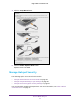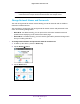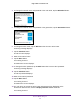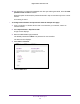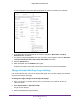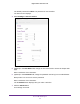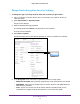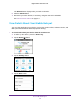Aircard AC790s-Specifications-Datasheet
Table Of Contents
- BigPond Wi-Fi 4G Advanced II AirCard 790S
- Contents
- 1. Get Started
- 2. Use Your Mobile Hotspot
- 3. Advanced Settings
- 4. Frequently Asked Questions
- Why can’t I connect a device to the hotspot?
- Why can’t I access the Internet?
- Why isn’t my battery charging?
- Why is the signal indicator always low?
- Why is the download or upload speed slow?
- How do I go back to the hotspot web page?
- What do I do if I forget my admin login password?
- How do I disconnect from the mobile broadband network?
- Why doesn’t the Connect / Disconnect button appear on the hotspot web page?
- How can I extend the life of the battery?
- How do I turn the hotspot off?
- How do I find out how many users are connected to my hotspot’s Wi-Fi networks?
- The touchscreen is not lit. How do I know if the hotspot is still powered on?
- How do I find my computer’s IP address?
- How do I find a device’s MAC address?
- Where can I find more information?
- 5. Troubleshooting
- The Wi-Fi network name does not appear in the list of networks
- The No Signal icon displays on either the touchscreen or the hotspot web page
- Your device cannot access the hotspot web page when connected to a VPN
- The hotspot cannot connect to a computer running Windows Vista
- The hotspot does not connect to your service provider’s network
- Reset the hotspot
- View Alerts
- A. Specifications
Use Your Mobile Hotspot
62
BigPond Wi-Fi 4G Advanced II
Note: When you change the Wi-Fi settings, the hotspot resets. Any devices
connected to the hotspot are disconnected when the hotspot resets.
Change Network Names and Passwords
The main and guest Wi-Fi network names identify your Wi-Fi networks and are visible to
other Wi-Fi-enabled devices.
The procedure to change the main and guest Wi-Fi network names and passwords is the
same. The following settings differ:
• Main Wi-Fi. For added security, you can prevent the main Wi-Fi network name and
password from displaying on the touchscreen Home page.
• Guest W
i-Fi. For added security, you can have the guest Wi-Fi password change each
time you enable guest Wi-Fi.
To change network names and passwords from the touchscreen:
1. T
o wake up the device, press the Power key.
2. T
ap the Home ( ) button.
3. Tap the Wi-Fi button.