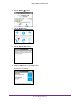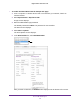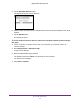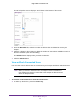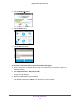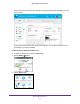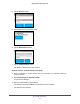Aircard AC790s-Specifications-Datasheet
Table Of Contents
- BigPond Wi-Fi 4G Advanced II AirCard 790S
- Contents
- 1. Get Started
- 2. Use Your Mobile Hotspot
- 3. Advanced Settings
- 4. Frequently Asked Questions
- Why can’t I connect a device to the hotspot?
- Why can’t I access the Internet?
- Why isn’t my battery charging?
- Why is the signal indicator always low?
- Why is the download or upload speed slow?
- How do I go back to the hotspot web page?
- What do I do if I forget my admin login password?
- How do I disconnect from the mobile broadband network?
- Why doesn’t the Connect / Disconnect button appear on the hotspot web page?
- How can I extend the life of the battery?
- How do I turn the hotspot off?
- How do I find out how many users are connected to my hotspot’s Wi-Fi networks?
- The touchscreen is not lit. How do I know if the hotspot is still powered on?
- How do I find my computer’s IP address?
- How do I find a device’s MAC address?
- Where can I find more information?
- 5. Troubleshooting
- The Wi-Fi network name does not appear in the list of networks
- The No Signal icon displays on either the touchscreen or the hotspot web page
- Your device cannot access the hotspot web page when connected to a VPN
- The hotspot cannot connect to a computer running Windows Vista
- The hotspot does not connect to your service provider’s network
- Reset the hotspot
- View Alerts
- A. Specifications
Use Your Mobile Hotspot
33
BigPond Wi-Fi 4G Advanced II
6. Click the Submit button.
Guest Wi-Fi is enabled.
Enable Dual-Band Wi-Fi
When all of your devices support 5 GHz Wi-Fi, use dual-band Wi-Fi for faster downloads.
Dual-band Wi-Fi uses more power.
To enable dual-band Wi-Fi from the touchscreen:
1. T
o wake up the device, press the Power key.
2. T
ap the Home ( ) button.
3. Tap the Wi-Fi button.
4. Tap the Dual-Band Wi-Fi button.
5. Tap the OFF button to the ON position.
Dual-band Wi-Fi is enabled.