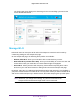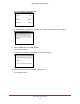Aircard AC790s-Specifications-Datasheet
Table Of Contents
- BigPond Wi-Fi 4G Advanced II AirCard 790S
- Contents
- 1. Get Started
- 2. Use Your Mobile Hotspot
- 3. Advanced Settings
- 4. Frequently Asked Questions
- Why can’t I connect a device to the hotspot?
- Why can’t I access the Internet?
- Why isn’t my battery charging?
- Why is the signal indicator always low?
- Why is the download or upload speed slow?
- How do I go back to the hotspot web page?
- What do I do if I forget my admin login password?
- How do I disconnect from the mobile broadband network?
- Why doesn’t the Connect / Disconnect button appear on the hotspot web page?
- How can I extend the life of the battery?
- How do I turn the hotspot off?
- How do I find out how many users are connected to my hotspot’s Wi-Fi networks?
- The touchscreen is not lit. How do I know if the hotspot is still powered on?
- How do I find my computer’s IP address?
- How do I find a device’s MAC address?
- Where can I find more information?
- 5. Troubleshooting
- The Wi-Fi network name does not appear in the list of networks
- The No Signal icon displays on either the touchscreen or the hotspot web page
- Your device cannot access the hotspot web page when connected to a VPN
- The hotspot cannot connect to a computer running Windows Vista
- The hotspot does not connect to your service provider’s network
- Reset the hotspot
- View Alerts
- A. Specifications
Use Your Mobile Hotspot
28
BigPond Wi-Fi 4G Advanced II
Connect to Wi-Fi from Wireless Device
You can connect up to 15 wireless devices (such as smartphones, laptops, tablets, digital
cameras, printers, gaming consoles, and digital picture frames) to your hotspot network. For
information about setting connections for main Wi-Fi and guest Wi-Fi networks, see Set the
Maximum Number of Connected Devices on page 35.
You can add a wireless device to your Wi-Fi network manually. If the device you are adding is
WPS enabled, you can use the WPS method to connect the device without using the Wi-Fi
password.
Connect with the Wi-Fi Password
1. On the wireless device, view the list of available Wi-Fi networks.
2. Connect to the network that corresponds to your hotspot network as displayed on the
touchscreen.
3. When prompted, enter the Wi-Fi password for your hotspot network.
The Wi-Fi password displays on the hotspot touchscreen. If the screen is turned off, press
and quickly release the Power key to wake the hotspot.
Add a WPS-Enabled Device
You can add a WPS-enabled Wi-Fi device to your Wi-Fi network without a Wi-Fi password,
using the hotspot web page or the touchscreen.
To add a WPS-enabled Wi-Fi device from the touchscreen:
1. T
o wake up the device, press the Power key.
2. T
ap the Home ( ) button.