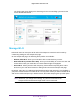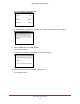Aircard AC790s-Specifications-Datasheet
Table Of Contents
- BigPond Wi-Fi 4G Advanced II AirCard 790S
- Contents
- 1. Get Started
- 2. Use Your Mobile Hotspot
- 3. Advanced Settings
- 4. Frequently Asked Questions
- Why can’t I connect a device to the hotspot?
- Why can’t I access the Internet?
- Why isn’t my battery charging?
- Why is the signal indicator always low?
- Why is the download or upload speed slow?
- How do I go back to the hotspot web page?
- What do I do if I forget my admin login password?
- How do I disconnect from the mobile broadband network?
- Why doesn’t the Connect / Disconnect button appear on the hotspot web page?
- How can I extend the life of the battery?
- How do I turn the hotspot off?
- How do I find out how many users are connected to my hotspot’s Wi-Fi networks?
- The touchscreen is not lit. How do I know if the hotspot is still powered on?
- How do I find my computer’s IP address?
- How do I find a device’s MAC address?
- Where can I find more information?
- 5. Troubleshooting
- The Wi-Fi network name does not appear in the list of networks
- The No Signal icon displays on either the touchscreen or the hotspot web page
- Your device cannot access the hotspot web page when connected to a VPN
- The hotspot cannot connect to a computer running Windows Vista
- The hotspot does not connect to your service provider’s network
- Reset the hotspot
- View Alerts
- A. Specifications
Use Your Mobile Hotspot
21
BigPond Wi-Fi 4G Advanced II
View Data Usage
You can view an estimate of your data usage on the hotspot web page and on the hotspot
touchscreen.
The plan data counter resets automatically when the next billing cycle starts, and the session
data counter resets automatically for each session.
To view estimated data usage on the hotspot touchscreen:
1. T
o wake up the device, press the Power key.
2. T
ap the Home ( ) button.
The touchscreen shows the estimated data usage for the current billing cycle.
Data usage
To view detailed data usage information on the hotspot web page:
1. From a computer or wireless device that is connected to your network, launch an
Internet browser
.
2. Enter http://m.home or http://10.0.0.138.
A login screen displays.
3. Enter the administrator login password.
The default password is admin.
The password is case-sensitive.