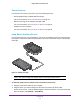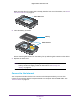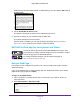Aircard AC790s-Specifications-Datasheet
Table Of Contents
- BigPond Wi-Fi 4G Advanced II AirCard 790S
- Contents
- 1. Get Started
- 2. Use Your Mobile Hotspot
- 3. Advanced Settings
- 4. Frequently Asked Questions
- Why can’t I connect a device to the hotspot?
- Why can’t I access the Internet?
- Why isn’t my battery charging?
- Why is the signal indicator always low?
- Why is the download or upload speed slow?
- How do I go back to the hotspot web page?
- What do I do if I forget my admin login password?
- How do I disconnect from the mobile broadband network?
- Why doesn’t the Connect / Disconnect button appear on the hotspot web page?
- How can I extend the life of the battery?
- How do I turn the hotspot off?
- How do I find out how many users are connected to my hotspot’s Wi-Fi networks?
- The touchscreen is not lit. How do I know if the hotspot is still powered on?
- How do I find my computer’s IP address?
- How do I find a device’s MAC address?
- Where can I find more information?
- 5. Troubleshooting
- The Wi-Fi network name does not appear in the list of networks
- The No Signal icon displays on either the touchscreen or the hotspot web page
- Your device cannot access the hotspot web page when connected to a VPN
- The hotspot cannot connect to a computer running Windows Vista
- The hotspot does not connect to your service provider’s network
- Reset the hotspot
- View Alerts
- A. Specifications
Get Started
15
BigPond Wi-Fi 4G Advanced II
To connect to the Internet:
1. Press and hold the Power key for a few seconds.
The hotspot powers up and automatically searches for and connects to your network
provider’s mobile broadband network.
2. Connect your computer or other device to your Wi-Fi network:
a. Check that Wi-Fi is enabled on your device and search for available Wi-Fi networks.
b. Select the Wi-Fi name displayed on the hotspot touchscreen and connect to it.
c. When prompted, enter your Wi-Fi password as it displays on the hotspot
touchscreen.
3. Launch your browser to surf the Internet.
Personalize the Hotspot
You can personalize the hotspot and change its settings using the following methods:
• T
ouchscreen. Use the touchscreen to make basic Wi-Fi and other settings changes.
• W
eb page. Use the hotspot web page to make more detailed settings changes than the
basic settings changes offered on the touchscreen.
Use a Wi-Fi-enabled device to connect to the hotspot and then use a browser to display
the hotspot web page (http://m.home or http://10.0.0.138). Log in as an administrator to
make changes. The default administrator login password is admin. Best practice is to set
a more secure password.
Additional Information
The following topics are covered in this section:
• Tethered Mode on page 16
• NETGEAR AirCard App for Smartphones and Tablets on page 17
• Hotspot Web Page on page 17
• Security Credentials on page 18
• External Antennas on page 19