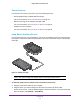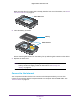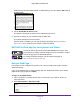Aircard AC790s-Specifications-Datasheet
Table Of Contents
- BigPond Wi-Fi 4G Advanced II AirCard 790S
- Contents
- 1. Get Started
- 2. Use Your Mobile Hotspot
- 3. Advanced Settings
- 4. Frequently Asked Questions
- Why can’t I connect a device to the hotspot?
- Why can’t I access the Internet?
- Why isn’t my battery charging?
- Why is the signal indicator always low?
- Why is the download or upload speed slow?
- How do I go back to the hotspot web page?
- What do I do if I forget my admin login password?
- How do I disconnect from the mobile broadband network?
- Why doesn’t the Connect / Disconnect button appear on the hotspot web page?
- How can I extend the life of the battery?
- How do I turn the hotspot off?
- How do I find out how many users are connected to my hotspot’s Wi-Fi networks?
- The touchscreen is not lit. How do I know if the hotspot is still powered on?
- How do I find my computer’s IP address?
- How do I find a device’s MAC address?
- Where can I find more information?
- 5. Troubleshooting
- The Wi-Fi network name does not appear in the list of networks
- The No Signal icon displays on either the touchscreen or the hotspot web page
- Your device cannot access the hotspot web page when connected to a VPN
- The hotspot cannot connect to a computer running Windows Vista
- The hotspot does not connect to your service provider’s network
- Reset the hotspot
- View Alerts
- A. Specifications
Get Started
14
BigPond Wi-Fi 4G Advanced II
Make sure that the micro SIM card is already installed. For more information, see Install
the Micro SIM Card on page 12.
Micro SIM card
2. Insert the battery as shown.
Battery
Gold contacts
Ensure that the gold contacts on the battery line up with the gold contacts on the device.
3. Replace the back cover
.
Note: The battery comes partially charged and ready to use. When the
battery needs recharging, follow the instructions in Recharge the
Battery on page 56.
Connect to the Internet
Your computer and other devices can connect to the hotspot wirelessly. You can also
connect to the Internet with the hotspot tethered to a computer with the USB cable. See
Tethered Mode on page 16.