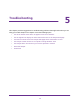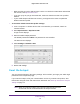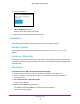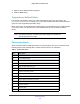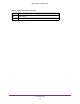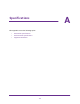Aircard AC790s-Specifications-Datasheet
Table Of Contents
- BigPond Wi-Fi 4G Advanced II AirCard 790S
- Contents
- 1. Get Started
- 2. Use Your Mobile Hotspot
- 3. Advanced Settings
- 4. Frequently Asked Questions
- Why can’t I connect a device to the hotspot?
- Why can’t I access the Internet?
- Why isn’t my battery charging?
- Why is the signal indicator always low?
- Why is the download or upload speed slow?
- How do I go back to the hotspot web page?
- What do I do if I forget my admin login password?
- How do I disconnect from the mobile broadband network?
- Why doesn’t the Connect / Disconnect button appear on the hotspot web page?
- How can I extend the life of the battery?
- How do I turn the hotspot off?
- How do I find out how many users are connected to my hotspot’s Wi-Fi networks?
- The touchscreen is not lit. How do I know if the hotspot is still powered on?
- How do I find my computer’s IP address?
- How do I find a device’s MAC address?
- Where can I find more information?
- 5. Troubleshooting
- The Wi-Fi network name does not appear in the list of networks
- The No Signal icon displays on either the touchscreen or the hotspot web page
- Your device cannot access the hotspot web page when connected to a VPN
- The hotspot cannot connect to a computer running Windows Vista
- The hotspot does not connect to your service provider’s network
- Reset the hotspot
- View Alerts
- A. Specifications
Troubleshooting
103
BigPond Wi-Fi 4G Advanced II
4. Enter the micro SIM PIN when prompted.
5. Click the Save button.
Temperature-Related Alerts
The hotspot is designed to work over a wide temperature range. (For information, see
Environmental Specifications on page 107.) The mobile hotspot shuts down automatically if it
goes out of the supported temperature range.
Move the device to an area where the temperature is more suitable and, if the mobile hotspot
is too warm, make sure that the area is well ventilated and air can circulate around the
device.
Note: The battery might not recharge if the mobile hotspot is outside the
operating temperature range.
Connection Alerts
Some connection alerts include instructions for resolving them. For other connection alerts,
including those in the following table, contact customer service for assistance.
Table 4. Connection alerts
Alert Description
8 Operator determined barring
25 LLC or SNDCP failure
26 Insufficient resources
27 Missing or unknown APN
28 Unknown PDP address or type
29 User authentication failed
30 Activation rejected by GGSN
32 Service Option not supported
33 Service Option not subscribed
34 Service Option temporarily out of order
36 Regular deactivation
37 QoS not accepted
38 Network failure
39 Reactivation required