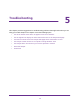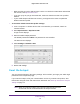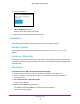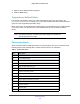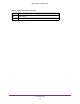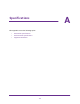Aircard AC790s-Specifications-Datasheet
Table Of Contents
- BigPond Wi-Fi 4G Advanced II AirCard 790S
- Contents
- 1. Get Started
- 2. Use Your Mobile Hotspot
- 3. Advanced Settings
- 4. Frequently Asked Questions
- Why can’t I connect a device to the hotspot?
- Why can’t I access the Internet?
- Why isn’t my battery charging?
- Why is the signal indicator always low?
- Why is the download or upload speed slow?
- How do I go back to the hotspot web page?
- What do I do if I forget my admin login password?
- How do I disconnect from the mobile broadband network?
- Why doesn’t the Connect / Disconnect button appear on the hotspot web page?
- How can I extend the life of the battery?
- How do I turn the hotspot off?
- How do I find out how many users are connected to my hotspot’s Wi-Fi networks?
- The touchscreen is not lit. How do I know if the hotspot is still powered on?
- How do I find my computer’s IP address?
- How do I find a device’s MAC address?
- Where can I find more information?
- 5. Troubleshooting
- The Wi-Fi network name does not appear in the list of networks
- The No Signal icon displays on either the touchscreen or the hotspot web page
- Your device cannot access the hotspot web page when connected to a VPN
- The hotspot cannot connect to a computer running Windows Vista
- The hotspot does not connect to your service provider’s network
- Reset the hotspot
- View Alerts
- A. Specifications
Troubleshooting
102
BigPond Wi-Fi 4G Advanced II
6. Tap the Yes button.
7. Tap the Begin Reset button.
A factory reset takes about one minute.
8. After the device resets, reconnect Wi-Fi devices.
View Alerts
Your mobile hotspot displays alerts to advise you of device status changes.
SIM Not Installed
Ensure that the micro SIM card is installed correctly. See Install the Micro SIM Card on
page 12.
SIM Error — Check SIM
Ensure that you have your network service provider’s micro SIM card inserted in the hotspot.
If a problem still exists, contact customer service. The micro SIM card might be damaged and
need replacing.
SIM Locked
To unlock the micro SIM card from the hotspot web page:
1. Contact T
elstra customer service for the PIN to unlock the micro SIM card.
1. From a computer or wireless device that is connected to your network, launch an
Internet browser
.
2. Enter http://m.home or http://10.0.0.138.
A login screen displays.
3. Enter the administrator login password.
The default password is admin.
The password is case-sensitive.
The Home screen displays.