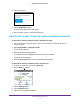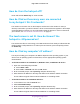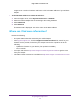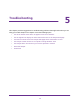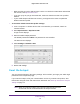Aircard AC790s-Specifications-Datasheet
Table Of Contents
- BigPond Wi-Fi 4G Advanced II AirCard 790S
- Contents
- 1. Get Started
- 2. Use Your Mobile Hotspot
- 3. Advanced Settings
- 4. Frequently Asked Questions
- Why can’t I connect a device to the hotspot?
- Why can’t I access the Internet?
- Why isn’t my battery charging?
- Why is the signal indicator always low?
- Why is the download or upload speed slow?
- How do I go back to the hotspot web page?
- What do I do if I forget my admin login password?
- How do I disconnect from the mobile broadband network?
- Why doesn’t the Connect / Disconnect button appear on the hotspot web page?
- How can I extend the life of the battery?
- How do I turn the hotspot off?
- How do I find out how many users are connected to my hotspot’s Wi-Fi networks?
- The touchscreen is not lit. How do I know if the hotspot is still powered on?
- How do I find my computer’s IP address?
- How do I find a device’s MAC address?
- Where can I find more information?
- 5. Troubleshooting
- The Wi-Fi network name does not appear in the list of networks
- The No Signal icon displays on either the touchscreen or the hotspot web page
- Your device cannot access the hotspot web page when connected to a VPN
- The hotspot cannot connect to a computer running Windows Vista
- The hotspot does not connect to your service provider’s network
- Reset the hotspot
- View Alerts
- A. Specifications
Troubleshooting
100
BigPond Wi-Fi 4G Advanced II
• Make sure that your micro SIM account is active. To check micro SIM status and activate
the account, visit http://m.telstra.com.
• If you use a pay-as-you-go micro SIM card, make sure that the account has a positive
balance.
• If your mobile hotspot still does not connect, you might need to create or update the
default connection profile.
To check the default connection profile settings:
1. From a computer or wireless device that is connected to your network, launch an
Internet browser
.
2. Enter http://m.home or http://10.0.0.138.
A login screen displays.
3. Enter the mobile hotspot password.
The default password is admin.
The password is case-sensitive.
The Home screen displays.
4. Select Settings > Network >
APN.
5. Review ISP settings.
Reset the hotspot
You can reset the hotspot to the factory settings. This is useful if you forgot your admin login
password for the hotspot web page.
If you reset the hotspot, all of your customizations are lost. If you want to keep them, save
them before doing the reset and restore them afterward. See Back Up and Restore Hotspot
Settings on page 74.
Note: When you reset the hotspot, any currently connected devices lose
access and must be reconnected after the hotspot restarts.