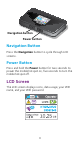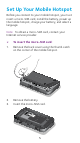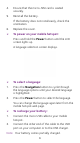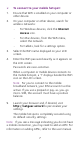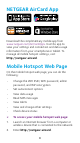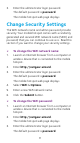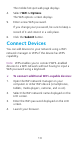User's Manual
7
¾ To connect to your mobile hotspot:
1. Ensure that WiFi is enabled on your computer or
other device.
2. On your computer or other device, search for
wireless networks:
• For Windows devices, click the Internet
Access icon.
• For Mac devices, from the WiFi menu,
select the network.
• For tablets, look for a settings option.
3. Select the WiFi name displayed on your LCD
screen.
4. Enter the WiFi password exactly as it appears on
the LCD screen.
Passwords are case-sensitive.
When a computer or mobile device connects to
the mobile hotspot, a ‘1’ displays beside the WiFi
icon on the LCD screen.
Note: For you to connect to the mobile
broadband network, your SIM account must be
active. If you use a prepaid or pay-as-you-go
micro-SIM, the account must have a positive
balance.
5. Launch your browser and, if desired, visit
http://netgear.aircard to personalize your
settings.
The mobile hotspot is completely secured using
its default security settings.
Note: If you see a message indicating you do not have
a mobile connection, you may need to add an APN. For
information on adding APNs, refer to the user manual.