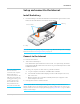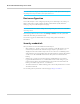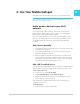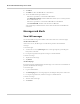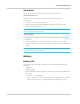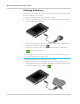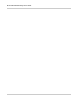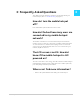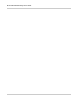User's Guide
Table Of Contents
Get Started
Rev 3 Sep.13 11
Set up and connect to the Internet
Install the battery
1. Insert the battery as shown in the illustration. Ensure that the gold contacts on the
battery are lined up with the gold contacts on the device.
2. Replace the back cover.
Note: The battery comes partially-charged and ready to go. When the battery needs recharging,
follow the instructions in Recharge the battery on page 16.
Connect to the Internet
To connect to the Internet:
1. Turn on the mobile hotspot.
Press and hold the power button for a few seconds. Once powered up, the mobile
hotspot automatically searches for and connects to your network provider’s mobile
broadband network.
Note: Your mobile hotspot
does not need to be
connected to the computer
with the USB cable to
connect to the Internet. The
USB cable is used mainly for
recharging the battery. (You
can also connect to the
Internet with the mobile
hotspot tethered to the
laptop with the USB cable.)
2. Connect your computer or other device to your Wi-Fi network.
a. On your computer, view the list of available Wi-Fi networks.
b. Select the Wi-Fi network name displayed on the mobile hotspot LCD screen,
and connect to it.
c. When prompted, enter your Wi-Fi network password, as it appears on the
mobile hotspot LCD screen.
3. Launch your browser to surf the Internet.
Note: To personalize the mobile hotspot and change basic settings, use the LCD homescreen
Settings and Wi-Fi options. For advanced settings, use a Wi-Fi enabled device to connect to the
hotspot and then use a browser to display the homepage (http://192.168.1.1). Log in as Admin-
istrator to make changes.
Gold contacts
Battery