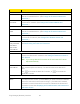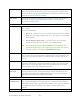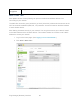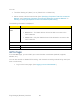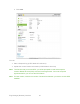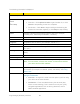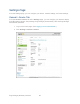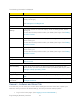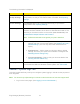User's Guide
Table Of Contents
- Table of Contents
- Get Started
- Device Basics
- Your Network Connection
- LCD Touchscreen Interface
- Interpreting the LCD
- LCD Information Screens
- Data Usage Screen
- Billing Cycle Screen
- Session Screen
- Connected Devices Screen
- Device Screen
- Wi-Fi Screen
- Main Wi-Fi Screen
- Guest Wi-Fi Screen
- WPS Screen
- Wi-Fi Options Screen
- Block List Screen
- Settings Screen
- Display Screen
- Display > Timeout Screen
- Network Screen
- Roaming Screen
- Status Screen
- Updates Screen
- Sleep Screen
- GPS Screen
- Reset Screen
- More Screen
- Support Screen
- About Screen
- Mobile Apps Screen
- Feedback Screen
- Alerts Screen
- Zing Manager (Browser) Interface
- Device Settings
- Display Settings
- Router Settings
- Enabling VPN Passthrough
- UPnP (Universal Plug and Play)
- DHCP
- DNS Mode
- Enabling Port Forwarding
- Enabling Port Forwarding for an Application
- Disabling Port Forwarding for an Application
- DMZ – General
- Enabling DMZ
- Configuring DMZ
- Port Filtering Panel: Enabling Port Filterings
- Port Filtering Panel: Enabling Port Filtering for an Application
- Port Filtering Panel: Disabling Port Filtering for an Application
- Login Settings
- Configuring Networks
- Software and Reset
- GPS Settings
- Configuring the Wi-Fi Network
- Setting the Maximum Number of Wi-Fi Devices
- Wi-Fi Security
- Change Wi-Fi Network Names and Passwords
- Displaying Wi-Fi Network Name and Password on LCD Home Screen
- Enable / Disable the Block List
- Displaying and Blocking Currently Connected Devices (Block List)
- View and Unblock Devices (Block List)
- Allowing or Denying Computers Access to the Network (MAC Filter)
- Disable Wi-Fi When Tethering Device (Connected Through USB)
- Setting the Sleep (Inactivity) Timer
- Wi-Fi Channel
- Wi-Fi Range
- Frequently Asked Questions
- How Can I Tell I’m Connected to GSM, 3G or LTE?
- How Do I Connect to Wi-Fi?
- Is Roaming on LTE Supported?
- What Do I Do if I Forget the Main or Guest Wi-Fi Password?
- What Do I Do if I Forget the Administrator Password?
- If the Connection is “Always On,” Am I Always Being Billed?
- Questions About GPS
- Questions About WPS
- How Do I Access My Corporate Network Through a VPN?
- Are Terminal Sessions Supported?
- Tips
- Troubleshooting
- Technical Specifications
- Safety Information
- Regulatory Notices
- Legal
- Index
The following information is displayed.
Item
Description
Most recent position fix
Update location /
Cancel
or
Start / Stop
If the GPS Mode is:
● One-time – Click Update location to get a location fix, or click
Cancel to stop waiting for the fix to complete.
● Continuous – Click Start to begin tracking and refreshing the
location fix information regularly, or click Stop to stop tracking.
Status
Message indicating what the GPS system is doing (For example,
“Tracking a fix”, “Searching for satellites”, “Inactive”)
Time of fix
This is the date and time that the last fix was taken.
Latitude
Latitude at time of last fix. (For example, “N32.51.73”)
Longitude
Longitude at time of last fix. (For example, “W105.11.7”)
Altitude
Elevation at time of last fix. (For example, “40 meters”)
Speed
Speed at which device was moving at time of last fix. (For example,
“3.1 mph”)
Heading
Direction in which device was moving at time of last fix. (For example,
“East”)
Satellites
The number of satellites used to get the last fix.
GPS Settings
Enable GPS
Turns the GPS service on or off. See Enabling / Disabling GPS.
Note: For best results, minimize the number of obstructions between
your device and the GPS satellites.
Use Metric units
This setting specifies whether to use metric units when displaying the
GPS results (for example, for altitude, speed, and HEPE). See Using
Metric Units.
GPS mode
This setting determines how often your device should obtain a fix. See
Setting the GPS Mode.
● One-time – A single fix is used. Use this option if you’ll be using
your device at the same location.
● Continuous – Fixes are obtained every few seconds (also
known as auto-tracking). This is useful for turn-by-turn (TBT)
navigation applications, such as driving directions, and for
NMEA-enabled applications.
Zing Manager (Browser) Interface 68