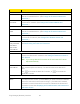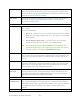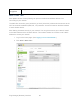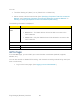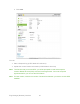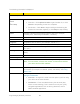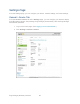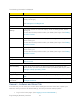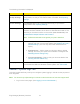User's Guide
Table Of Contents
- Table of Contents
- Get Started
- Device Basics
- Your Network Connection
- LCD Touchscreen Interface
- Interpreting the LCD
- LCD Information Screens
- Data Usage Screen
- Billing Cycle Screen
- Session Screen
- Connected Devices Screen
- Device Screen
- Wi-Fi Screen
- Main Wi-Fi Screen
- Guest Wi-Fi Screen
- WPS Screen
- Wi-Fi Options Screen
- Block List Screen
- Settings Screen
- Display Screen
- Display > Timeout Screen
- Network Screen
- Roaming Screen
- Status Screen
- Updates Screen
- Sleep Screen
- GPS Screen
- Reset Screen
- More Screen
- Support Screen
- About Screen
- Mobile Apps Screen
- Feedback Screen
- Alerts Screen
- Zing Manager (Browser) Interface
- Device Settings
- Display Settings
- Router Settings
- Enabling VPN Passthrough
- UPnP (Universal Plug and Play)
- DHCP
- DNS Mode
- Enabling Port Forwarding
- Enabling Port Forwarding for an Application
- Disabling Port Forwarding for an Application
- DMZ – General
- Enabling DMZ
- Configuring DMZ
- Port Filtering Panel: Enabling Port Filterings
- Port Filtering Panel: Enabling Port Filtering for an Application
- Port Filtering Panel: Disabling Port Filtering for an Application
- Login Settings
- Configuring Networks
- Software and Reset
- GPS Settings
- Configuring the Wi-Fi Network
- Setting the Maximum Number of Wi-Fi Devices
- Wi-Fi Security
- Change Wi-Fi Network Names and Passwords
- Displaying Wi-Fi Network Name and Password on LCD Home Screen
- Enable / Disable the Block List
- Displaying and Blocking Currently Connected Devices (Block List)
- View and Unblock Devices (Block List)
- Allowing or Denying Computers Access to the Network (MAC Filter)
- Disable Wi-Fi When Tethering Device (Connected Through USB)
- Setting the Sleep (Inactivity) Timer
- Wi-Fi Channel
- Wi-Fi Range
- Frequently Asked Questions
- How Can I Tell I’m Connected to GSM, 3G or LTE?
- How Do I Connect to Wi-Fi?
- Is Roaming on LTE Supported?
- What Do I Do if I Forget the Main or Guest Wi-Fi Password?
- What Do I Do if I Forget the Administrator Password?
- If the Connection is “Always On,” Am I Always Being Billed?
- Questions About GPS
- Questions About WPS
- How Do I Access My Corporate Network Through a VPN?
- Are Terminal Sessions Supported?
- Tips
- Troubleshooting
- Technical Specifications
- Safety Information
- Regulatory Notices
- Legal
- Index
Wi-Fi Range
Choose the distance that the Wi-Fi signal can be received. At short range,
battery life improves. At long range you cover more area, the battery life is
shorter and there is an increased possibility of interference with/from other
nearby Wi-Fi devices. See
Wi-Fi Range.
USB Tether
Choose whether the Wi-Fi radio turns off or stays on when your device is
tethered to a computer. See Disable Wi-Fi When Tethering Device
(Connected Through USB).
Connection
Mode
This setting determines the type of wireless devices that can connect to
your network.
Recommended options:
● 802.11 G – Choose only if you’re certain that all of the Wi-Fi devices
used with your hotspot support 802.11 G. This option ensures faster
Wi-Fi speeds.
● 802.11 B/G/N or 802.11 B/G – Choose if you’re not sure which
modes the Wi-Fi devices used with your hotspot support.
Note: If you change this value to 802.11 B/G/N and the specified Wi-Fi
security Encryption type is not supported by this value, the security
Encryption type may change to WPA/WPA2 Personal.
Wi-Fi Channel
This is the active channel of the Wi-Fi access point. If your network is
having performance issues (possibly caused by other Wi-Fi networks in the
vicinity using the same channel), try a different Wi-Fi channel. See
Wi-Fi
Channel.
RTS Threshold
This setting specifies the smallest packet size, in bytes, for which RTS/CTS
(Request to Send/Clear to Send) handshaking is used. The recommended
value is 2347. Change this value only if you’re experiencing inconsistent
data flow. Make only minor changes to this value.
Fragmentation
Threshold
This setting specifies the largest allowable size, in bytes, for a packet. If the
packet is larger than this, it is fragmented into multiple packet before it is
transmitted. To prevent poor network performance, it’s recommended to
keep this value as large as possible (up to 2346).
Security
Broadcast
Network Name
If broadcast is enabled (Yes), the wireless network is displayed in the list of
Wi-Fi networks available in the local area. For increased security, set this
field to No. You will need to give the Wi-Fi network name (Main or Guest) to
the people who will be accessing your network, and WPS will not be
available.
Encryption
The type of security used by the Main Wi-Fi network. See Wi-Fi Security.
Zing Manager (Browser) Interface 64