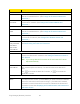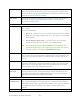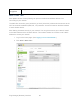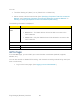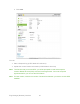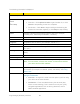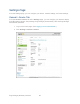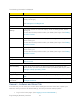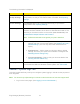User's Guide
Table Of Contents
- Table of Contents
- Get Started
- Device Basics
- Your Network Connection
- LCD Touchscreen Interface
- Interpreting the LCD
- LCD Information Screens
- Data Usage Screen
- Billing Cycle Screen
- Session Screen
- Connected Devices Screen
- Device Screen
- Wi-Fi Screen
- Main Wi-Fi Screen
- Guest Wi-Fi Screen
- WPS Screen
- Wi-Fi Options Screen
- Block List Screen
- Settings Screen
- Display Screen
- Display > Timeout Screen
- Network Screen
- Roaming Screen
- Status Screen
- Updates Screen
- Sleep Screen
- GPS Screen
- Reset Screen
- More Screen
- Support Screen
- About Screen
- Mobile Apps Screen
- Feedback Screen
- Alerts Screen
- Zing Manager (Browser) Interface
- Device Settings
- Display Settings
- Router Settings
- Enabling VPN Passthrough
- UPnP (Universal Plug and Play)
- DHCP
- DNS Mode
- Enabling Port Forwarding
- Enabling Port Forwarding for an Application
- Disabling Port Forwarding for an Application
- DMZ – General
- Enabling DMZ
- Configuring DMZ
- Port Filtering Panel: Enabling Port Filterings
- Port Filtering Panel: Enabling Port Filtering for an Application
- Port Filtering Panel: Disabling Port Filtering for an Application
- Login Settings
- Configuring Networks
- Software and Reset
- GPS Settings
- Configuring the Wi-Fi Network
- Setting the Maximum Number of Wi-Fi Devices
- Wi-Fi Security
- Change Wi-Fi Network Names and Passwords
- Displaying Wi-Fi Network Name and Password on LCD Home Screen
- Enable / Disable the Block List
- Displaying and Blocking Currently Connected Devices (Block List)
- View and Unblock Devices (Block List)
- Allowing or Denying Computers Access to the Network (MAC Filter)
- Disable Wi-Fi When Tethering Device (Connected Through USB)
- Setting the Sleep (Inactivity) Timer
- Wi-Fi Channel
- Wi-Fi Range
- Frequently Asked Questions
- How Can I Tell I’m Connected to GSM, 3G or LTE?
- How Do I Connect to Wi-Fi?
- Is Roaming on LTE Supported?
- What Do I Do if I Forget the Main or Guest Wi-Fi Password?
- What Do I Do if I Forget the Administrator Password?
- If the Connection is “Always On,” Am I Always Being Billed?
- Questions About GPS
- Questions About WPS
- How Do I Access My Corporate Network Through a VPN?
- Are Terminal Sessions Supported?
- Tips
- Troubleshooting
- Technical Specifications
- Safety Information
- Regulatory Notices
- Legal
- Index
Item
Description
Main Wi-Fi
Wi-Fi Name
This is the name that identifies your Main Wi-Fi network and is visible to
other Wi-Fi-enabled devices. (See Change Wi-Fi Network Names and
Passwords.)
Wi-Fi
Password
This is the password that other Wi-Fi enabled devices need to connect to
the Main Wi-Fi network. (See Change Wi-Fi Network Names and
Passwords.)
Guest Wi-Fi
Wi-Fi Network
name
This is the name that identifies your Guest Wi-Fi network and is visible to
other Wi-Fi-enabled devices. (See Change Wi-Fi Network Names and
Passwords.)
Password
This is the password that other Wi-Fi enabled devices need to connect to
the Guest Wi-Fi network. (See Change Wi-Fi Network Names and
Passwords.)
Generate a
new password
each time I
turn on the
Guest Wi-Fi
If selected, a random password is used each time Guest Wi-Fi is restarted.
See Randomizing the Guest Wi-Fi Password.
Max Wi-Fi
Max Wi-Fi
You can limit the total number of Wi-Fi devices (1-10) that can connect to
the Main and Guest Wi-Fi networks. See Setting the Maximum Number of
Wi-Fi Devices.
Note: If you change Max Wi-Fi the Main Wi-Fi and Guest Wi-Fi values
adjust automatically.
Main Wi-Fi /
Guest Wi-Fi
Set the maximum number of Wi-Fi devices that can connect to each of the
Wi-Fi networks (Main and Guest). The total is limited to the Max Wi-Fi
value.
Click to increase the Main Wi-Fi number, or to increase the
Guest Wi-Fi number.
Wi-Fi Options
Wi-Fi Info on
Home
Choose whether to show or hide the Wi-Fi network name and password on
the hotspot’s home screen. (Choose Hide if you want to be sure unwanted
users can’t look at the home screen and log in.) The Main Wi-Fi network
information is used if Guest Wi-Fi is turned off, otherwise the Guest Wi-Fi
information is used. See
Displaying Wi-Fi Network Name and Password on
LCD Home Screen.
Zing Manager (Browser) Interface 63