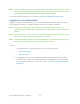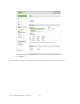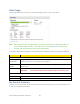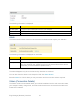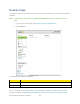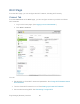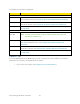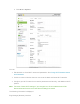User's Guide
Table Of Contents
- Table of Contents
- Get Started
- Device Basics
- Your Network Connection
- LCD Touchscreen Interface
- Interpreting the LCD
- LCD Information Screens
- Data Usage Screen
- Billing Cycle Screen
- Session Screen
- Connected Devices Screen
- Device Screen
- Wi-Fi Screen
- Main Wi-Fi Screen
- Guest Wi-Fi Screen
- WPS Screen
- Wi-Fi Options Screen
- Block List Screen
- Settings Screen
- Display Screen
- Display > Timeout Screen
- Network Screen
- Roaming Screen
- Status Screen
- Updates Screen
- Sleep Screen
- GPS Screen
- Reset Screen
- More Screen
- Support Screen
- About Screen
- Mobile Apps Screen
- Feedback Screen
- Alerts Screen
- Zing Manager (Browser) Interface
- Device Settings
- Display Settings
- Router Settings
- Enabling VPN Passthrough
- UPnP (Universal Plug and Play)
- DHCP
- DNS Mode
- Enabling Port Forwarding
- Enabling Port Forwarding for an Application
- Disabling Port Forwarding for an Application
- DMZ – General
- Enabling DMZ
- Configuring DMZ
- Port Filtering Panel: Enabling Port Filterings
- Port Filtering Panel: Enabling Port Filtering for an Application
- Port Filtering Panel: Disabling Port Filtering for an Application
- Login Settings
- Configuring Networks
- Software and Reset
- GPS Settings
- Configuring the Wi-Fi Network
- Setting the Maximum Number of Wi-Fi Devices
- Wi-Fi Security
- Change Wi-Fi Network Names and Passwords
- Displaying Wi-Fi Network Name and Password on LCD Home Screen
- Enable / Disable the Block List
- Displaying and Blocking Currently Connected Devices (Block List)
- View and Unblock Devices (Block List)
- Allowing or Denying Computers Access to the Network (MAC Filter)
- Disable Wi-Fi When Tethering Device (Connected Through USB)
- Setting the Sleep (Inactivity) Timer
- Wi-Fi Channel
- Wi-Fi Range
- Frequently Asked Questions
- How Can I Tell I’m Connected to GSM, 3G or LTE?
- How Do I Connect to Wi-Fi?
- Is Roaming on LTE Supported?
- What Do I Do if I Forget the Main or Guest Wi-Fi Password?
- What Do I Do if I Forget the Administrator Password?
- If the Connection is “Always On,” Am I Always Being Billed?
- Questions About GPS
- Questions About WPS
- How Do I Access My Corporate Network Through a VPN?
- Are Terminal Sessions Supported?
- Tips
- Troubleshooting
- Technical Specifications
- Safety Information
- Regulatory Notices
- Legal
- Index
4
GPS page – Click to view the GPS Page.
5
Settings page – Click to view the Settings Page.
6
Mobile broadband connection information – See Mobile Broadband
Information and Settings.
7
List of devices connected to the hotspot’s Main or Guest Wi-Fi networks.
8
My Account Summary – Basic information about your Sprint data plan. For
more details, click My Sprint to connect to your account at
mysprint.sprint.com/mysprint.
9
Your Wi-Fi Details – Your main Wi-Fi network’s name and password.
10
Mobile app store link – Click to view the NETGEAR Mobile Application Page
in a new browser window or tab. Use the links on that page to download
mobile Zing Manager apps for your Apple, Android, or Kindle device.
11
Twitter
®
– Click to view the AirCard Twitter feed in a new browser window or
tab. (Your device must be connected to the network for this option to work.)
12
Facebook
®
– Click to view the AirCard Facebook page in a new browser
window or tab. (Your device must be connected to the network for this option
to work.)
13
Feedback – Click to send NETGEAR your comments on your device. See
Feedback Page. (Your device must be connected to the network for this
option to work.)
14
International Information – Click to view Sprint’s International Coverage Areas
search feature in a new browser window or tab. (Your device must be
connected to the network for this option to work.)
15
Important Information – Click to read important safety information about the
Zing Mobile Hotspot.
16
Alerts – Alerts remain until issue is resolved.
17
Estimated data usage for current session.
18
Estimated data usage for current billing period.
Displaying the Zing Manager Home Page
There are two ways you can display the home page of your device.
Note: You can display the home page only when your device is turned on and you have
established a connection to it (through Wi-Fi or through the micro-USB cable).
To display the home page, type one of the following in the address bar of your Web browser:
● http://SprintHotspot
● http://192.168.1.1
Zing Manager (Browser) Interface 53