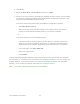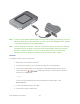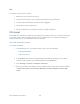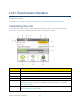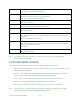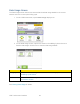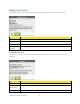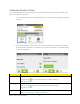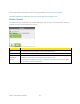User's Guide
Table Of Contents
- Table of Contents
- Get Started
- Device Basics
- Your Network Connection
- LCD Touchscreen Interface
- Interpreting the LCD
- LCD Information Screens
- Data Usage Screen
- Billing Cycle Screen
- Session Screen
- Connected Devices Screen
- Device Screen
- Wi-Fi Screen
- Main Wi-Fi Screen
- Guest Wi-Fi Screen
- WPS Screen
- Wi-Fi Options Screen
- Block List Screen
- Settings Screen
- Display Screen
- Display > Timeout Screen
- Network Screen
- Roaming Screen
- Status Screen
- Updates Screen
- Sleep Screen
- GPS Screen
- Reset Screen
- More Screen
- Support Screen
- About Screen
- Mobile Apps Screen
- Feedback Screen
- Alerts Screen
- Zing Manager (Browser) Interface
- Device Settings
- Display Settings
- Router Settings
- Enabling VPN Passthrough
- UPnP (Universal Plug and Play)
- DHCP
- DNS Mode
- Enabling Port Forwarding
- Enabling Port Forwarding for an Application
- Disabling Port Forwarding for an Application
- DMZ – General
- Enabling DMZ
- Configuring DMZ
- Port Filtering Panel: Enabling Port Filterings
- Port Filtering Panel: Enabling Port Filtering for an Application
- Port Filtering Panel: Disabling Port Filtering for an Application
- Login Settings
- Configuring Networks
- Software and Reset
- GPS Settings
- Configuring the Wi-Fi Network
- Setting the Maximum Number of Wi-Fi Devices
- Wi-Fi Security
- Change Wi-Fi Network Names and Passwords
- Displaying Wi-Fi Network Name and Password on LCD Home Screen
- Enable / Disable the Block List
- Displaying and Blocking Currently Connected Devices (Block List)
- View and Unblock Devices (Block List)
- Allowing or Denying Computers Access to the Network (MAC Filter)
- Disable Wi-Fi When Tethering Device (Connected Through USB)
- Setting the Sleep (Inactivity) Timer
- Wi-Fi Channel
- Wi-Fi Range
- Frequently Asked Questions
- How Can I Tell I’m Connected to GSM, 3G or LTE?
- How Do I Connect to Wi-Fi?
- Is Roaming on LTE Supported?
- What Do I Do if I Forget the Main or Guest Wi-Fi Password?
- What Do I Do if I Forget the Administrator Password?
- If the Connection is “Always On,” Am I Always Being Billed?
- Questions About GPS
- Questions About WPS
- How Do I Access My Corporate Network Through a VPN?
- Are Terminal Sessions Supported?
- Tips
- Troubleshooting
- Technical Specifications
- Safety Information
- Regulatory Notices
- Legal
- Index
7
Battery status
(See Battery Information and Settings.)
8
Roaming indicator – When device is roaming, a triangle appears in the Signal
strength icon, and a roaming message appears.
(See also Setting the Roaming Mode.)
9
Alerts – Indicates number of alerts to be read.
(See Alerts Screen.)
10
Wi-Fi network name and password – Main network name and password, or
Guest network name and password (if active).
11
Data usage – Indicates the amount of data used and days remaining.
(See Data Usage.)
12
Connected devices list
Icon shows number of connected devices and is grey when no devices are
connected.
(See Connected Devices Screen.)
13
Wi-Fi network configuration and management
Icon shows number of connected devices and is grey when Wi-Fi networks
(Main and Guest) are turned off.
(See Wi-Fi.)
14
Settings
(See Settings Screen.)
Tip: Information on the LCD can also be viewed and configured in the Zing Manager
interface. See Home Page.
LCD Information Screens
The LCD home screen links to several screens used to configure your device.
● Data Usage – Details of data amounts used in current session and current billing cycle.
See Data Usage for details.
● Devices – Show devices connected to Main and Guest Wi-Fi networks; block devices
from using the hotspot. See Connected Devices Screen for details.
● Wi-Fi – Wi-Fi network setup and management. See Wi-Fi Screen for details.
● Settings – Device configuration. See Settings Screen for details.
● Alerts – Show network and device messages. See Alerts Screen for details.
Tip: The information on the LCD screens can also be viewed and configured in the Zing
Manager interface. See Zing Manager (Browser) Interface.
LCD Touchscreen Interface 28