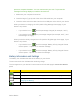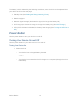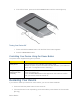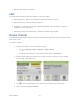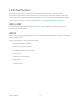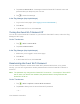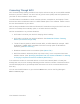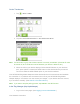User's Guide
Table Of Contents
- Table of Contents
- Get Started
- Device Basics
- Your Network Connection
- LCD Touchscreen Interface
- Interpreting the LCD
- LCD Information Screens
- Data Usage Screen
- Billing Cycle Screen
- Session Screen
- Connected Devices Screen
- Device Screen
- Wi-Fi Screen
- Main Wi-Fi Screen
- Guest Wi-Fi Screen
- WPS Screen
- Wi-Fi Options Screen
- Block List Screen
- Settings Screen
- Display Screen
- Display > Timeout Screen
- Network Screen
- Roaming Screen
- Status Screen
- Updates Screen
- Sleep Screen
- GPS Screen
- Reset Screen
- More Screen
- Support Screen
- About Screen
- Mobile Apps Screen
- Feedback Screen
- Alerts Screen
- Zing Manager (Browser) Interface
- Device Settings
- Display Settings
- Router Settings
- Enabling VPN Passthrough
- UPnP (Universal Plug and Play)
- DHCP
- DNS Mode
- Enabling Port Forwarding
- Enabling Port Forwarding for an Application
- Disabling Port Forwarding for an Application
- DMZ – General
- Enabling DMZ
- Configuring DMZ
- Port Filtering Panel: Enabling Port Filterings
- Port Filtering Panel: Enabling Port Filtering for an Application
- Port Filtering Panel: Disabling Port Filtering for an Application
- Login Settings
- Configuring Networks
- Software and Reset
- GPS Settings
- Configuring the Wi-Fi Network
- Setting the Maximum Number of Wi-Fi Devices
- Wi-Fi Security
- Change Wi-Fi Network Names and Passwords
- Displaying Wi-Fi Network Name and Password on LCD Home Screen
- Enable / Disable the Block List
- Displaying and Blocking Currently Connected Devices (Block List)
- View and Unblock Devices (Block List)
- Allowing or Denying Computers Access to the Network (MAC Filter)
- Disable Wi-Fi When Tethering Device (Connected Through USB)
- Setting the Sleep (Inactivity) Timer
- Wi-Fi Channel
- Wi-Fi Range
- Frequently Asked Questions
- How Can I Tell I’m Connected to GSM, 3G or LTE?
- How Do I Connect to Wi-Fi?
- Is Roaming on LTE Supported?
- What Do I Do if I Forget the Main or Guest Wi-Fi Password?
- What Do I Do if I Forget the Administrator Password?
- If the Connection is “Always On,” Am I Always Being Billed?
- Questions About GPS
- Questions About WPS
- How Do I Access My Corporate Network Through a VPN?
- Are Terminal Sessions Supported?
- Tips
- Troubleshooting
- Technical Specifications
- Safety Information
- Regulatory Notices
- Legal
- Index
Connecting Through WPS
Wi-Fi Protected Setup (WPS) provides a fast, simple, and secure way to connect WPS-enabled
devices to your Wi-Fi network. You don’t have to give the name (SSID) and Wi-Fi password of
your Main or Guest network to other users.
The WPS feature is available on certain cameras, printers, smartphones, and laptops. These
devices have either a hardware button or a WPS-related option in the software. Please consult
the user documentation of your device.
WPS is always available for the Main and Guest Wi-Fi networks as long as the Wi-Fi radio is on
(device is not asleep due to standby option, or off while device is tethered).
WPS is not available in any of these situations:
● Wi-Fi radio is off while your device is sleeping due to inactivity.
● Wi-Fi radio is off while your device is tethered. See Disable Wi-Fi When Tethering
Device (Connected Through USB).
● The Wi-Fi security option is WPA Personal, WEP, or WEP-related (for example, “WEP
64 Bit Open”). (Note: WPS is available if the Wi-Fi security option is WPA/WPA2
Personal.) (See Wi-Fi Security.)
● Broadcast network name is not enabled. (See Options Tab.)
● MAC Filter Mode is “White list (Allow only those in list)”, but no computers have been
added to the list. (See “Specifying Computers That Can Access the Network” in Allowing
or Denying Computers Access to the Network (MAC Filter).)
If the maximum number of connected devices on the chosen network (Main or Guest) has
already been met, an error message indicating that the maximum number of devices has been
reached is displayed when you attempt WPS. Disconnect one of the connected devices and
then retry.
You can use the WPS feature on your device’s WPS screen, and on the Zing Manager’s
Wi-Fi > Connect page.
Your Network Connection 21